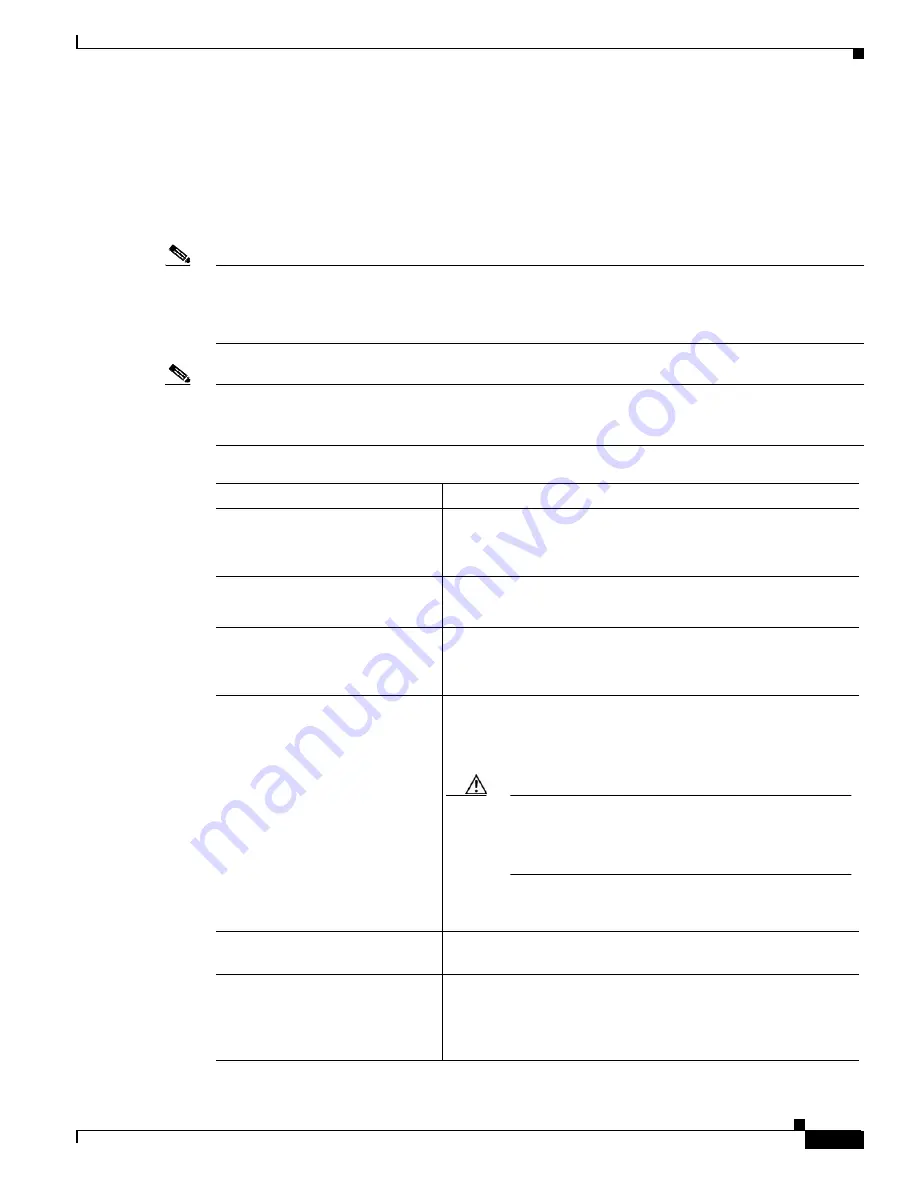
A-11
Cisco MGX 8850 (PXM1E/PXM45), Cisco MGX 8950, Cisco MGX 8830, and Cisco MGX 8880 Configuration Guide
Release 5.0.10, OL-3845-01 Rev. B0, August 16, 2004
Appendix A Downloading and Installing Software Upgrades
Quickstart Procedures for Software Upgrades
Graceful Service Module Boot Software Upgrades
When performed properly, graceful upgrades have minimal impact on connections in progress and do
not interrupt any established connections. This quickstart procedure applies to all service modules
except the RPM family of cards and provides an overview and quick reference for those who have
already performed graceful boot software upgrades on the switch.
Note
If you plan to upgrade PXM cards and service modules, upgrade the PXM cards first. Wait until the PXM
cards are operating in active and standby modes with the correct software before upgrading service
modules. The software version used by the PXM cards should be equal to or later than the version used
on the service modules.
Note
Cisco Systems recommends that you upgrade software on one service module at a time within a switch.
Wait until each service module upgrade is complete before starting an upgrade on another service
module.
Command
Purpose
Step 1
ftp
Copy the boot and runtime files you want to use to the switch.
See the “
Copying Software Files to the Switch
” section, which
appears later in this appendix.
Step 2
username
password
Establish a CLI session with the active PXM card using a user
name with SERVICE_GP privileges or higher.
Step 3
saveallcnf
This optional step saves the current configuration to the hard disk.
See the “
” section in
Step 4
burnboot <slot> <revision>
dspcd <slot>
Burn the boot software on the standby service module by
specifying the slot number of the standby card. For example:
M8850_LA.7.PXM.a > burnboot 1 4.0(0.0)
Caution
If the card is removed or reset, or if switch power is
interrupted during the boot software upgrade, the
upgrade will not complete, the card will not operate,
and the card must be returned to Cisco for repair.
See the “
Upgrading Boot Software on Service Modules
” section,
which appears later in this appendix.
Step 5
switchredcd <fromSlot> <toSlot> Activate the upgraded card and place the non-upgraded card in
standby mode.
Step 6
burnboot <slot> <revision>
dspcd <slot>
Burn the boot software on the non-upgraded, standby service
module by specifying the slot number of the standby card.
See the “
Upgrading Boot Software on Service Modules
” section,
which appears later in this appendix.






























