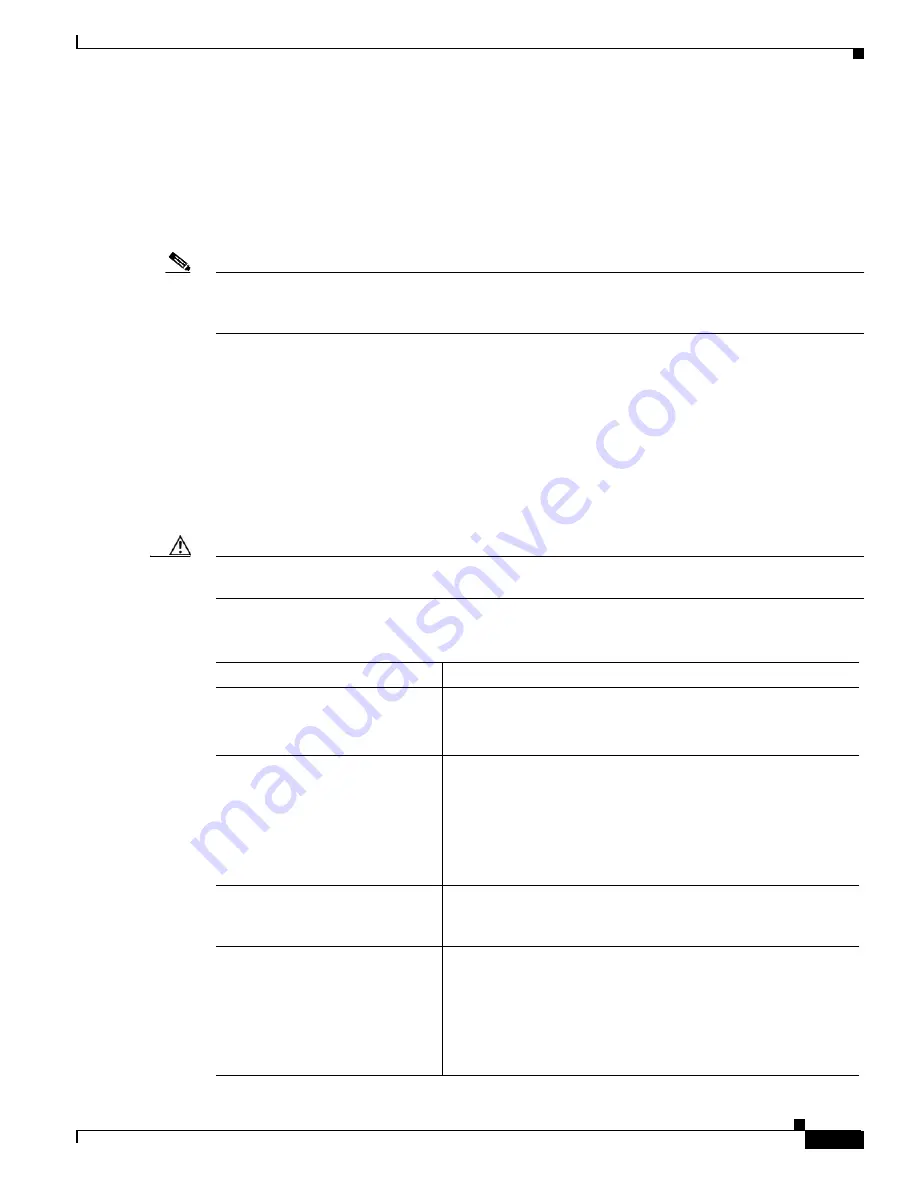
A-3
Cisco MGX 8850 (PXM1E/PXM45), Cisco MGX 8950, Cisco MGX 8830, and Cisco MGX 8880 Configuration Guide
Release 5.0.10, OL-3845-01 Rev. B0, August 16, 2004
Appendix A Downloading and Installing Software Upgrades
Quickstart Procedures for Software Upgrades
Graceful PXM Boot Upgrades from Releases Prior to Release 3.0.10
When performed properly, graceful upgrades have minimal impact on connections in progress and do
not interrupt any established connections.
All releases prior to Release 3.0.10 require entry into shellcon mode to complete a PXM boot upgrade.
The PXM boot upgrade takes a little more time and a few more commands for these early releases.
Note
This quickstart applies only if you are upgrading from a release prior to release 3.0.10. If you are
upgrading from Release 3.0.10 or later, use the quickstart procedure in the “
Upgrades from Release 3.0.10 and Later
” section later in this chapter.
When a boot software upgrade is required, the procedure for upgrading redundant PXM cards is as
follows:
1.
Manually upgrade the boot software on the standby PXM.
2.
Switch cards to make the upgraded standby card active.
3.
After the standby card becomes the active card, manually upgrade the non-active card.
This process ensures a smooth transition to the new software and preserves all established calls. During
the short period when the roles of the active and standby cards are switched, all calls that are not
established are lost.
Caution
Avoid making configuration changes while upgrading PXM software. Configuration changes can be lost
when the PXM is reset during the upgrade.
To upgrade the boot software, use the following procedure.
Command
Purpose
Step 1
ftp
Copy the boot and runtime files you want to use to the switch.
See the “
Copying Software Files to the Switch
” section later in
this appendix.
Step 2
username
password
saveallcnf
If you want to save the configuration before the upgrade,
establish a CLI session with the active PXM card using a user
name with SERVICE_GP privileges.
This optional step saves the current configuration to the hard disk.
see the “
Step 3
username
password
Establish a CLI session with the standby PXM card using the CP
port on the PXM-UI-S3 or PXM-UI-S3/B back card and a user
name with CISCO_GP privileges.
Step 4
sh
sysBackupBoot
<Return> (3.0 and earlier)
Change to the PXM Backup Boot mode.
Note that the software versions 3.0 and earlier require you to
press Return during the reboot sequence to enter backup boot
mode.
See the “
Changing to PXM Backup Boot Mode
” section in
















































