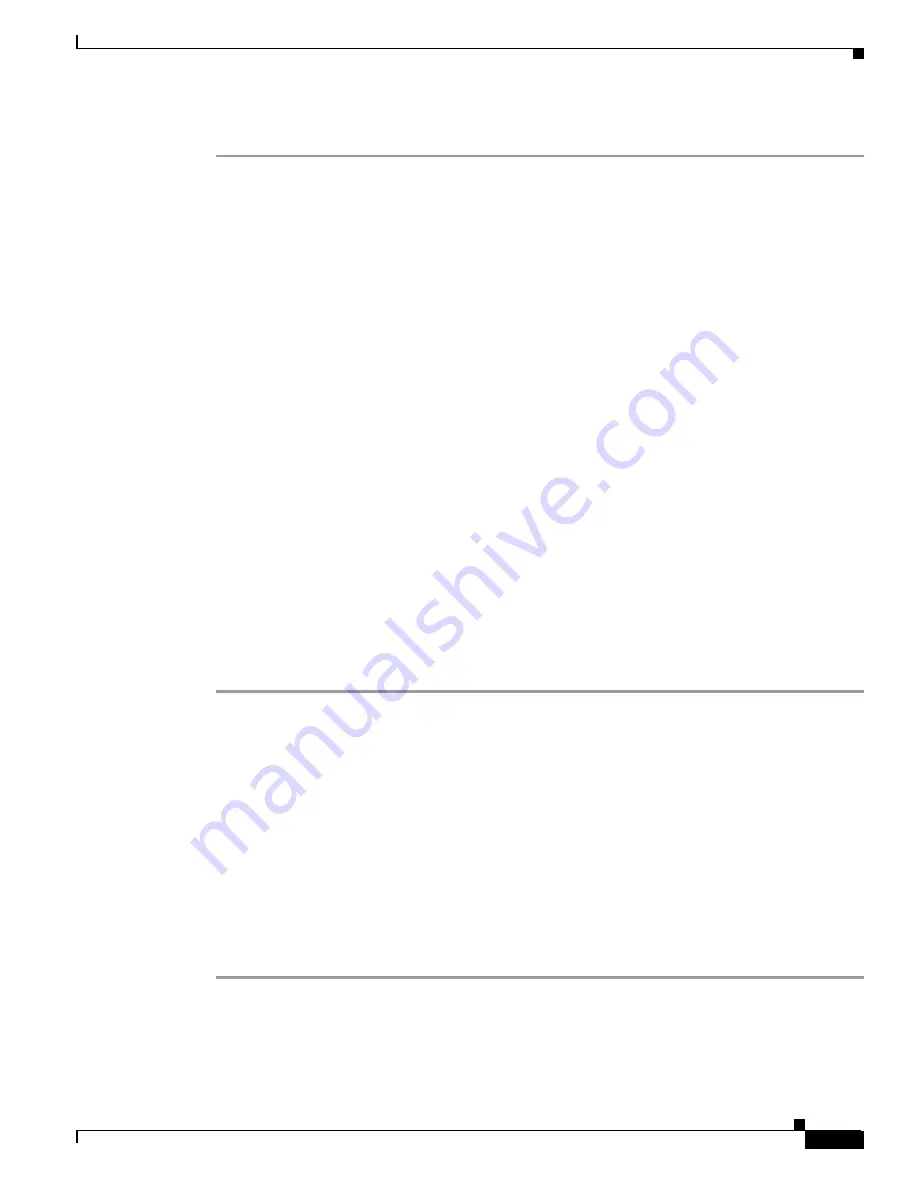
5-5
Cisco MGX 8850 (PXM1E/PXM45), Cisco MGX 8950, Cisco MGX 8830, and Cisco MGX 8880 Configuration Guide
Release 5.0.10, OL-3845-01 Rev. B0, August 16, 2004
Chapter 5 Preparing SRM Cards for Communications
Setting Up SRM Lines
To bring up a line on the SRM, use the following procedure.
Step 1
Establish a configuration session on the PXM card using a user name with GROUP1 privileges or higher.
Step 2
Enter the upln command at the switch prompt.
mgx8830b.1.PXM.a >
upln
<
X
.
line
>
Replace <X> with the logical slot number of the SRM. On a Cisco MGX 8850 (PXM1E/PXM45),
replace <X> with 15 if the line is connected to a back card in the upper bay, or replace it with 31 if the
line is connected to a back card in the lower bay. On a Cisco MGX 8830, replace <X> with 7.
Replace <line> with the line number you want to bring up. For example:
PXM1E_SJ.8.PXM.a >
upln
31.1
Step 3
Enter the dsplns <logical slot>
command to verify that the appropriate line is up and to display all
available lines on an SRM. Replace logical slot with the slot number of the SRM for which you are
displaying lines.
The Line State column shows whether a line is up or down as shown in the following example:
PXM1E_SJ.8.PXM.a >
dsplns
31
Medium Medium VT
Sonet Line Line Line Frame Line VT Maping APS
Line State Type Lpbk Scramble Type Type Type Enabled
------------- ----- --------- ---- -------- ------ --------- ------ -------
31.1 Up sonetSts3 NoLo Enable ShortS vt15/vc11 asynch Disabl
The line state, which is either Up or Down, represents the administrative intent for the line. For example,
a line is reported as Down until you bring it up. Once you bring up the line, the line state remains Up
until you bring it down with the dnln command.
The alarm state indicates whether the line is communicating with another device. When the alarm state
is Clear, the devices at each end of the line have established physical layer communications. ATM
connectivity is later established when logical interfaces are configured on the line.
Configuring Lines on an SRM Card
All line types are brought up with a default configuration. If the default configuration matches the CPE
to which SRM will connect, no configuration is required. The following sections describe how to display
the configuration for SONET/SDH and T3 lines, and how to configure these lines when changes are
required.
Configuring a SONET/SDH Line
The following procedure describes how to view a SONET/SDH line configuration, and how to configure
the line on an SRME or SRME/B card.
Step 1
Establish a configuration session using a user name with GROUP1 privileges or higher.
Step 2
To display the current configuration of an SRME line, enter the dspln command as follows:
PXM1E_SJ.8.PXM.a >
dspln
-sonet
X
.1






























