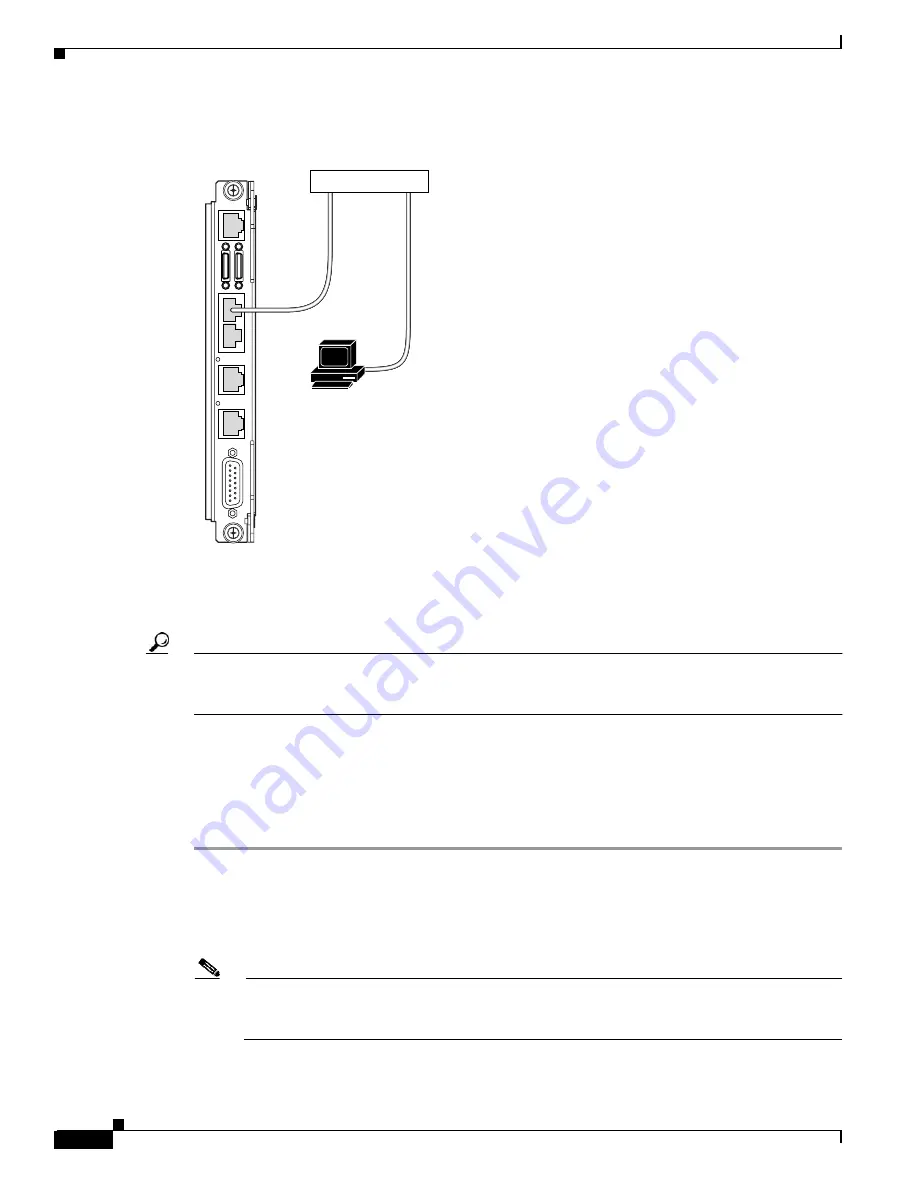
2-40
Cisco MGX 8850 (PXM1E/PXM45), Cisco MGX 8950, Cisco MGX 8830, and Cisco MGX 8880 Configuration Guide
Release 5.0.10, OL-3845-01 Rev. B0, August 16, 2004
Chapter 2 Configuring General Switch Features
Setting the LAN IP Addresses
Figure 2-6
Hardware Required for Local LAN Connections to PXM-UI-S3/B Back Cards
Before you can manage the switch through the PXM LAN port, you must first assign an IP address to
the LAN port. The disk IP address is the IP address that the active PXM uses when the runtime software
is loaded.
Tip
The significance of the disk IP address for the LAN Port is that it is stored on the hard disk and is not
available until the runtime software is loaded on the PXM card and the card is active. To access the LAN
port over Ethernet when a PXM is operating in boot or standby mode, you must use the Boot IP address.
The disk IP address can be set to match the boot IP address when only one IP address is available, or it
can be set to a unique address to support access to the standby PXM during regular operation. For more
information on how the boot and disk IP addresses are used, see
Chapter 1, “Guidelines for Creating an
To set the disk IP address, enter the ipifconfig command as described in the following procedure.
Step 1
Establish a CLI management session using a username with SUPER_GP privileges. The default user
name and password for this level are superuser and superuser.
Step 2
Verify that the disk IP address is not already configured by entering the dspipif command:
mgx8850a.7.PXM.a>
dspipif lnPci0
Note
If you omit the lnPci0 option, the switch displays the configuration for all switch IP interfaces:
the ATM interface (atm0), the PXM LAN port interface (lnPci0), and the PXM maintenance port
interface (sl0). Note that the address for each interface must be unique.
PXM
UI-S3/B
E
X
T
C
L
K
2
A
L
A
R
M
E
X
T
C
L
K
1
L
A
N
2
L
A
N
1
S
P
P2
P1
C
P
8
9882
Workstation
Hub or router
Ethernet cable
PXM-UI-S3/B
back card






























