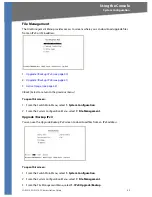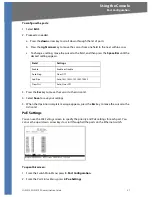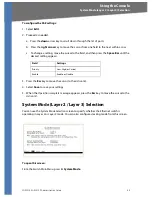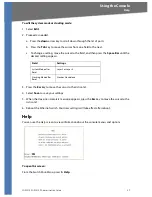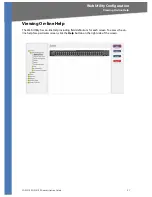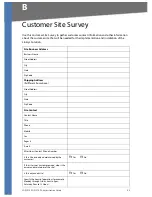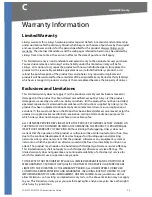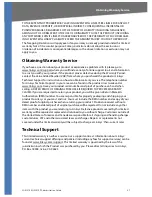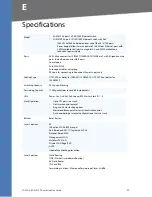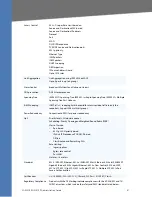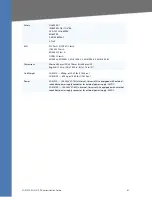SGE2010/SGE2010P Administration Guide
54
B
Customer Site Survey
Use this Customer Site Survey to gather customer contact information and other information
about the customer site that will be needed for the implementation and installation of the
Linksys Solution.
Site Business Address
Business Name
Street Address
City
State
Zip Code
Shipping Address
(if different from above)
Street Address
City
State
Zip Code
Site Contact
Contact Name
Title
Phone
Mobile
Fax
Pager #
After Hours Contact Phone Number
Is this Site owned and maintained by the
customer?
Yes
No
If this site is not customer-owned, who is the
owner and maintainer of the site?
Is this a manned site?
Yes
No
Specify the hours of operation (for example,
Monday through Friday, 8am to 5pm,
Saturday 9 am to 12 Noon).