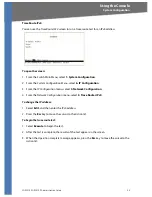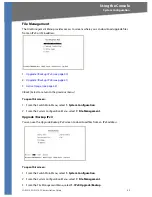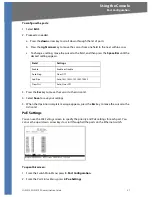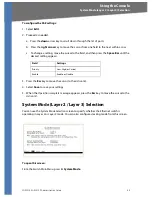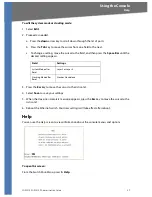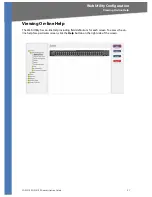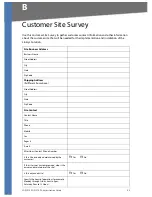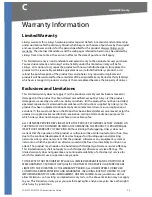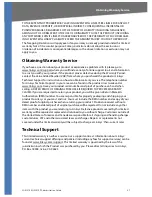SGE2010/SGE2010P Administration Guide
43
System Configuration
Using the Console
Restore System Default Settings
You can restore the switch to the system default settings.
To restore system default settings
1. From the
Switch Main Menu
, select
1. System Configuration
.
2. From the
System Configuration
Menu
, select
8. Restore System Default Settings
.
3. When the confirmation message appears, press
y
to restore the default settings, or press
n
to cancel.
NOTE:
Restoring default settings from the console or web resets all values except stacking
configuration (stacking mode, stacking ports, and auto-numbering settings are not reset). To
reset stacking configuration, use the hardware reset button on the front of the Ethernet switch.
Reset to Factory Settings
You can restore the switch to the factory default settings.
To restore factory default settings
1. From the
Switch Main Menu
, select
1. System Configuration
.
2. From the
System Configuration
Menu
, select
9. Restore Factory Settings
.
3. When the confirmation message appears, press
y
to restore the default settings, or press
n
to cancel.
NOTE:
Restoring factory settings from the console or web resets all values except stacking
configuration (stacking mode, stacking ports, and auto-numbering settings
are not
reset). To
reset stacking configuration, use the hardware reset button on the front of the Ethernet switch.
Reboot System
You can restart the Ethernet switch.
To restore system default settings
1. From the
Switch Main Menu
, select
1. System Configuration
.
2. From the
System Configuration
Menu
, select
10. Reboot System
.
3. When the confirmation message appears, press
y
to restore the default settings, or press
n
to cancel.