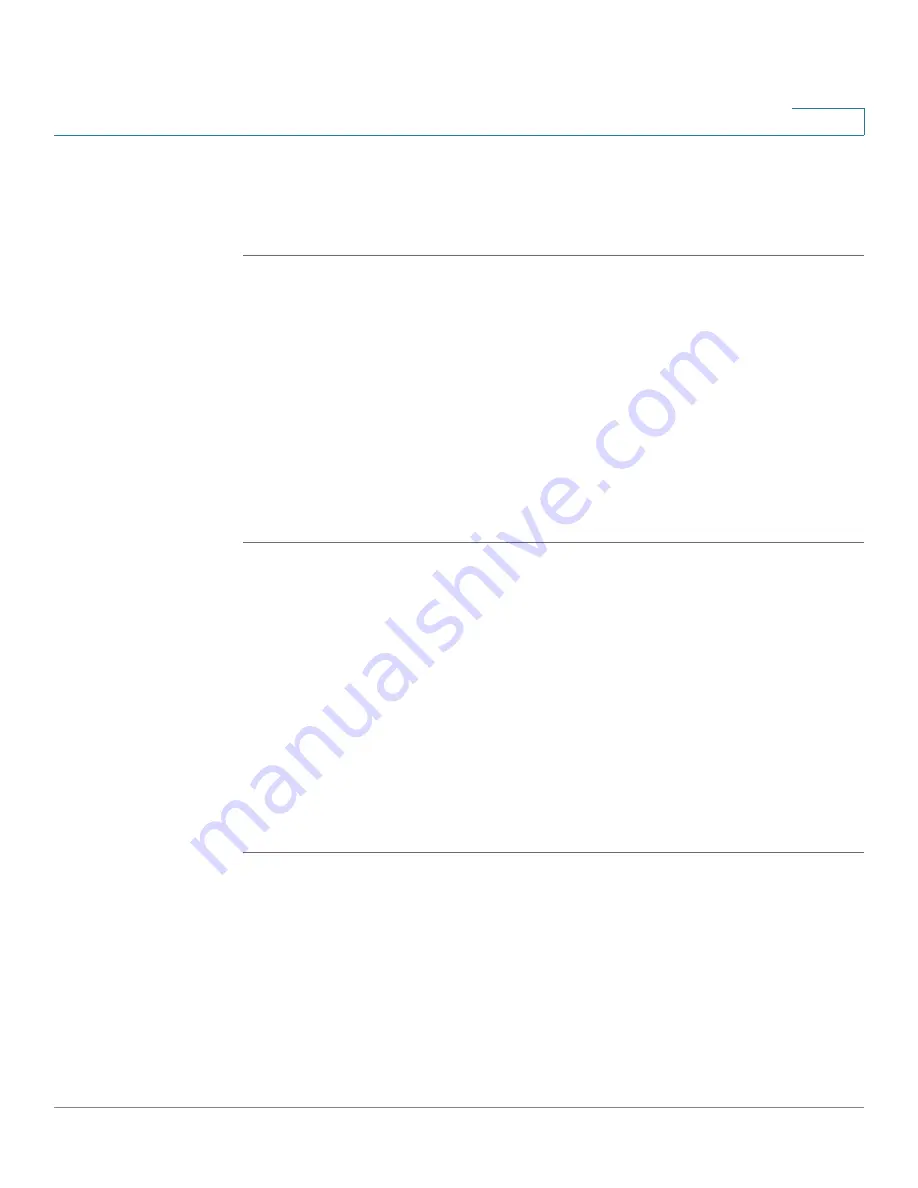
Device Management
Configuring the CCO Account
Cisco ISA500 Series Integrated Security Appliance Administrator Guide
331
10
STEP 2
Click
On
to enable ViewMaster, or click
Off
to disable it. By default, ViewMaster is
enabled.
STEP 3
Click
Save
to apply your settings.
Configuring the CCO Account
Use the CCO Account page to configure your registered CCO account. The CCO
account is used to log into Cisco.com for specific services. For example, if you
want to download the IPS signatures or automatically update the IPS signatures,
you are required to provide the CCO account information.
To register a CCO account on the Cisco.com, go to
.
STEP 1
Click
Device Management ->
CCO Account
.
The CCO Account window opens.
STEP 2
Enter the following information:
•
User Name:
Enter the name of your registered CCO account.
•
Current Password:
Enter the current password of your registered CCO
account.
•
New Password:
Enter a new password for the CCO account.
•
Confirm New Password:
Enter the new password again for confirmation.
STEP 3
Click
Save
to apply your settings.






























