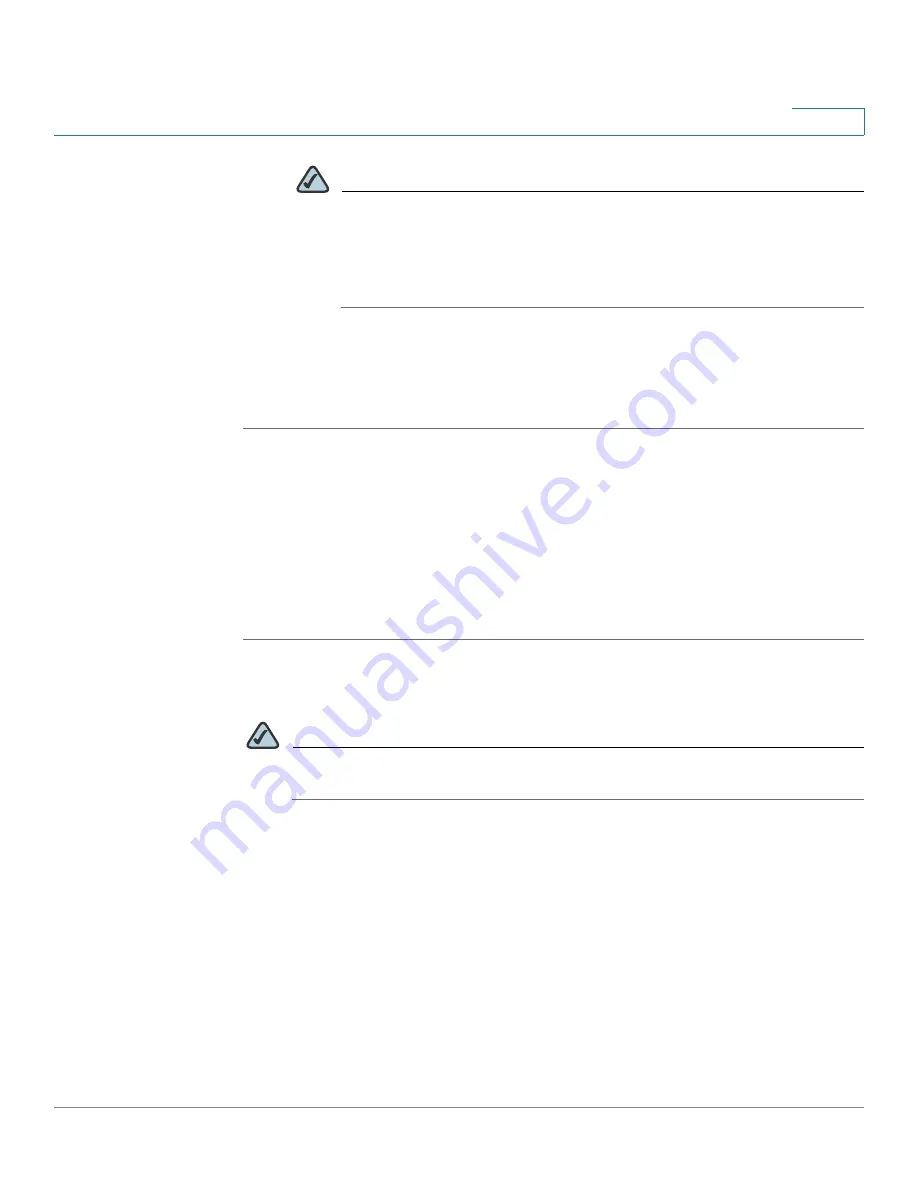
Device Management
Measuring and Limiting Traffic with the Traffic Meter
Cisco ISA500 Series Integrated Security Appliance Administrator Guide
328
10
NOTE
To send the compressed file for system diagnosis, you first need to
enable the Debug Support Alert feature and configure the email
account settings in the
Email Alert Setting
page. Click the link or go
to the
Device Management -> Email Alert Settings
page to do this.
See
Configuring the Email Alert Settings, page 316
.
STEP 5
Click
Save
to apply your settings.
STEP 6
Click
Send Now
to send the compressed file to the specified email address
immediately.
Measuring and Limiting Traffic with the Traffic Meter
Traffic Meter allows you to measure and limit the traffic routed by the security
appliance. You can enable the traffic meter settings for both primary WAN and
secondary WAN (if applicable).
STEP 1
Click
Device Management -> Traffic Meter ->
Primary WAN Settings
.
The Primary WAN Settings window opens.
NOTE
To configure the traffic meter settings for the secondary WAN if applicable,
click
Device Management -> Traffic Meter ->
Secondary WAN Settings
.
STEP 2
In the
Enable Traffic Meter
area, enter the following information:
•
Enable Traffic Metering:
Click
On
to enable the traffic metering on the
primary WAN port, or click
Off
to disable it. Enabling this feature on the
primary port will keep a record of the volume of traffic going from this
interface.
•
Traffic Limit Type:
Specify the restriction on the volume of data being
transferred through the primary WAN port.
-
No Limit:
The default option, where no limits on data transfer are
imposed.






























