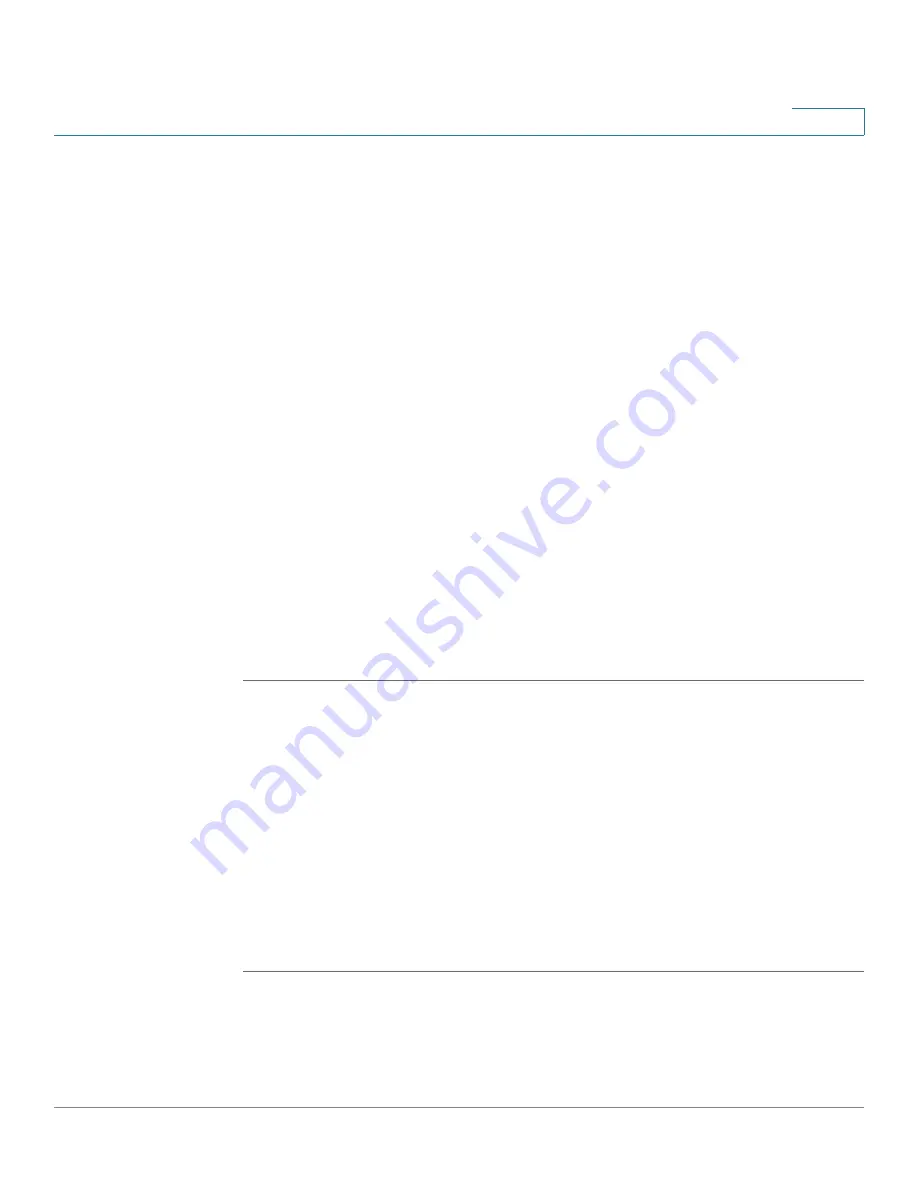
Device Management
Managing the Certificates for Authentication
Cisco ISA500 Series Integrated Security Appliance Administrator Guide
312
10
•
To export a local certificate or a CSR to a mounted USB device, check the
box and click
Export to USB
. See
Exporting the Certificates to a USB
•
To import a CA certificate or a local certificate from your PC, click
Import
.
See
Importing the Certificates from Your Local PC, page 313
•
To import a CA certificate or a local certificate from a mounted USB device,
click
Import from USB
. See
Importing the Certificates from a Mounted
•
To import a signed certificate for a CSR from your PC, click
Upload
. See
Importing the Signed Certificate for CSR from Your Local PC, page 314
•
To generate a CSR, click
New Signing Request
. See
Certificate Signing Requests, page 315
.
•
To delete a certificate or a CSR, check the box and click
Delete
.
•
To delete multiple entries, check the boxes of multiple entires and click
Delete Selection
.
Exporting the Certificates to Local PC
You can export a local certificate or a CSR to your local PC. The CA certificate is
not allowed to export.
STEP 1
Click
Device Management ->
Certificate Management
.
The Certificate Management window opens.
STEP 2
To export a local certificate or a CSR to your local PC, click
Download
.
•
If you are downloading a CSR, the Download Certificate Signing Request
window opens. Click
Download
, the certificate file will be saved in .PEM
format.
•
If you are downloading a local certificate, the Download Certificate window
opens. Enter the certificate management password in the
Enter Export
Password
field, and then click
Download
. The certificate file will be saved
in .p12 format.






























