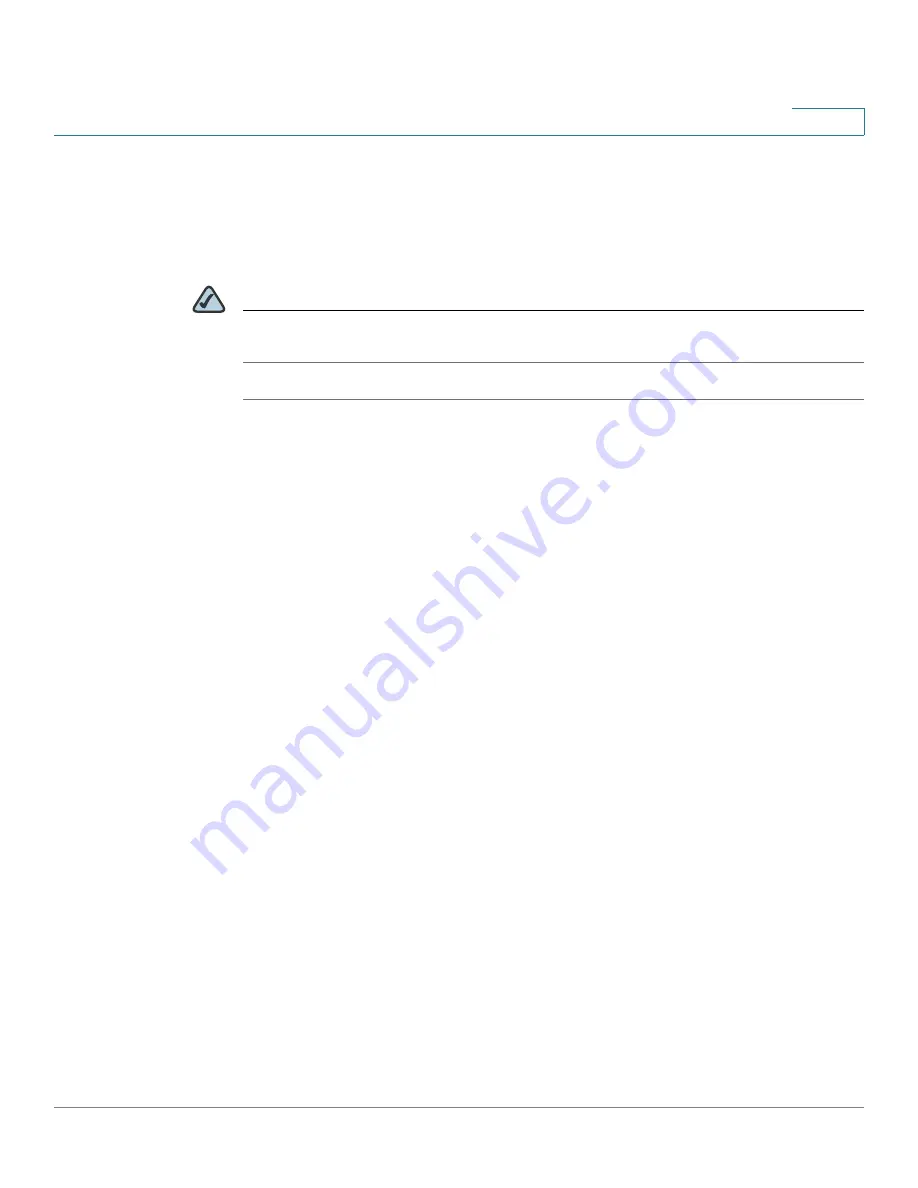
VPN
Configuring the Cisco IPSec VPN Server
Cisco ISA500 Series Integrated Security Appliance Administrator Guide
235
8
Configuring the Group Policies for Cisco IPSec VPN Server
This section describes how to enable the Cisco IPSec VPN Server feature and
specify the group policies that can be used by the remote clients to establish the
IPSec VPN tunnels.
NOTE
The security appliance supports up to 16 group policies for Cisco IPSec VPN
Server.
STEP 1
Click
VPN
-> Remote User Access -> Cisco IPSec VPN Server
.
The Cisco IPSec VPN Server window opens. All existing group policies are listed
in the table.
STEP 2
Click
On
to enable the Cisco IPSec VPN Server feature and set the security
appliance as a head-end device in remote access VPN, or click
Off
to disable it.
STEP 3
Specify the group policies that can be used by the remote clients to establish the
IPSec VPN tunnels. To add a group policy, click
Add
.
Other Options:
To edit an entry, click
Edit
. To delete an entry, click
Delete
.
After you click Add or Edit, the Cisco IPSec VPN Server - Add/Edit window opens.
STEP 4
In the
Basic Settings
tab, enter the following information:
•
Group Name:
Enter the name for the group policy.
•
WAN Interface:
Choose the WAN interface that the traffic passes through
over the IPSec VPN tunnel.
•
Authentication Method:
Choose the authentication method.
-
Preshare:
If you choose this option, enter the desired value that the peer
device must provide to establish a connection in the
Password
field. The
pre-shared key must be entered exactly the same here and on the remote
clients.
-
Certificate:
If you choose this option, choose the local certificate and the
peer certificate for authentication. On the remote clients, the selected
local certificate should be set as the peer certificate, and the selected
peer certificate should be set as the local certificate. If the certificates are
not in the list, go to the
Device Management -> Certificate
Management
page to import the certificates. See






























