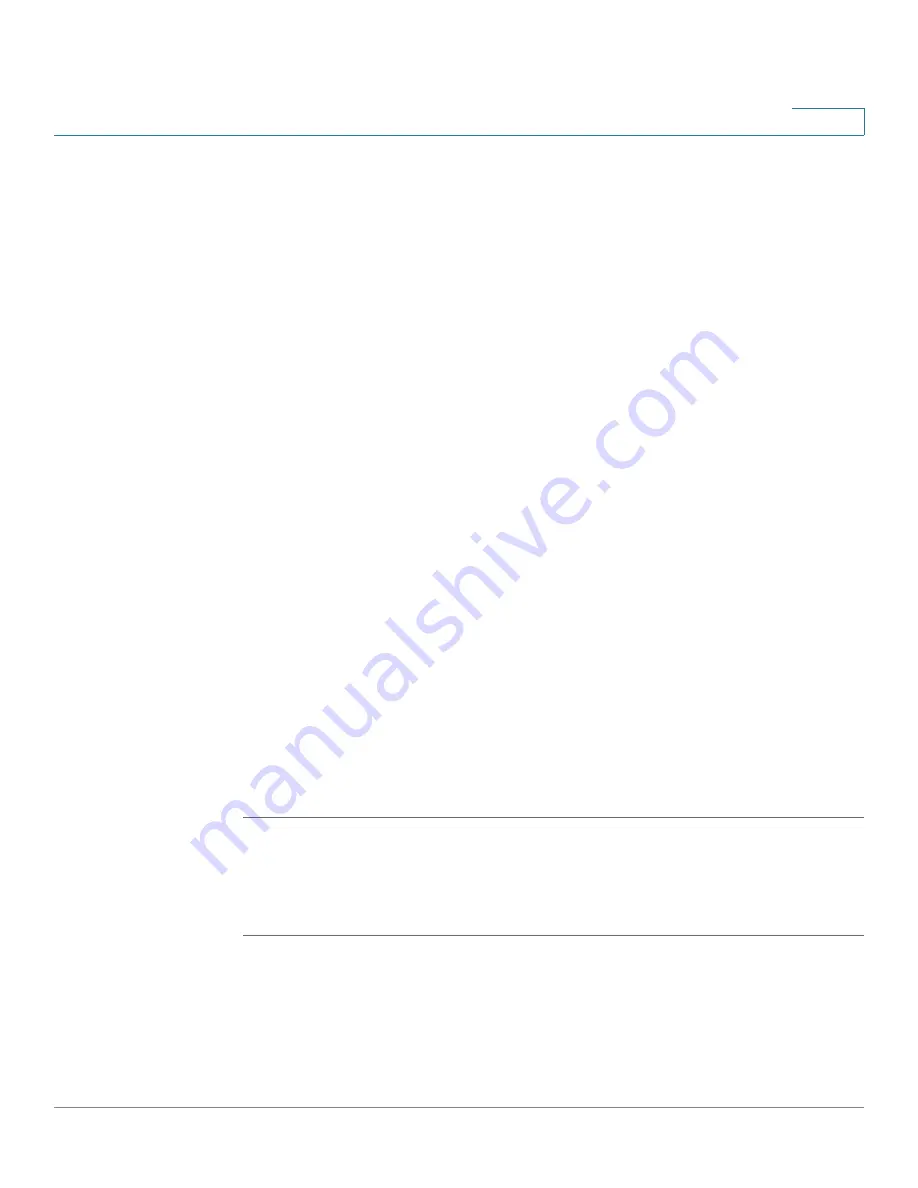
Networking
Configuring the Quality of Service
Cisco ISA500 Series Integrated Security Appliance Administrator Guide
146
4
•
Policy Name:
Enter
the name for the WAN QoS policy profile.
•
Policy In/Out:
Click
Inbound
to enable this policy profile for inbound traffic,
or click
Outbound
to enable this policy profile for outbound traffic.
STEP 4
Specify the QoS settings for the traffic classes that you want to associate with the
policy profile. Up to 64 traffic classes can be associate with one WAN QoS policy
profile.
Click
Add
to add a rule. After you click Add, the QoS Class - Add/Edit window
opens. Enter the following information:
•
Class:
Choose an existing traffic selector (traffic class) to associate with the
policy profile.
•
Queue:
For an outbound traffic policy profile, choose the queue for sending
the packets that belongs to the selected traffic class. This option will be
disabled for the inbound traffic policy profile.
•
DSCP Marking:
Choose the DSCP remarking value to assign the priority for
the traffic.
•
CoS Marking:
For an inbound traffic policy profile, choose the CoS
remarking value to assign the priority for the inbound traffic. This option will
be disabled for the outbound traffic policy profile.
•
Policing:
Enter
the amount of bandwidth limitation for the selected traffic
class. For example, if this policy profile is applied to inbound traffic, the
policing setting only appies to the incoming traffic that belongs to the
selected class.
STEP 5
Click
OK
to save your settings.
STEP 6
Click
Save
to apply your settings.
Mapping the WAN QoS Policy Profiles to WAN Interfaces
You can associate the WAN QoS policy profiles with the WAN interfaces.
STEP 1
Click
Networking -> QoS -> WAN QoS -> Policy Profile to Interfaces Mapping
.
The Policy Profile to Interfaces Mapping window opens.
STEP 2
To edit the policy profile settings associated with a WAN interface, click
Edit
.
After you click Edit, the Policy Profile to Interfaces Mapping - Edit window opens.






























