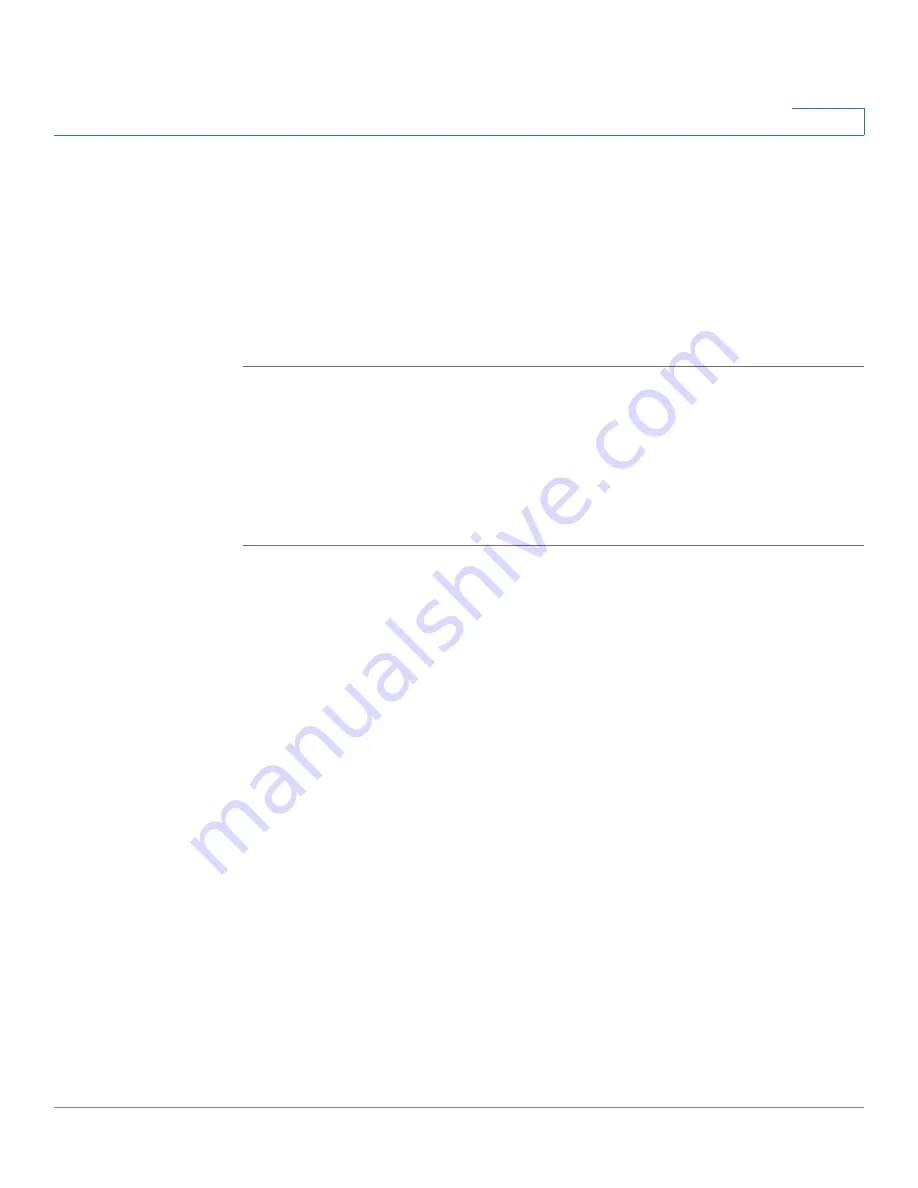
Networking
Configuring the Routing
Cisco ISA500 Series Integrated Security Appliance Administrator Guide
132
4
•
Symbol:
The routing status flags.
•
Metric:
The cost of a route. Routing metrics are assigned to routes by routing
protocols to provide measurable values that can be used to judge how
useful (or how low cost) a route will be.
•
Interface:
The physical network interface through which this route is
accessible.
STEP 2
Click
Refresh
to refresh the routing table.
Configuring the Static Routing
To configure static routes, specify the IP address and related information for the
destination. You must also assign a priority, which determines the selected route
when there are multiple routes travelling to the same destination.
STEP 1
Click
Networking -> Routing -> Static Routing
.
The Static Routing window opens.
STEP 2
To add a static route, click
Add
.
Other options:
To edit an entry, click
Edit
. To delete an entry, click
Delete
. To
delete multiple entries, check the boxes of multiple entries and click
Delete
Selection
.
After you click Add or Edit, the Static Routing - Add/Edit window opens.
STEP 3
Enter the following information:
•
Destination Address:
Choose an existing IP address object of the host or of
the network that the route leads to. If the address object is not in the list,
choose
Create an IP Address/Network
to create a new address object. To
main the address objects, go to the
Networking -> Address Object
Management
page. See
•
Setting as Default Route:
Check this box to set this static route as the
default route.
•
Next Hop:
Choose an interface or an IP address as the next hop for this static
route.
-
Interface:
Choose either WAN1 or WAN2 as the next hop.






























