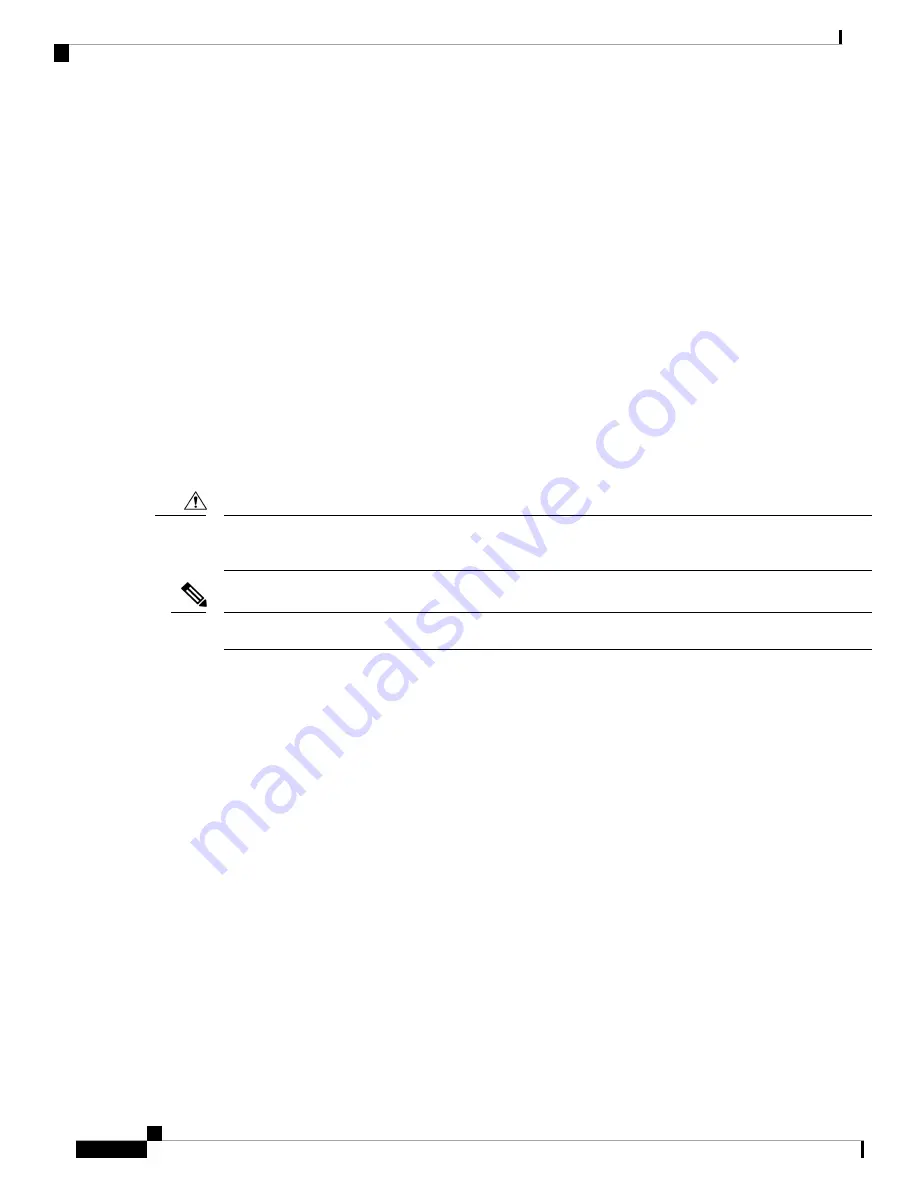
• Cables for connection to the WAN and LAN ports (dependent on configuration).
• PC with a network interface card for connection to an Ethernet (LAN) port.
Unpacking the Router
Do not unpack the router until you are ready to install it. If the final installation site will not be ready for some
time, keep the chassis in its shipping container to prevent accidental damage. When you are ready to install
the router, proceed with unpacking it.
The router, accessory kit, publications, and any optional equipment you ordered may be shipped in more than
one container. When you unpack the containers, check the packing list to ensure that you received all of the
items on the list.
Installing the Router in a Rack
The Cisco IR8340 router can only be mounted in a rack.
To prevent damage to the chassis, never attempt to lift or tilt the chassis by holding it by the plastic
panel on the front. Always hold the chassis by the sides of the metal body.
Caution
Allow at least one rack unit of vertical space above and below the router.
Note
Rack-Mounting the Chassis
The Cisco IR8340 router can be installed in a 19-inch (48.26-cm) standard rack. It is required that at least one
rack unit of vertical space is left empty above and below the router.
You can mount the router by attaching the rack-mount brackets at the cable side of the chassis with the cable
side facing forward.
The following figure shows the rack-mount brackets used with the Cisco IR8340 router. The brackets extend
one rack unit of vertical space that can be either above or below the router.
Installing and Connecting the Router
4
Installing and Connecting the Router
Unpacking the Router




























