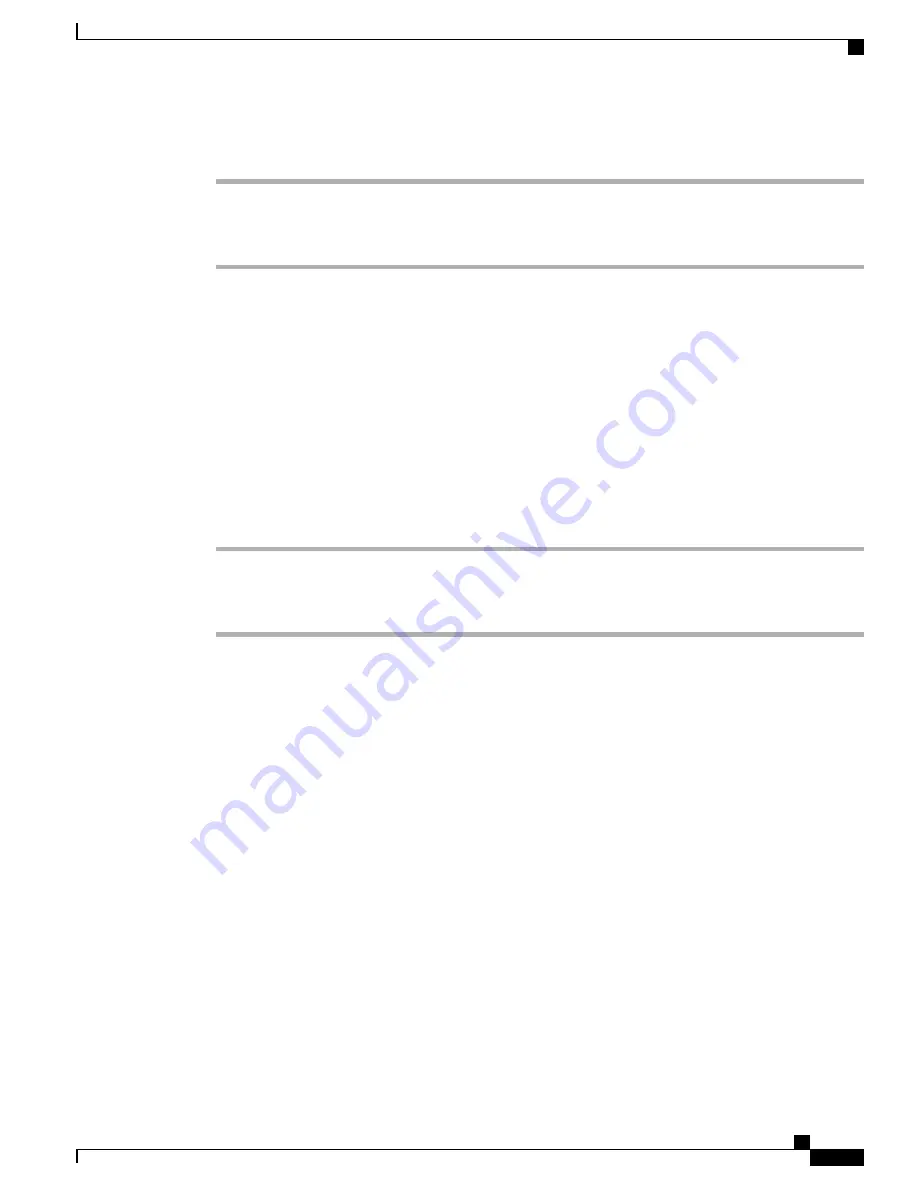
Procedure
Step 1
On the phone web page, select
Admin Login
>
advanced
>
Voice
>
System
.
Step 2
Set a password in the
User Password
field.
Step 3
Click
Submit All Changes
.
Download Problem Reporting Tool Logs
Users submit problem reports to you with the Problem Reporting Tool.
If you are working with Cisco TAC to troubleshoot a problem, they typically require the logs from the Problem
Reporting Tool to help resolve the issue.
To issue a problem report, users access the Problem Reporting Tool and provide the date and time that the
problem occurred, and a description of the problem. You need to download the problem report from the
Configuration Utility page.
Procedure
Step 1
On the Configuration Utility page, select
Admin Login
>
Info
>
Debug Info
>
Device Logs
.
Step 2
In the
Problem Reports
area, click the problem report file to download.
Step 3
Save the file to your local system and open the file to access the problem reporting logs.
Configure PRT Upload
You must use a server with an upload script to receive the problem reports that the user sends from the phone.
•
If the URL specified in the
PRT Upload Rule
field is valid, users get a notification alert on the phone
UI saying that they have successfully submitted the problem report.
•
If the
PRT Upload Rule
field is empty or has an invalid URL, users get a notification alert on the phone
UI saying that the data upload failed.
The phone uses an HTTP/HTTPS POST mechanism, with parameters similar to an HTTP form-based upload.
The following parameters are included in the upload (utilizing multipart MIME encoding):
•
devicename (example: "SEP001122334455")
•
serialno (example: "FCH12345ABC")
•
username (The user name is either the
Station Display Name
or the
User ID
of the extension. The
Station Display Name
is first considered. If this field is empty, then the
User ID
is chosen.)
•
prt_file (example: "probrep-20141021-162840.tar.gz")
Cisco IP Phone 6800 Series Multiplatform Phones Administration Guide
121
Download Problem Reporting Tool Logs
Summary of Contents for IP Phone 6841
Page 15: ...P A R T I About the Cisco IP Phone Cisco IP Phone Hardware page 3 Technical Details page 11 ...
Page 16: ......
Page 34: ...Cisco IP Phone 6800 Series Multiplatform Phones Administration Guide 20 External Devices ...
Page 36: ......
Page 79: ...P A R T III Phone Accessories Cisco IP Phone Accessories page 67 Wall Mount Kit page 71 ...
Page 80: ......
Page 84: ...Cisco IP Phone 6800 Series Multiplatform Phones Administration Guide 70 Headsets ...
Page 92: ......
Page 148: ......






























