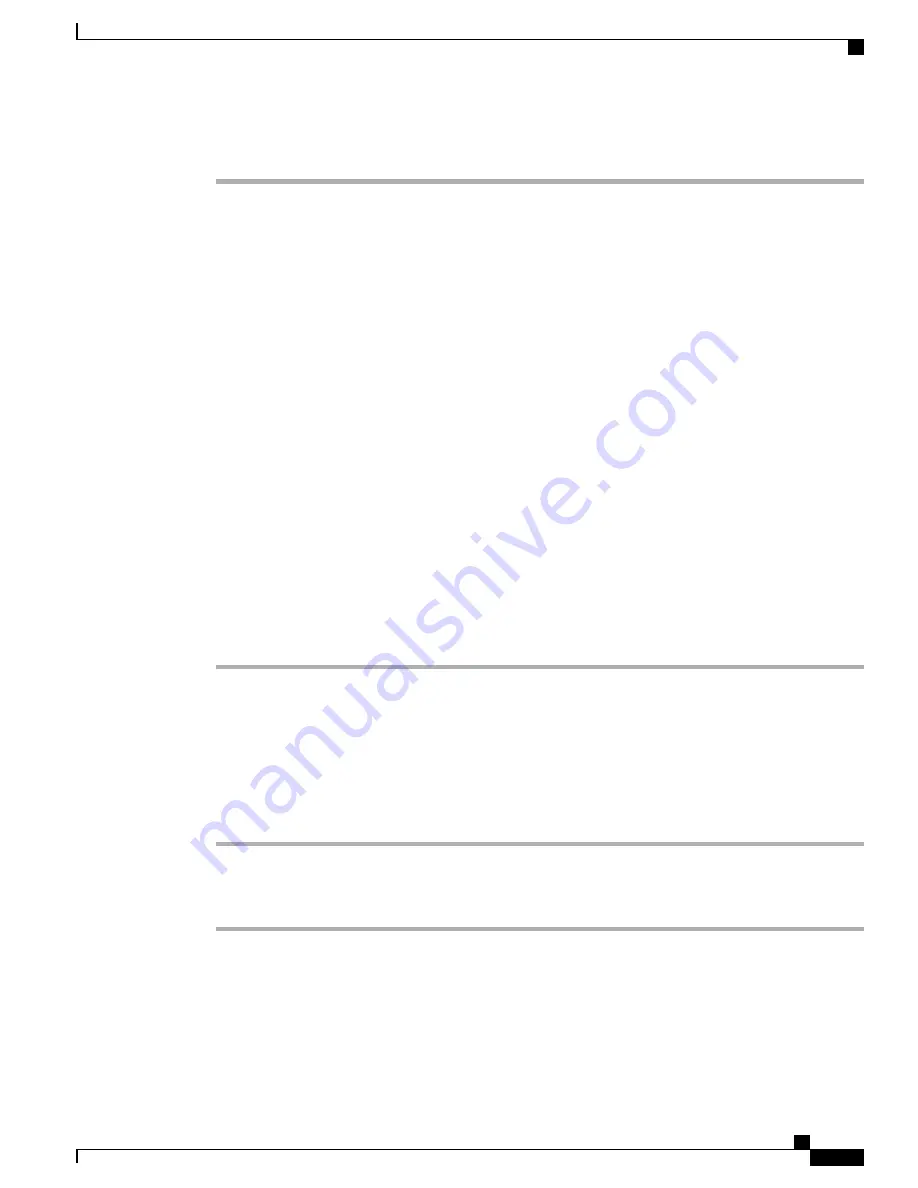
Procedure
Step 1
On the Configuration Utility page, click
Admin Login
>
advanced
>
Voice
>
Phone
.
Step 2
Select a Line Key on which to configure speed-dial.
Step 3
From the Extension pulldown menu, select
Disabled
to disable the extension.
Step 4
In the
Extended Function
field, enter a string in this format:
fnc=sd;ext=9999@$PROXY;nme=xxxx
If you configure a phone with alphanumeric dialing feature in which the phone can place a call with
alphanumeric characters instead of the traditional digits, you can enter a string in this format:
fnc=sd;ext=xxxx.yyyy@$PROXY;vid=n;nme=xxxx
where:
•
fnc= sd means function=speed dial
•
ext= 9999 is the phone that the line key calls. Replace 9999 with appropriate phone number.
ext= xxxx.yyyy is the phone that the line key calls. Replace xxxx.yyyy with alphanumeric characters.
You can use these characters for alphanumeric dialing: a-z, A-Z, 0-9, -, _, ., and +.
•
vid=n is the line index of the phone.
•
nme= XXXX is the name displayed on the phone for the speed-dial line key. Replace XXXX with a
name.
You can also configure XML service with line key. Enter a string in this format:
fnc=xml;url=http://xml.service.url;nme=name
Step 5
Click
Submit All Changes
.
Configure a Speed Dial with the Configuration Utility Page
You can configure speed dials on the phone with the web interface.
Procedure
Step 1
On the Configuration Utility page, select
Admin Login
>
Voice
>
User
.
Step 2
In the
Speed Dial
section, enter a name and number that corresponds to the speed dial entry.
Step 3
Click
Submit All Changes
.
Cisco IP Phone 6800 Series Multiplatform Phones Administration Guide
109
Configure a Speed Dial with the Configuration Utility Page
Summary of Contents for IP Phone 6841
Page 15: ...P A R T I About the Cisco IP Phone Cisco IP Phone Hardware page 3 Technical Details page 11 ...
Page 16: ......
Page 34: ...Cisco IP Phone 6800 Series Multiplatform Phones Administration Guide 20 External Devices ...
Page 36: ......
Page 79: ...P A R T III Phone Accessories Cisco IP Phone Accessories page 67 Wall Mount Kit page 71 ...
Page 80: ......
Page 84: ...Cisco IP Phone 6800 Series Multiplatform Phones Administration Guide 70 Headsets ...
Page 92: ......
Page 148: ......






























