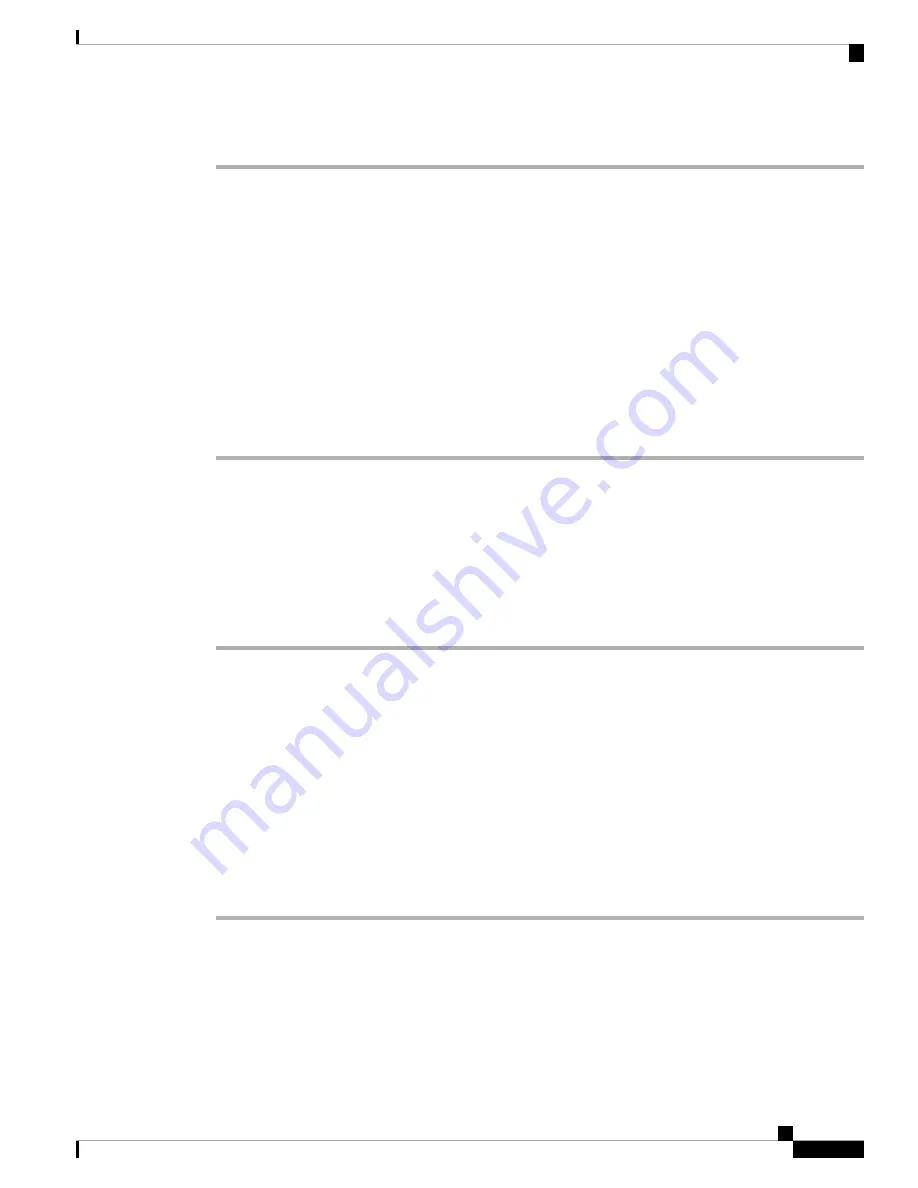
Step 8
Press
OK
.
Related Topics
Reply to a Text Message from Your Text History
, on page 40
Add a Text Message Sender to Your Local Contacts
When you receive a text message, you can add the person to your local contact list from the text message
screen. You can also add the person later from the text message history.
Before you begin
You must be viewing a text message.
Procedure
Step 1
Press
More
.
Step 2
Select
Save as contact
.
Step 3
Press
Select
.
Step 4
Enter the name with the keypad and press
Save
.
Step 5
Highlight a phone number entry (Work, Mobile, Home, or Other) and press
Add
.
Step 6
Press
Save
to save the contact number.
Step 7
Press
Save
to save the new contact.
Append a Text Message Sender to a Local Contact
When you receive a text message, you can append information about the person to an existing local contact
from the text message screen. You can also append the information later from the text message history (see
View Your Text Message History, on page 39
).
Before you begin
You must be viewing a text message.
Procedure
Step 1
Press
More
.
Step 2
Select
Append to contact
.
Step 3
Press
Append
.
Step 4
Highlight a phone number entry (Work, Mobile, Home, or Other) and press
Append
.
Step 5
Press
Save
to save the contact number.
Cisco IP DECT 6800 Series User Guide
37
Text Messages
Add a Text Message Sender to Your Local Contacts






























