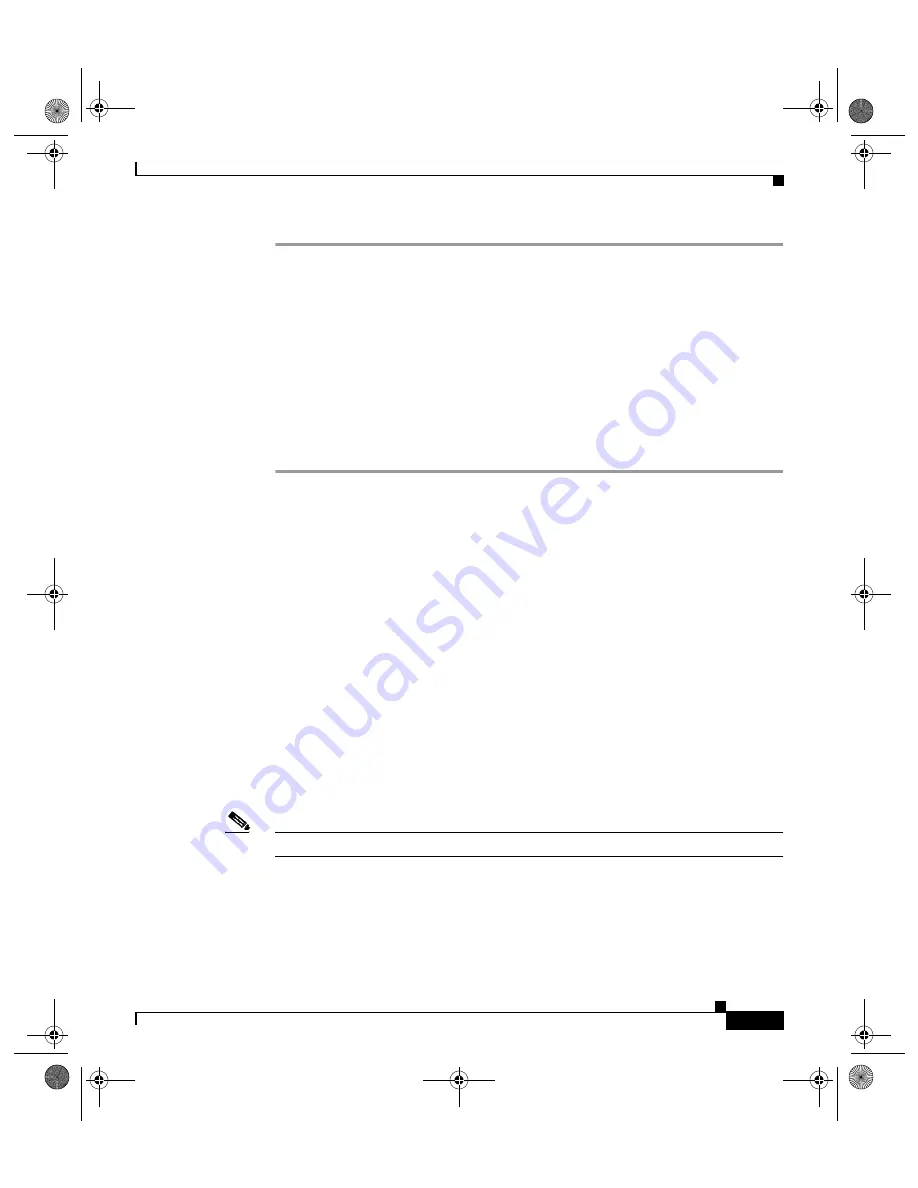
5-25
Cisco 12404 Internet Router Installation and Configuration Guide
OL-11636-01
Chapter 5 Maintaining the Cisco 12404 Internet Router
Cleaning and Replacing the Air Filter
Step 1
If the INPUT OK and OUTPUT OK LEDs are off, or if the OUTPUT FAIL LED
is on, check that the:
•
PEM is firmly seated in the bay and the captive screws are tightened securely.
•
DC power source circuit breakers are switched on.
•
DC power cables are securely attached to the PDU terminal block.
•
Power switch is set to the on (1) position.
Step 2
If the problem still exists after checking the items in Step 1, replace the PEM.
Step 3
If replacing the PEM does not correct the problem, contact a Cisco service
representative for assistance.
Cleaning and Replacing the Air Filter
The Cisco 12404 Internet router has a serviceable air filter. Facing the rear of the
chassis, the air filter is housed on the left side of the chassis. The air filter location
is shown in
. Air flow through the air filter is shown in
.
The air filter removes dust from the room air drawn into the router by the cooling
fans. One time per month (or more often in dusty environments), you should
examine the air filter. If the filter appears dirty, you can either vacuum or replace
it. If the filter appears worn or torn, dispose of it in a responsible manner and
install a replacement air filter.
Cleaning and replacing the air filter is presented in the following sections:
•
Removing the Air Filter, page 5-26
•
Installing the Air Filter, page 5-28
Note
You can perform these procedures with the router power on.
todd.book Page 25 Tuesday, November 27, 2007 6:02 PM






























