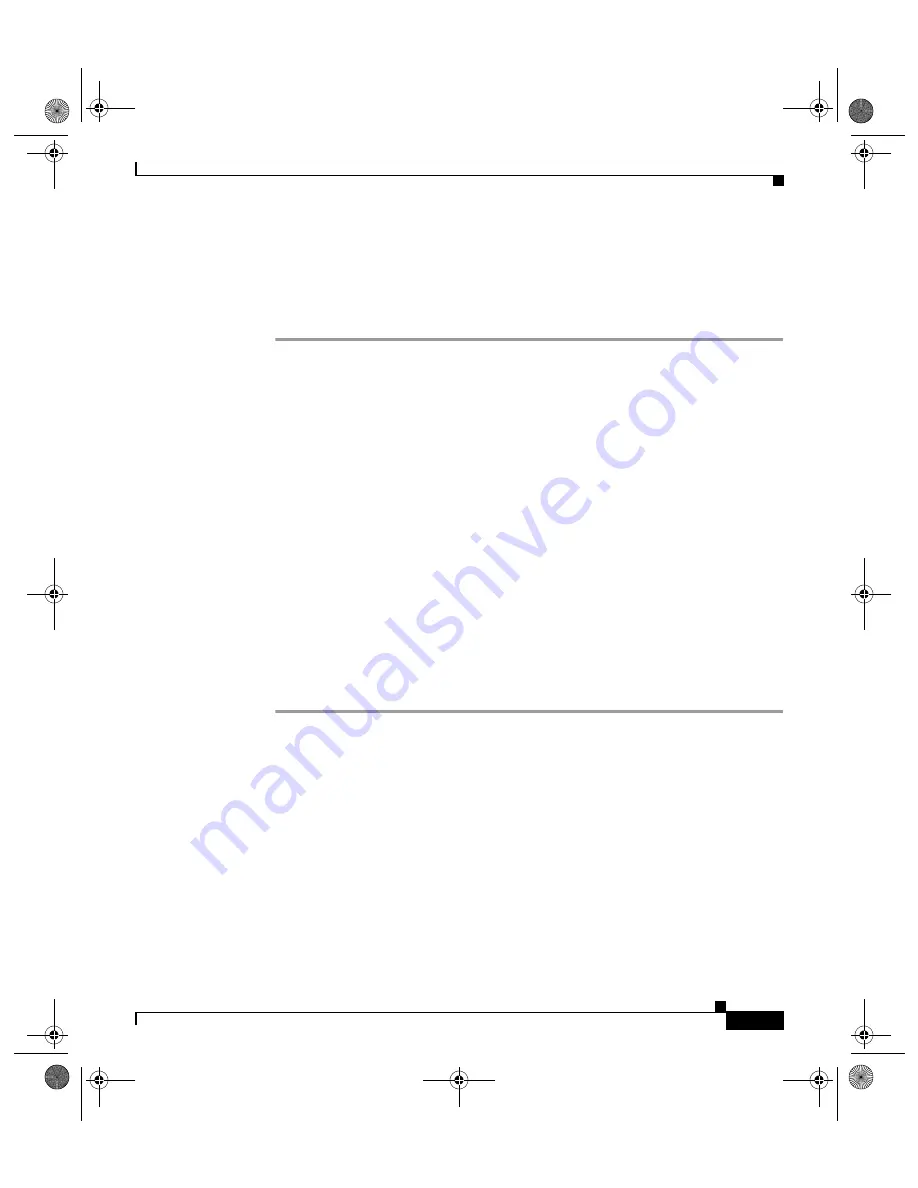
3-50
Cisco 12404 Internet Router Installation and Configuration Guide
OL-11636-01
Chapter 3 Installing the Cisco 12404 Internet Router
Manually Booting the System
Locating a Valid Cisco IOS Software Image
To locate a Cisco IOS software image for manually booting the router from the
ROM monitor prompt (rommon>), follow these steps.
Step 1
Use the ROM monitor mode
dir bootflash
command to examine the contents of
the onboard Flash memory SIMM (NVRAM) on the RP:
rommon 1>
dir bootflash:
File size Checksum File name
3277967 bytes (0x32048f) 0x6b331e30 gsr-p-mz.120-7.4.5
rommon 2>
Step 2
If the onboard Flash memory SIMM contains the desired Cisco IOS boot image,
proceed to the
“Booting from the Cisco IOS Software Image” section on
Or, Continue looking for a valid image by examining the contents of the Flash
memory card in either PCMCIA slot 0 or slot 1 on the RP.
You can determine the content of the card by issuing the ROM monitor mode
dir
slot
n
:
command, where
n
represents either 0 (slot 0) or 1 (slot 1). The following
example of the command lists the contents of the Flash memory card in slot 0:
rommon 2>
dir slot0:
File size Checksum File name
3277967 bytes (0x32048f) 0x6b331e30 gsr-p-mz.120-7.4.5
rommon 3>
todd.book Page 50 Tuesday, November 27, 2007 6:02 PM






























