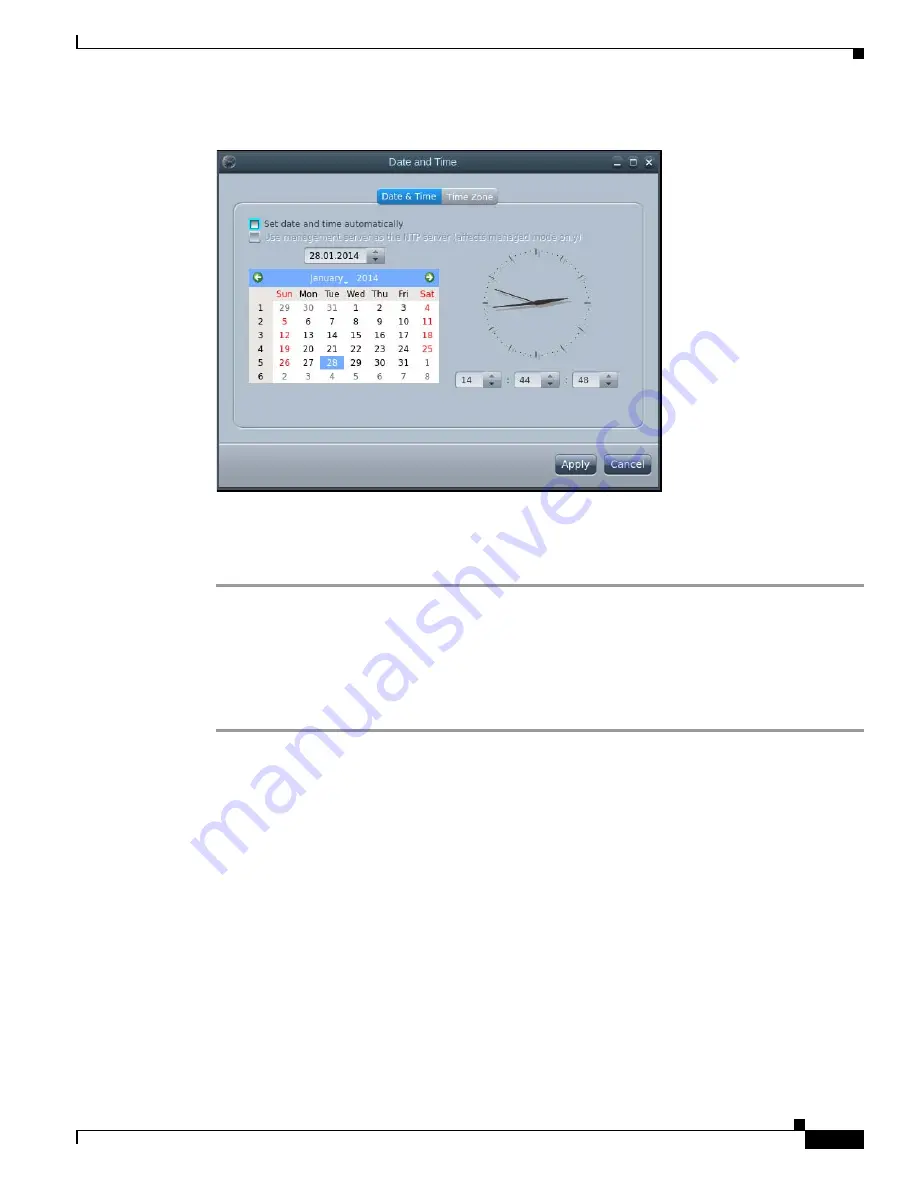
7-9
Cisco Interactive Experience Client 4600 Series User Guide
Chapter 7 Locally Configuring the IEC
Date and Time Settings
Figure 7-12
Setting the Date and Time Manually
Step 6
In the time field, enter the hour, minute, and second.
Step 7
Click
Apply
to set the new date and time.
Step 8
To exit the Date and Time window, click
Close
.
Selecting the Time Zone
The time zone is automatically determined by default. If the time zone is incorrect or you want to change
it, follow the steps below.
Step 1
Press
Ctrl-Alt-S
to display the System Settings window.
Step 2
Click the
Date and Time
icon.






























