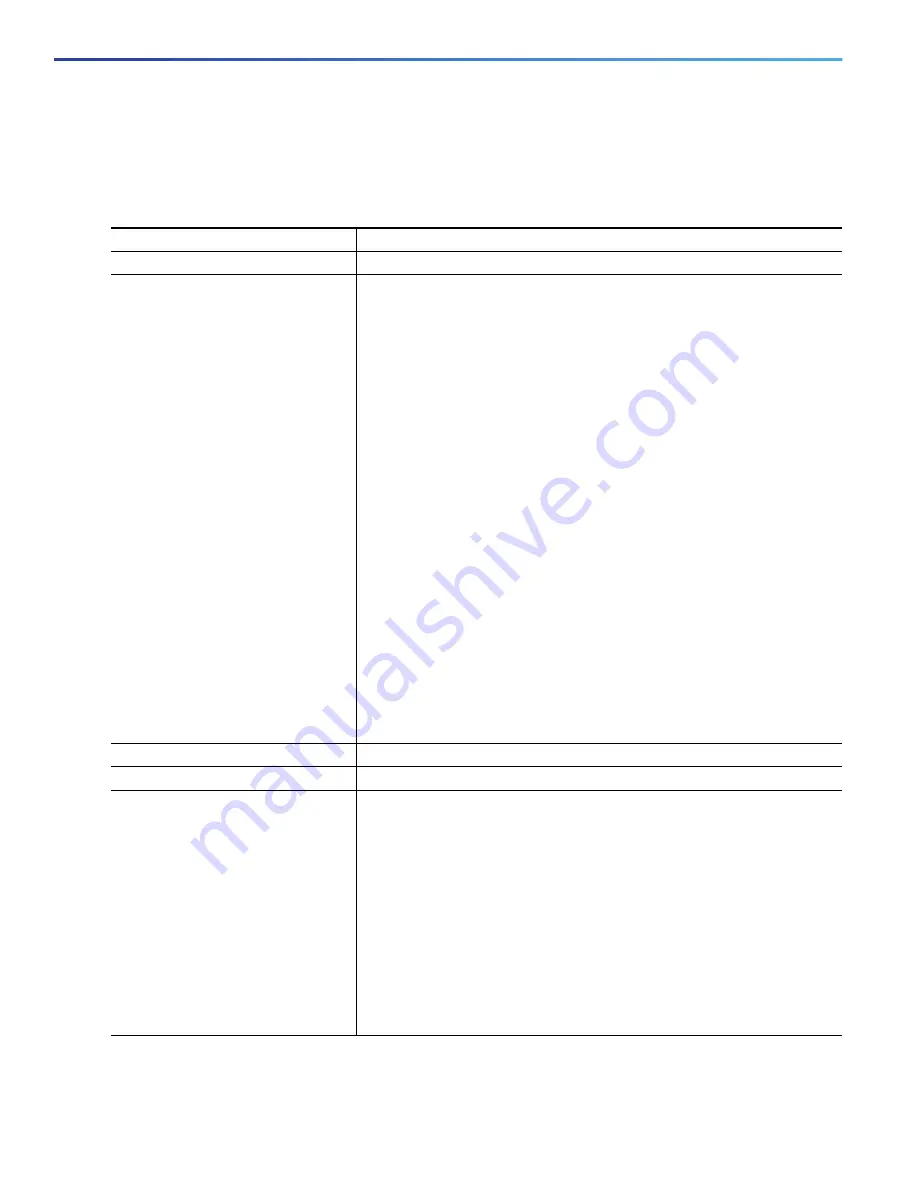
980
Configuring Enhanced Object Tracking
Configuring Enhanced Object Tracking Features
Configuring HSRP Object Tracking
Beginning in privileged EXEC mode, follow these steps to configure a standby HSRP group to track an object and change
the HSRP priority based on the object state:
Command
Purpose
1.
configure terminal
Enter global configuration mode.
2.
track
object-number
{
interface
interface-id
{
line-protocol
| i
p
routing} | ip route
ip-address/prefix-length
{
metric
threshold
| reachability
}
|
list
{
boolean
{
and
|
or
}} | {
threshold
{
weight
|
percentage
}}}
(Optional) Create a tracking list to track the configured state and enter
tracking configuration mode.
The
object-number
range is from 1 to 500.
Enter
interface
interface-id
to select an interface to track.
Enter
line-protocol
to track the interface line protocol state or enter
ip
routing to
track the interface IP routing state.
Enter
ip route
ip-address/prefix-length
to track the state of an IP route.
Enter
metric threshold
to track the threshold metric or enter
reachability
to track if the route is reachable.
The default up threshold is 254 and the default down threshold is 255.
Enter
list
to track objects grouped in a list. Configure the list as
described on the previous pages.
—
For
boolean
, see
Configuring a Tracked List with a Boolean
—
For
threshold weight
, see
Configuring a Tracked List with a Weight
—
For
threshold percentage
, see
Configuring a Tracked List with a
Percentage Threshold, page 979
Note:
Repeat this step for each interface to be tracked.
3.
exit
Return to global configuration mode.
4.
interface
interface-id
Enter interface configuration mode.
5.
standby
[
group-number
]
ip
[
ip-address
[
secondary
]]
Create (or enable) the HSRP group by using its number and virtual IP
address.
(Optional)
group-number
—Enter a group number on the interface for
which HSRP is being enabled. The range is 0 to 255; the default is 0. If
there is only one HSRP group, you do not need to enter a group number.
(Optional on all but one interface)
ip-address
—Specify the virtual IP
address of the hot standby router interface. You must enter the virtual IP
address for at least one of the interfaces; it can be learned on the other
interfaces.
(Optional)
secondary
—Specify that the IP address is a secondary hot
standby router interface. If this keyword is omitted, the configured
address is the primary IP address.
Summary of Contents for IE 4000
Page 12: ...8 Configuration Overview Default Settings After Initial Switch Configuration ...
Page 52: ...48 Configuring Interfaces Monitoring and Maintaining the Interfaces ...
Page 108: ...104 Configuring Switch Clusters Additional References ...
Page 128: ...124 Performing Switch Administration Additional References ...
Page 130: ...126 Configuring PTP ...
Page 140: ...136 Configuring CIP Additional References ...
Page 146: ...142 Configuring SDM Templates Configuration Examples for Configuring SDM Templates ...
Page 192: ...188 Configuring Switch Based Authentication Additional References ...
Page 244: ...240 Configuring IEEE 802 1x Port Based Authentication Additional References ...
Page 298: ...294 Configuring VLANs Additional References ...
Page 336: ...332 Configuring STP Additional References ...
Page 408: ...404 Configuring DHCP Additional References ...
Page 450: ...446 Configuring IGMP Snooping and MVR Additional References ...
Page 490: ...486 Configuring SPAN and RSPAN Additional References ...
Page 502: ...498 Configuring Layer 2 NAT ...
Page 770: ...766 Configuring IPv6 MLD Snooping Related Documents ...
Page 930: ...926 Configuring IP Unicast Routing Related Documents ...
Page 976: ...972 Configuring Cisco IOS IP SLAs Operations Additional References ...
Page 978: ...974 Dying Gasp ...
Page 990: ...986 Configuring Enhanced Object Tracking Monitoring Enhanced Object Tracking ...
Page 994: ...990 Configuring MODBUS TCP Displaying MODBUS TCP Information ...
Page 996: ...992 Ethernet CFM ...
Page 1066: ...1062 Using an SD Card SD Card Alarms ...






























