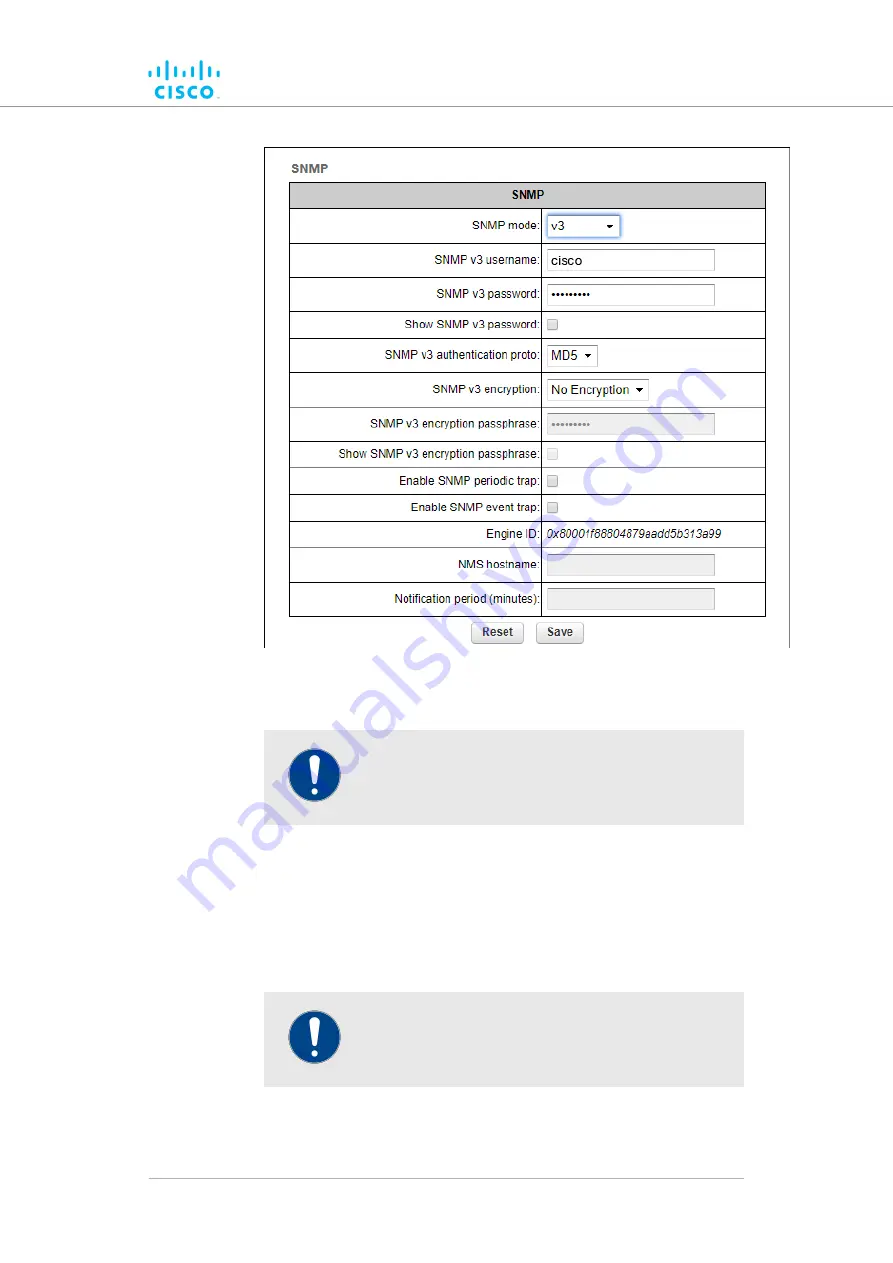
Figure 46. SNMP dialog (v3 selected)
Enter an SNMP v3 user name in the
2.
SNMP v3 username:
field.
IMPORTANT
The same SNMP v3 user name must be set for all
Cisco units in the wireless network.
3.
To change the current SNMP v3 password, enter a new password
in the
SNMP v3 password:
field. The default password
is
cisco
. To show the password as it is being typed, checkthe
Show SNMP v3 password:
check-box.
4.
Choose the correct authentication protocol from the
SNMP v3
authentication proto:
drop-down. The available options are
MD5
and
SHA
.
IMPORTANT
The same SNMP authentication protocol must be set
for all Cisco units in the wireless network.
5.
If needed, choose the correct encryption protocol from the
SNMP
v3 encryption:
drop-down. The available options are
No
Device configuration using the configurator interface
© 2021 Cisco and/or its affiliates. All rights reserved.
Page 119 of 189






























