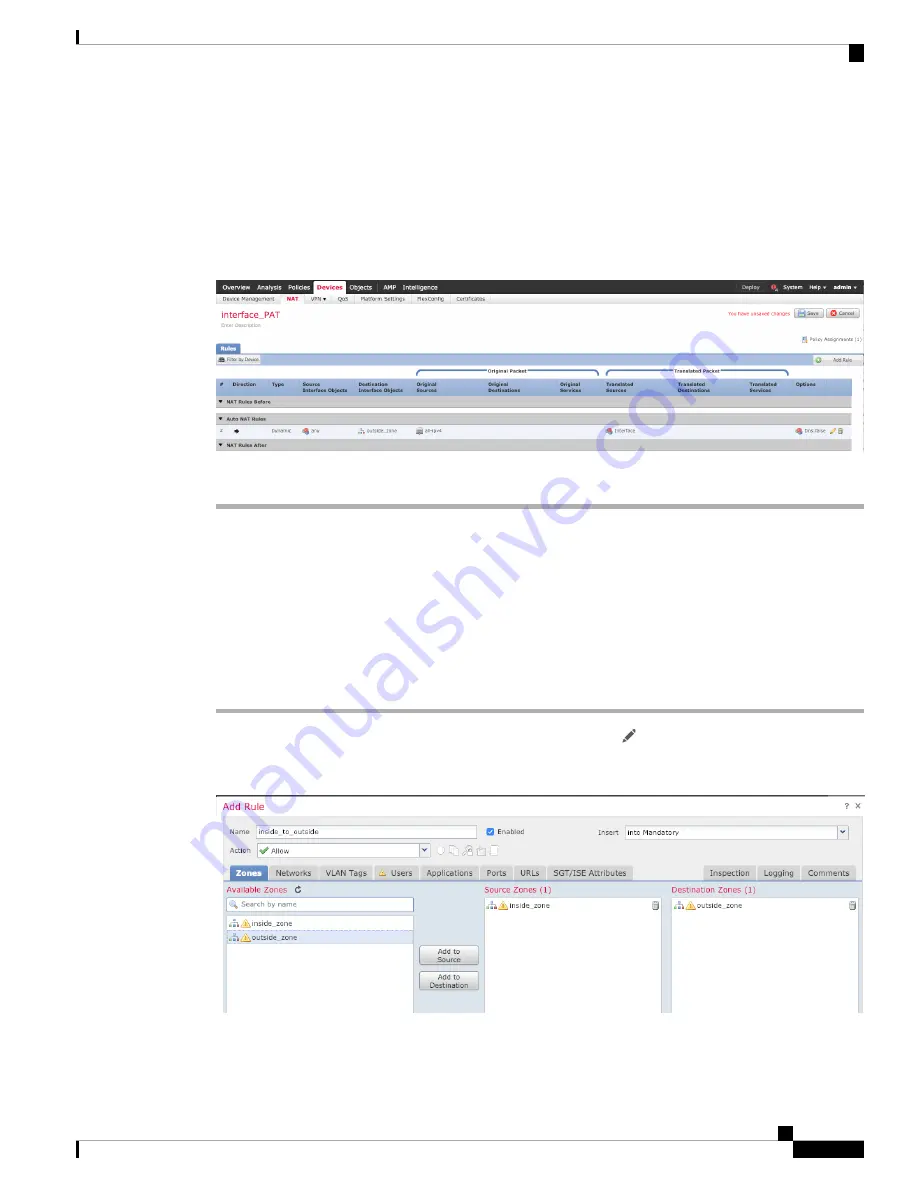
You cannot use the system-defined
any-ipv4
object, because Auto NAT rules add NAT as part
of the object definition, and you cannot edit system-defined objects.
Note
•
Translated Source
—Choose
Destination Interface IP
.
Step 7
Click
Save
to add the rule.
The rule is saved to the
Rules
table.
Step 8
Click
Save
on the
NAT
page to save your changes.
Allow Traffic from Inside to Outside
If you created a basic
Block all traffic
access control policy when you registered the threat defense, then you
need to add rules to the policy to allow traffic through the device. The following procedure adds a rule to
allow traffic from the inside zone to the outside zone. If you have other zones, be sure to add rules allowing
traffic to the appropriate networks.
Procedure
Step 1
Choose
Policy
>
Access Policy
>
Access Policy
, and click the
Edit
(
) for the access control policy assigned
to the threat defense.
Step 2
Click
Add Rule
, and set the following parameters:
•
Name
—Name this rule, for example,
inside_to_outside
.
Cisco Firepower 1100 Getting Started Guide
35
Threat Defense Deployment with the Management Center
Allow Traffic from Inside to Outside






























