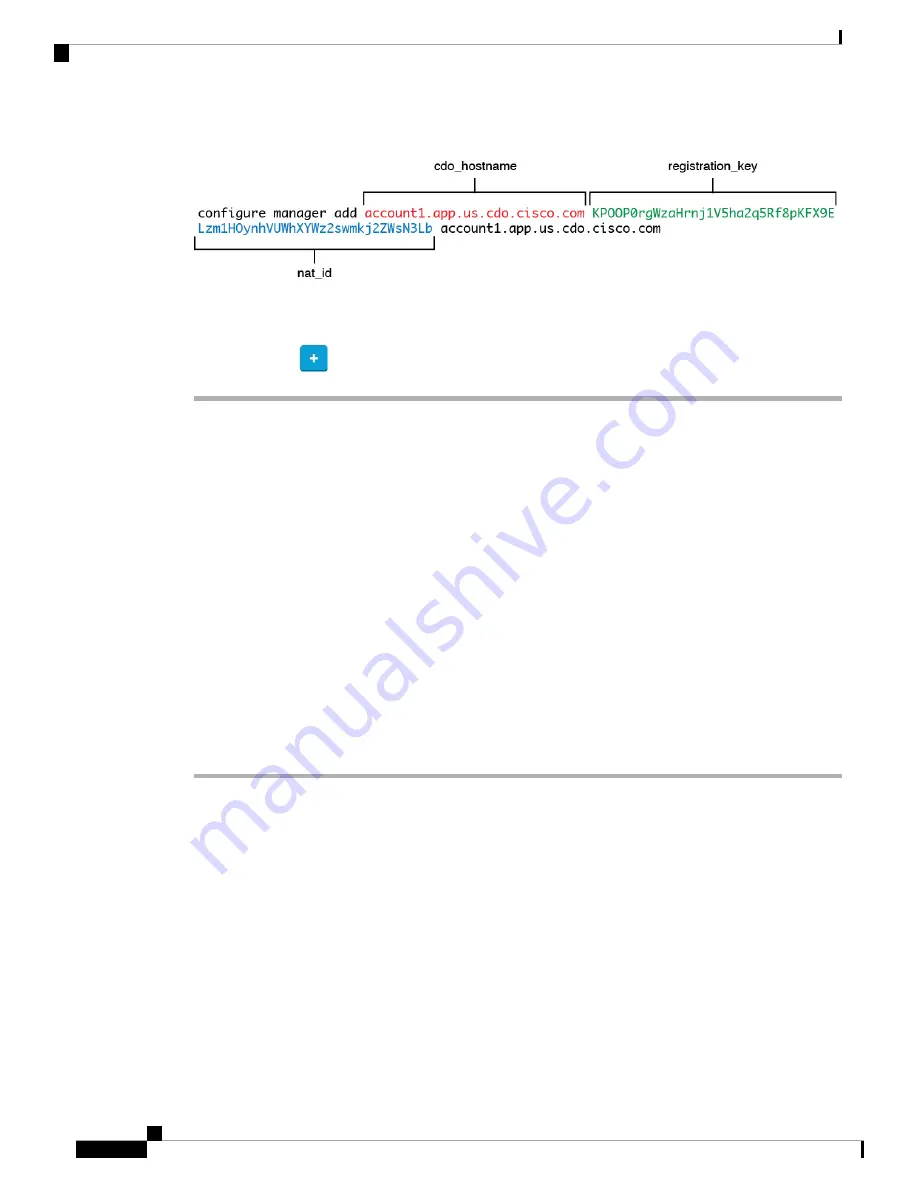
Figure 46: configure manager add command components
Step 9
Click
Next
in the onboarding wizard to start registering the device.
Step 10
(Optional) Add labels to your device to help sort and filter the
Inventory
page. Enter a label and select the
blue plus button (
). Labels are applied to the device after it's onboarded to CDO.
What to do next
From the
Inventory
page, select the device you just onboarded and select any of the option listed under the
Management
pane located to the right.
Perform Initial Configuration
Perfom initial configuration of the threat defense using the CLI or using the device manager.
Perform Initial Configuration Using the CLI
Connect to the threat defense CLI to perform initial setup. When you use the CLI for initial configuration,
only the Management interface and manager access interface settings are retained.When you perform initial
setup using the device manager,
all
interface configuration completed in the device manager is retained when
you switch to CDO for management, in addition to the Management interface and manager access interface
settings. Note that other default configuration settings, such as the access control policy, are not retained.
Procedure
Step 1
Connect to the threat defense CLI on the console port.
The console port connects to the FXOS CLI.
Step 2
Log in with the username
admin
and the password
Admin123
.
The first time you log in to FXOS, you are prompted to change the password. This password is also used for
the threat defense login for SSH.
If the password was already changed, and you do not know it, then you must reimage the device to
reset the password to the default. See the
for the
.
Note
Example:
firepower login:
admin
Password:
Admin123
Successful login attempts for user 'admin' : 1
Cisco Firepower 1010 Getting Started Guide
136
Threat Defense Deployment with CDO
Perform Initial Configuration
Summary of Contents for Firepower 1010
Page 2: ......
Page 168: ...Cisco Firepower 1010 Getting Started Guide 166 Threat Defense Deployment with CDO What s Next ...
Page 189: ... 2022 Cisco Systems Inc All rights reserved ...
Page 190: ......






























