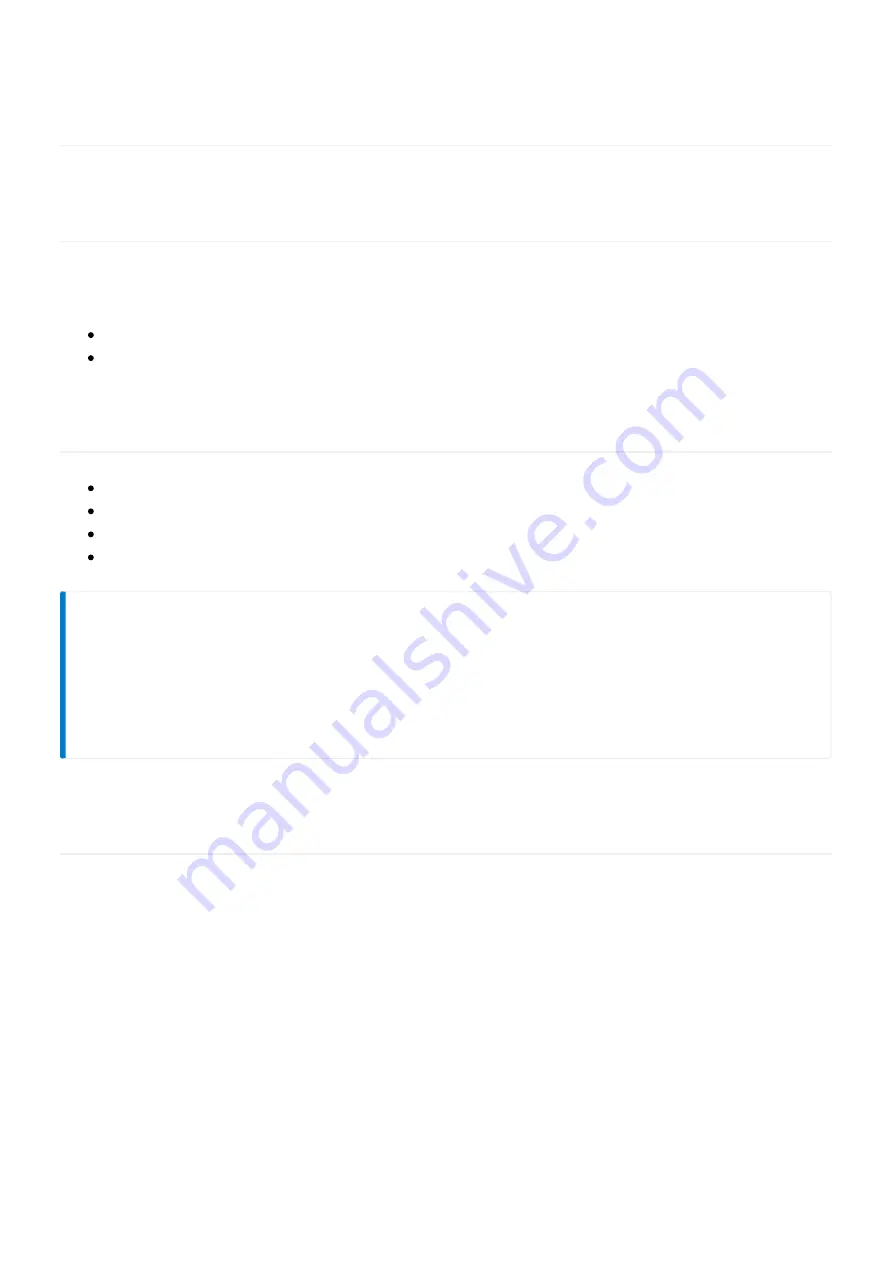
Last updated on October 15, 2015
Edge 300 Firmware Upgrade
Introduction
This guide outlines the steps to upgrade the firmware on the Cisco Edge 300 and will be described in two
stages:
Preparing a bootable USB drive containing the desired Edge 300 firmware
Flashing the firmware onto the Edge 300 device
Prerequisites
Cisco Edge 300 device
1 USB flash drive formatted in FAT32 file system (minimum 2GB free space)
1 Edge 300 firmware image file (for use with the USB flash drive)
1 paper clip / SIM eject tool (for the recessed reset button)
Note:
Empty the contents of the USB flash drive for the purpose of Edge firmware flashing. The process
of creating a bootable flash drive will temporarily render it unusable for conventional storage and
transferring of files. The flash drive can later be reformatted back to its original file system once the
firmware upgrade has completed.
Preparing a Bootable USB Drive
1. From your computer, copy the Edge 300 firmware image into the root directory of the USB flash
drive. Disconnect the USB drive from your computer and connect it to the USB port of the Edge 300,
located on the side of the device.





