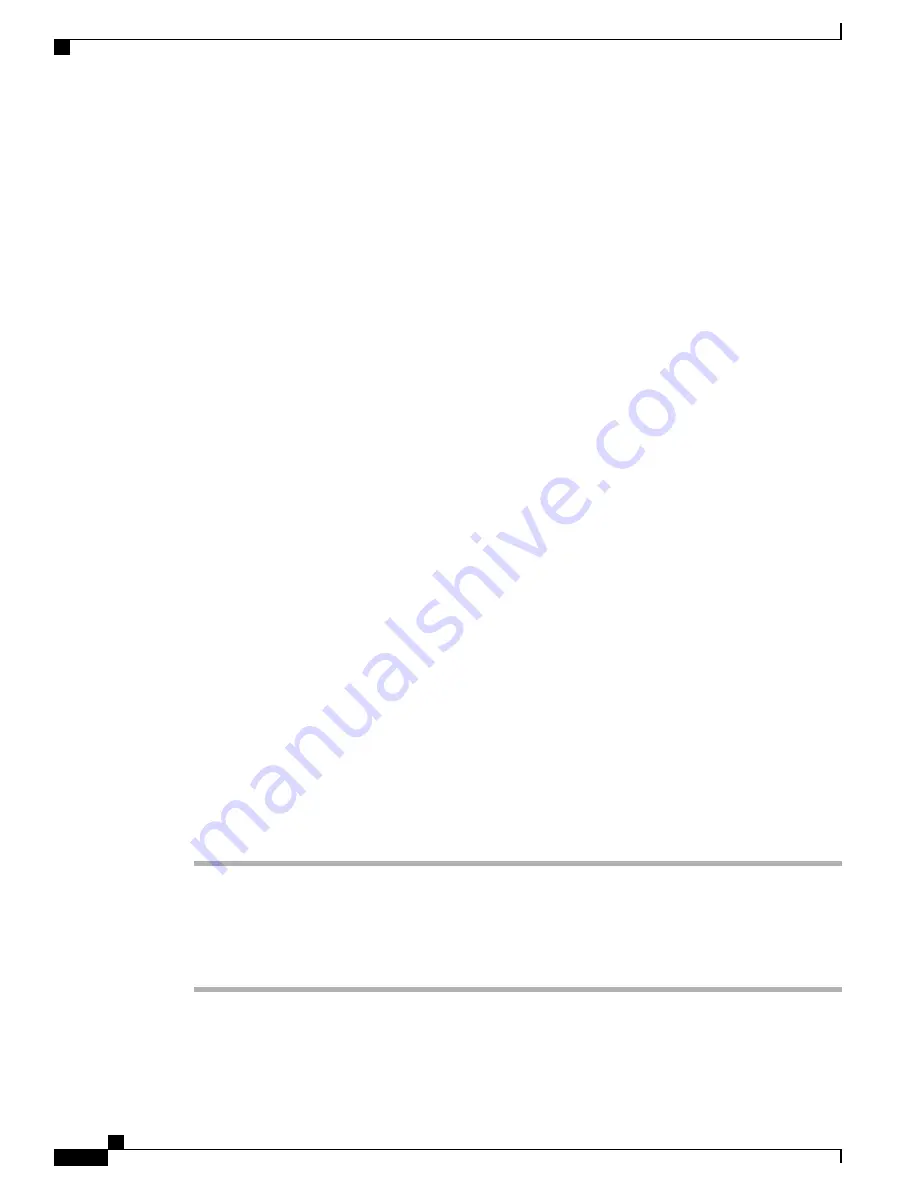
Procedure
You can reset the Cisco Desktop Collaboration Experience with any of these operations. Choose the operation
that is appropriate for your situation.
•
Method 1: Key-press sequence
This method should be used if the device is secured with a PIN or Password lock and the PIN/password
has been lost. Follow these steps to reset Cisco Desktop Collaboration Experience on boot up:
1
Turn the device off by holding the
Lock
button until it powers off.
2
Press and hold the
#
key and press the
Lock
button to turn the device on (keep holding the
#
key).
3
When the Message Waiting Indicator (MWI) flashes red once then stays lit, release the
#
key.
4
Press (in order) 1, 2, 3, 4, 5, 6, 7, 8, 9, *, 0, #. If the MWI light goes out while you are entering this
key sequence, you will need to start over.
If successful, the MWI will flash three times to indicate that user data is being cleared. The device
will then continue the normal boot process.
•
Method 2: Android Settings application
1
From the home screen, tap the Application button and launch the Settings application.
2
Choose
Backup & reset
>
Factory data reset
If a PIN or Password is configured on the device, it will need to be entered before the reset
will proceed.
Note
•
Method 3: Cisco Unified Communications Manager Administrator Web GUI
1
From the
Product Specific Configuration Layout
window, enable
Wipe Device
.
2
Issue an Apply Config, Restart, or Reset command from the Admin GUI to push the wipe to the
device.
Boot Alternate Image
Procedure
Step 1
Turn the device off by disconnecting the power.
Step 2
Press and hold the
*
key, then connect the power supply.
Step 3
Keep the
*
key held until the message LED becomes solid.
Step 4
When the message LED flashes 3 times, release the
*
key.
The device will then boot using the alternate image.
Cisco Desktop Collaboration Experience DX650 Administration Guide, Release 10.1(1)
204
Boot Alternate Image









































