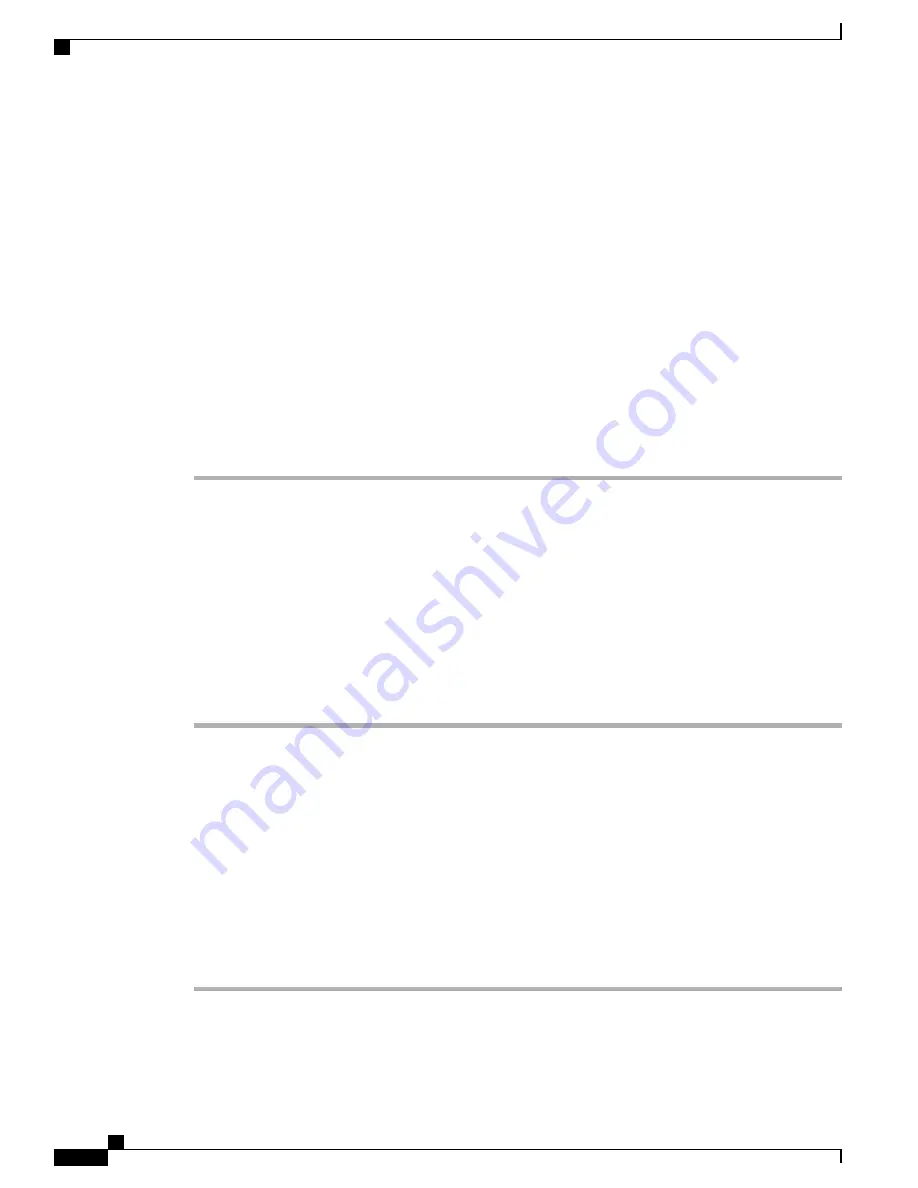
•
If you are configuring for Cisco Unified IP Phone failover configuration, enter the DNS alias of the
Cisco Unified IP Phone system.
Only Cisco Unified IP Phone is supported. Cisco Desktop Collaboration Experience Visual
Voicemail is not supported with Cisco Unified IP Phone.
Note
Step 4
Save changes and click
Apply Config
.
Step 5
Select
Reset
and
Restart
to deliver the new settings to the device.
Step 6
To allow secure messages on Cisco Desktop Collaboration Experience, from Cisco Unified IP Phone
Administration, choose
System Settings
>
Advanced API Configuration
and enable both
Allow Access to
Secure Message Recordings through CUMI
and
Allow Message Attachments through CUMI
.
Step 7
To configure Cisco Unified Communications Manager so that directory photos are configured in Cisco Desktop
Collaboration Experience Visual Voice Mail, choose
Device
>
Device Settings
>
Common Phone Profile
,
select a Common Phone Profile, and enter the URL for your organization
’
s photo directory in the
Company
Photo Directory Field
.
For more information about configuring and synchronizing Visual Voicemail, see the
chapter of the
Cisco Unified Communications Manager Administration Guide
. For information
on setting up a voicemail account, see the
Cisco Desktop Collaboration Experience DX600 Series User Guide
.
Set Up Web Proxy
This feature allows the user to enable and configure Web Proxy. Web Proxy can be enabled or disabled on
Cisco Desktop Collaboration Experience and configured either manually or by specifying proxy
auto-configuration (PAC) files. Using existing wired (Ethernet) and wireless (Wi-Fi) interfaces, you can add
new proxy configuration and view, modify, or delete existing proxy configurations.
Use this procedure to add Web Proxy on Cisco Desktop Collaboration Experience.
Procedure
Step 1
From the home screen, choose
Settings
>
Ethernet
>
Proxy settings
.
Step 2
Enter Type of proxy from drop-down list: Manual, or Auto.
•
For Manual proxy without authentication, choose
Manual
from Network type and enter Host name and
Port. (Do not tap
Authentication
.) Tap
Save
.
•
For Manual proxy with authentication, choose Manual from Network type and enter Host name and
Port. Tap
Authentication
and then enter
User name and Password
. Tap
Save
.
For details on supported authentication methods, see
Authentication Methods, on page
86
.
Note
To enable an existing proxy, choose
Settings
>
Ethernet
>
Proxy settings
and tap
Proxy
.
If VPN is enabled, no proxy will be configured or used for
VPN.
Note
Cisco Desktop Collaboration Experience DX650 Administration Guide, Release 10.1(1)
138
Configure Product-Specific Options






























