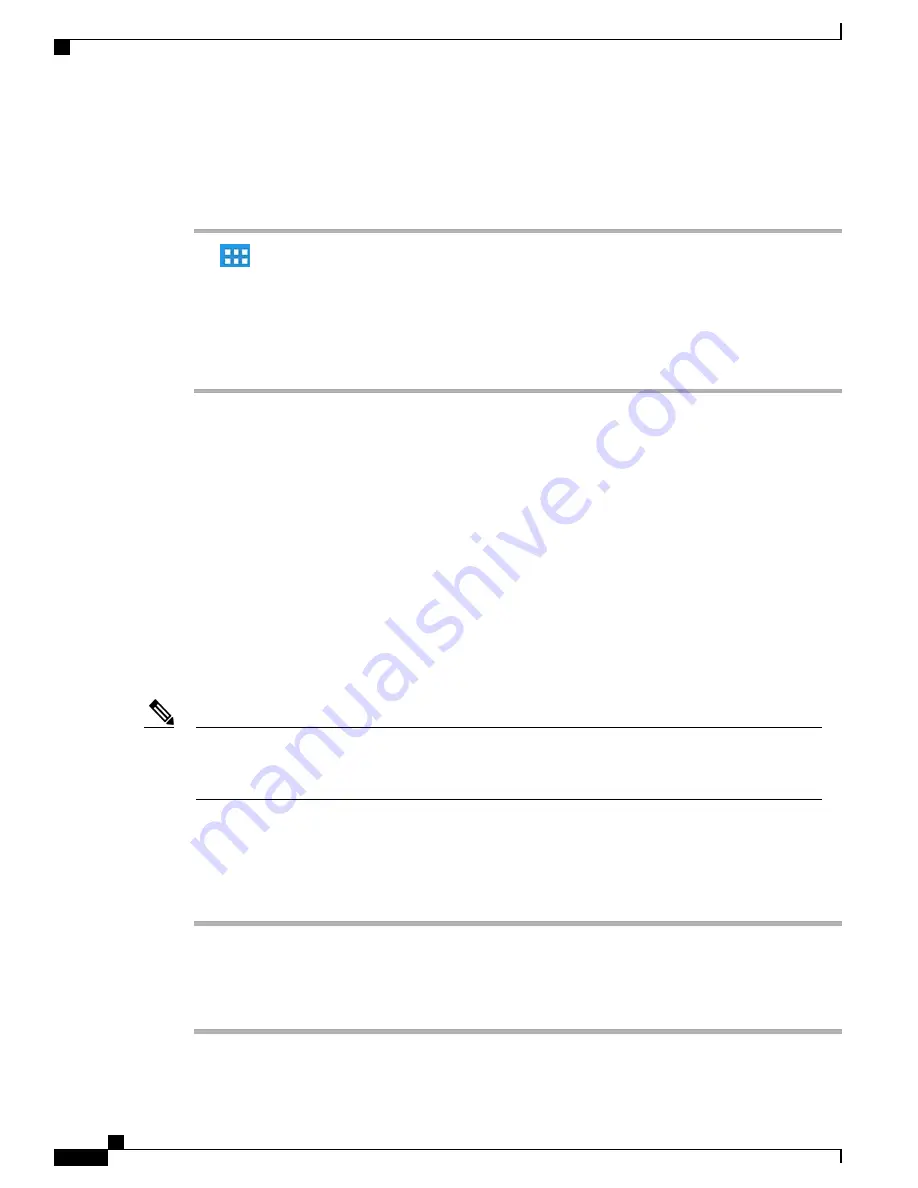
Set screen timeout
Procedure
Step 1
Tap
.
Step 2
Tap
Settings
.
Step 3
Tap
Security
.
Step 4
Tap
Automatically Lock
.
Step 5
Select the length of time that your phone can be inactive before the screen locks. Note that your security
settings may limit your screen timeout choices.
Setup Assistant
Use the Setup Assistant to set up the following:
•
•
Jabber IM
•
WebEx
•
Visual Voicemail
The Setup Assistant runs automatically the first time that you use your Cisco DX600 Series phone. If you
choose not to use the Setup Assistant, you can set up these applications through the Settings application.
Launch the Settings application from the Applications menu.
Some users find it easier to enter complex passwords with a standard keyboard, rather than the onscreen
keyboard. For information about using a standard keyboard with your phone, see
mouse, on page 122
.
Note
Run Setup Assistant
Procedure
Step 1
Tap
and follow the on-screen instructions.
Step 2
Tap
Jabber IM
and follow the on-screen instructions.
Step 3
Tap
WebEx
and follow the on-screen instructions.
Step 4
Tap
Voice Messages
and follow the on-screen instructions.
Cisco Desktop Collaboration Experience DX600 Series User Guide, Release 10.0(1)
16
OL-28931-01
Phone features
Setup Assistant






























