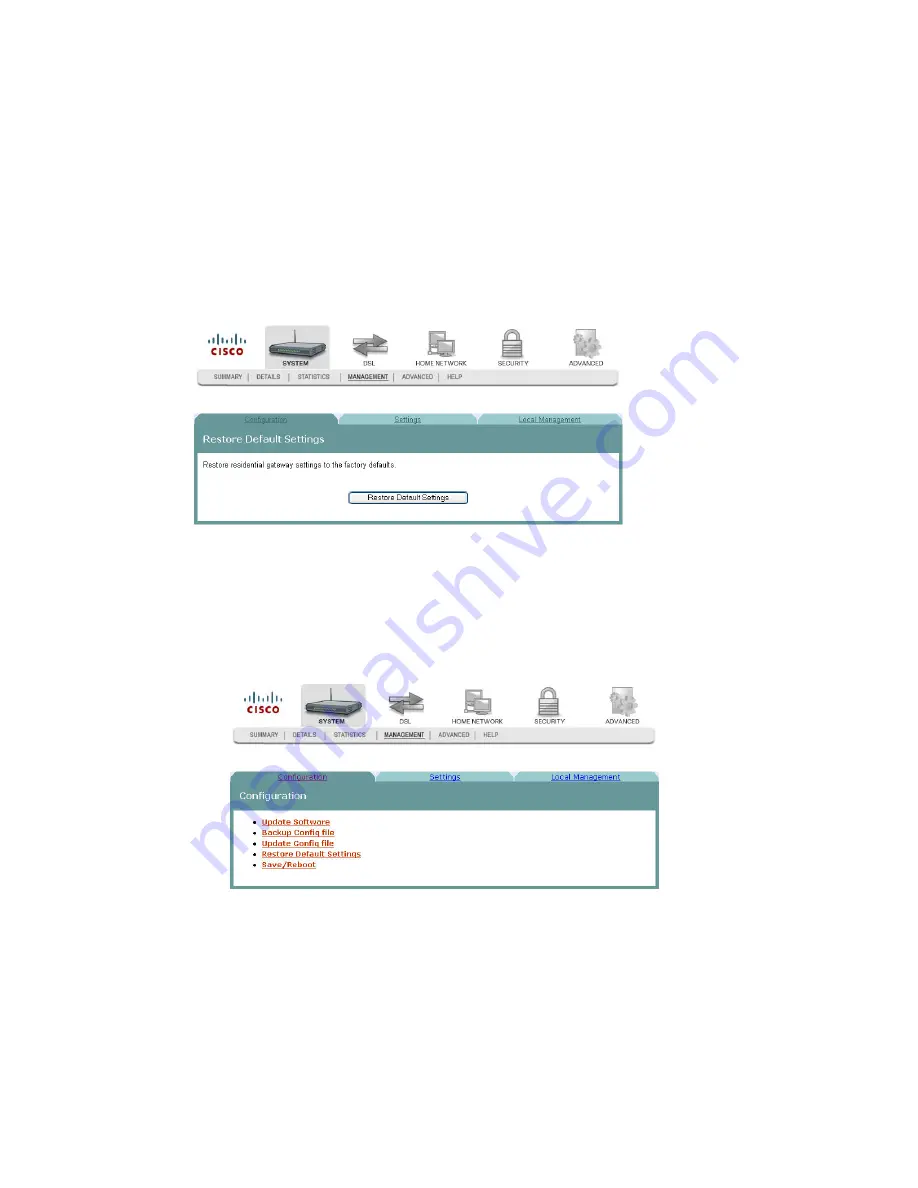
Chapter 3 Configuration and Operation
42
4030765 Rev 01
Restore Default Settings
The Restore Default Settings screen allows you to restore the residential gateway
configuration to the default settings.
Note:
You can also reset the device by inserting a sharp instrument, such as a paper
clip, in the reset area on the back of the residential gateway.
Path
: System > Management > Configuration > Restore Default Settings
Restoring the Configuration to the Default Settings
To restore the configuration to the default settings, complete the following steps.
1
Click
System
on the main screen.
2
Click
Management
. The Configuration screen opens with the Configuration tab
in the forefront.
3-6-2009 Draft
Summary of Contents for DDR2201 Series
Page 2: ...3 6 2009 Draft ...
Page 32: ...3 6 2009 Draft ...





























