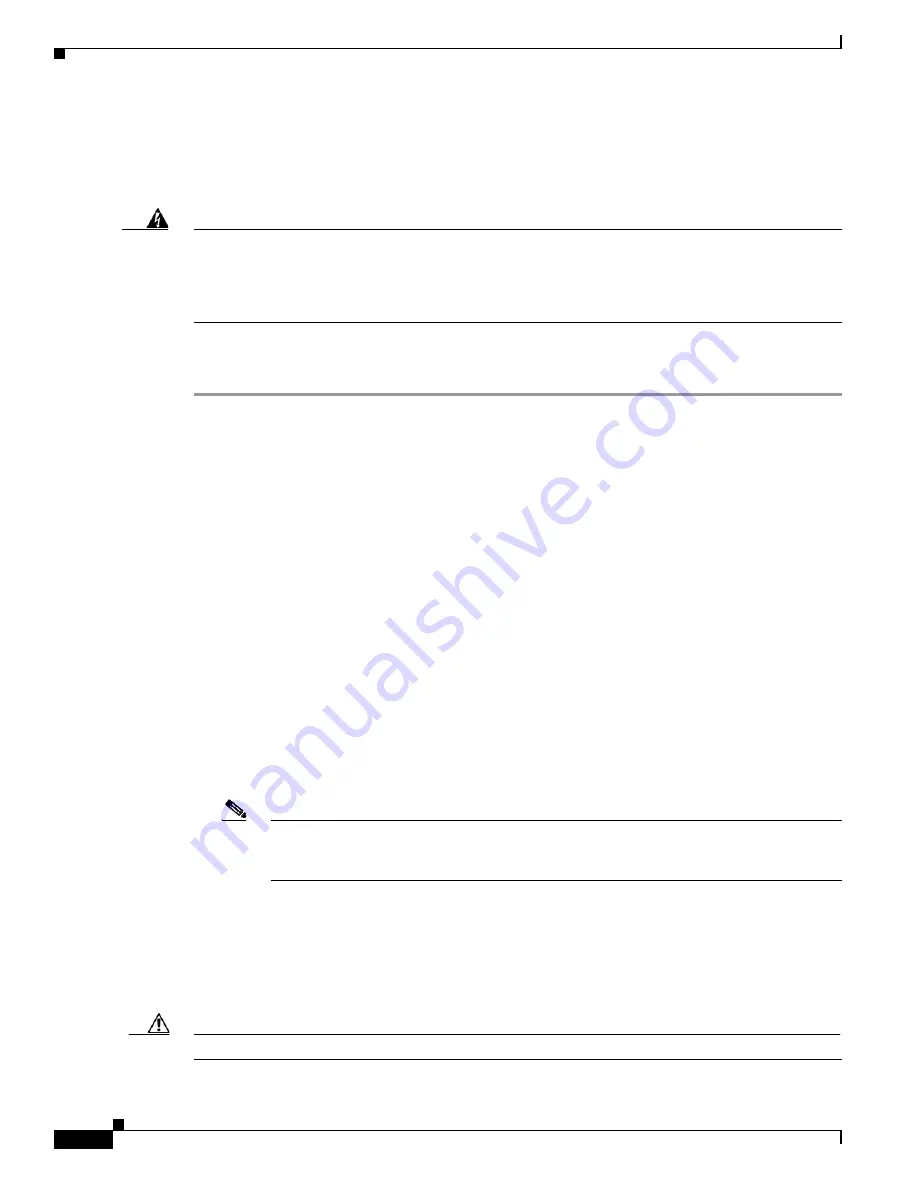
2-104
Cisco ONS 15600 SDH Troubleshooting Guide, R8.0
July 2010
Chapter 2 Alarm Troubleshooting
2.6.162 PWR-FAIL-A
Logical Objects: CAP, EQPT
The Equipment Power Failure at Connector A alarm occurs when there is no power supply from the main
power connector to the equipment. This alarm occurs on the CAP, SSXC card, traffic (STM-N) cards, or
TSC card.
Warning
The power supply circuitry for the equipment can constitute an energy hazard. Before you install or
replace the equipment, remove all jewelry (including rings, necklaces, and watches). Metal objects
can come into contact with exposed power supply wiring or circuitry inside the DSLAM equipment.
This could cause the metal objects to heat up and cause serious burns or weld the metal object to the
equipment.
Statement 207
Clear the PWR-FAIL-A Alarm
Step 1
If a single card has reported the alarm, take one of the following actions depending what kind of card
reported it:
•
If the reporting card is an active traffic line port in a 1+1 protection group or part of an SNCP, ensure
that an APS traffic switch has occurred to move traffic to the protect port.
–
A SNCP APS is identified by an AUTOSW-type alarm or condition (such as AUTOSW-AIS,
AUTOSW-PDI, AUTOSW-SDBER, AUTOSW-SFBER, or AUTOSW-UNEQ).
–
A 1+1 APS is identified on the node view Maintenance > Protection tab. If you click the
protection group, under the Selected Group list, the ports are designated as Working/Standby
and Protect/Active.
–
If the reporting port is part of an SNCP, complete the
“Initiate a Force Switch for All Circuits
on a SNCP Span” procedure on page 2-126
. If the port is part of a 1+1 protection group,
complete the
“Initiate a 1+1 Protection Port Force Switch Command” procedure on page 2-123
.
Continue with
.
•
If an automatic switch to the alternate copy SSXC card occurred, the SSXC card can be serviced. If
the switch has not occurred, complete the
“Request a Cross-Connect Card Preferred Copy Switch”
To determine which SSXC card is the preferred copy and if it is currently being used, open the node
view Maintenance > Preferred Copy window. The Data Copy area Preferred field shows Copy A or
Copy B. The Currently Used field shows the copy being used.
Note
In CTC, Copy A refers to the SSXC card in Slot 6/7. Copy B refers to the SSXC card in
Slot 8/9. Either copy might be chosen as the preferred copy SSXC card. The other SSXC
card is called the alternate SSXC card in this chapter.
Step 2
Complete the
“Soft-Reset a Card Using CTC” procedure on page 2-130
for the reporting card.
Step 3
If the alarm does not clear, complete the
“Reset a Card with a Card Pull (Reseat)” procedure on
.
Step 4
Check the pins on the backplane connector, including the power pins on the edge of the card. Also
inspect the pins on the backplane. A bent pin can cause power failure.
Caution
If a backplane pin is bent, do not insert another card in the slot until the problem is remedied.
Summary of Contents for Cisco ONS 15600 SDH
Page 18: ...Contents xviii Cisco ONS 15600 SDH Troubleshooting Guide R8 0 July 2010 ...
Page 20: ...Figures xx Cisco ONS 15600 SDH Troubleshooting Guide R8 0 July 2010 ...
Page 30: ...xxx Cisco ONS 15600 SDH Troubleshooting Guide R8 0 July 2010 About this Guide ...
Page 306: ...4 50 Cisco ONS 15600 SDH Troubleshooting Guide R8 0 July 2010 Chapter 4 Error Messages ...
Page 318: ...Index IN 12 Cisco ONS 15600 SDH Troubleshooting Guide R8 0 July 2010 ...






























