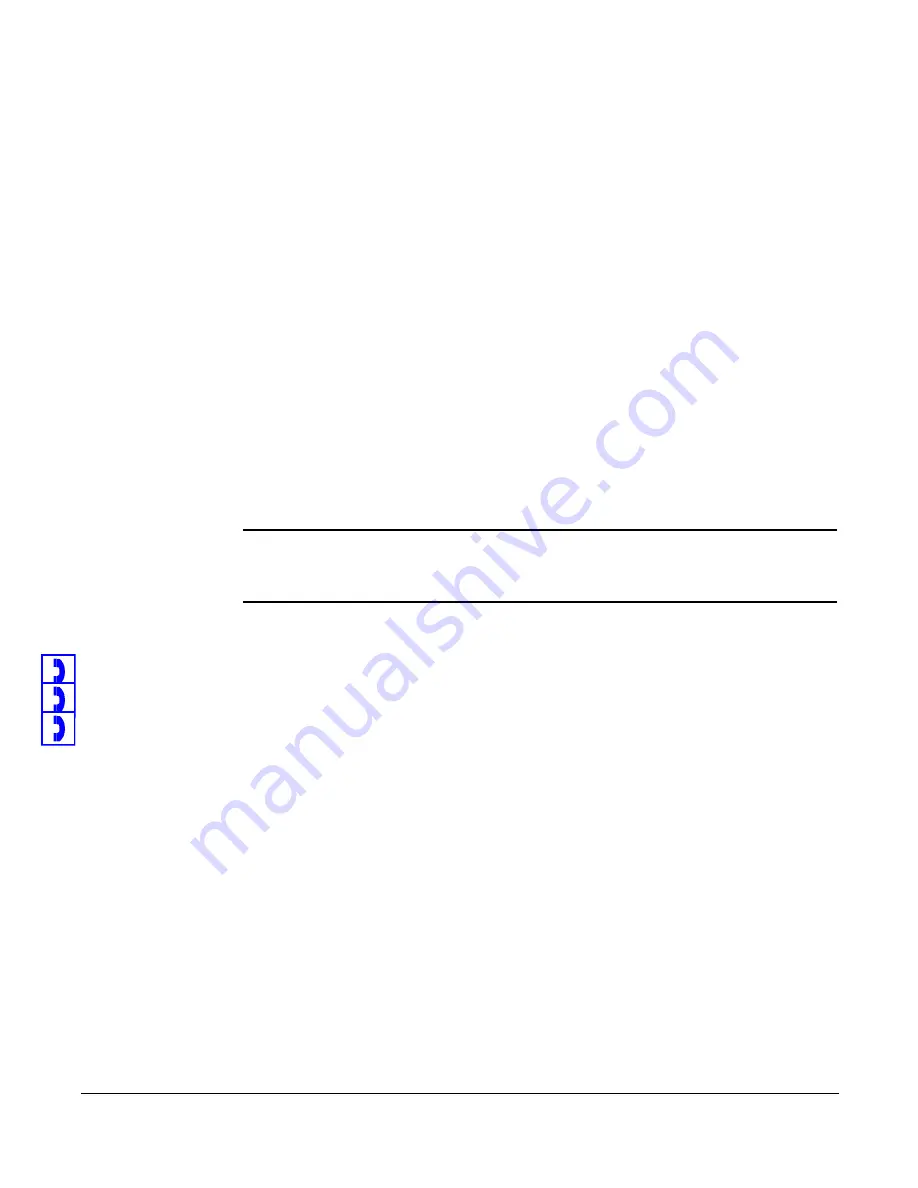
Enabling Call Forward (Out of Service)
Cisco 7960/7940 Telephone User Guide
System Telephone Features
35
3.
Call forward (no answer) is disabled and the phone hangs up.
Call Forward (Out of Service)
Call Forward (Out of Service) allows you to forward for your phone when it is out of
service to the number you enter. Calls will not ring at your phone and will be sent
to the number you entered as the forward destination. You can forward calls to an
IP or non-IP phone.
Calls forwarded to an external number (7 or more digits) that are unanswered will
roll over to voice mail (if available) at that number. Calls forwarded to an internal
number (4-digit to 6-digit extension) that are unanswered will roll over to voice mail
(if available) for the called party (not the forwarding destination).
External forwarding must be supported by your system for external numbers to be
accepted. Be sure to include the access code for an outside line and the area code,
if necessary, with the external number. Up to 20 digits may be entered.
Enabling Call Forward (Out of Service)
NOTE:
The display will show the available options as the prompts are played. Depending
on available space on the display, the final entry (usually * for re-enter or exit) may
not appear completely.
1.
If you have only one extension on your phone, skip to step 2. Otherwise,
press the button for the extension you want to forward.
2.
Press
70*
on the telephone keypad.
3.
On the 7960 SCCP, press the
Dial
soft key.
4.
After dialing, you will be prompted to continue:
•
If you do not have a previously configured forward number, you will be
instructed to enter a forwarding number and press #.
•
If you previously configured a forwarding number, you will be instructed
to do one of the following:
•
Press
1
to enable forwarding. Go to step 11.
•
Press
2
to change the current forwarding number. Go to step 5.
5.
Enter the number to which you want to forward calls when your phone is out
of service. Be sure to enter the number exactly as you would if you were to
call that number. Include the area code, if necessary. The display shows the
number as it is entered.
6.
Press
#
.
7.
A prompt asks you to confirm the forwarding number by pressing # or re-enter
the forwarding number by pressing *.






























