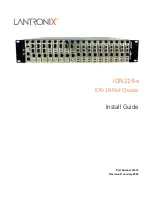2.
Initializes all newly inserted interfaces and places them in the administratively shut down state.
3.
Brings all previously configured interfaces on the card back to the state they were in when they were
removed. Any newly inserted interfaces are put in the administratively shut down state.
The only effect on the routing tables is that routes through a removed interface are deleted, as are routes
learned through that interface. The Address Resolution Protocol (ARP) cache is selectively flushed, and
routing caches are completely flushed.
If a card is reinserted into the same slot from which it was removed, or if an identical card is inserted in its
place, many of the control blocks from the previous installation are reused. This is necessary due to the
implementation by Cisco IOS-XE software of certain control blocks, and has the benefit of saving the
configuration from the previously installed card.
Guidelines for Performing an OIR
It is always safer to power down the router when you perform any hardware changes, but here are some
recommendations if you need to perform an OIR. The system may indicate a hardware failure if you do not
follow proper procedures.
• Insert only one card at a time; you must allow the system time to complete the preceding tasks before
you remove or insert another interface processor. If you disrupt the sequence before the system completes
its verification, it can cause the system to detect spurious hardware failures.
• Insert the cards swiftly and firmly, but do not shove them in.
• If present, be sure to use the little plastic levers on the side of the card to lock the card in.
• If the OIR is successful, there is absolutely no need to schedule a reload of the router.
If you get a LONGSTALL message after an OIR, or a CPUHOG during the OIR process, but encounter no
other problems, you may safely ignore those messages.
OIR on Cisco cBR
OIR is supported on the following FRUs in a Cisco cBR Series Router:
• Supervisor Card
• Supervisor PIC
• Interface Card
• Interface PIC
How Do I Perform an OIR?
It is always safer to power down the router when you perform any hardware changes, but here are some
recommendations if you need to perform an OIR. The system may indicate a hardware failure if you do not
follow proper procedures.
• Insert only one card at a time; you must allow the system time to complete the preceding tasks before
you remove or insert another interface processor. If you disrupt the sequence before the system completes
its verification, it can cause the system to detect spurious hardware failures.
Cisco Converged Broadband Routers Hardware Installation Guide
250
Online Insertion and Removal of Cards on the Cisco cBR
Guidelines for Performing an OIR