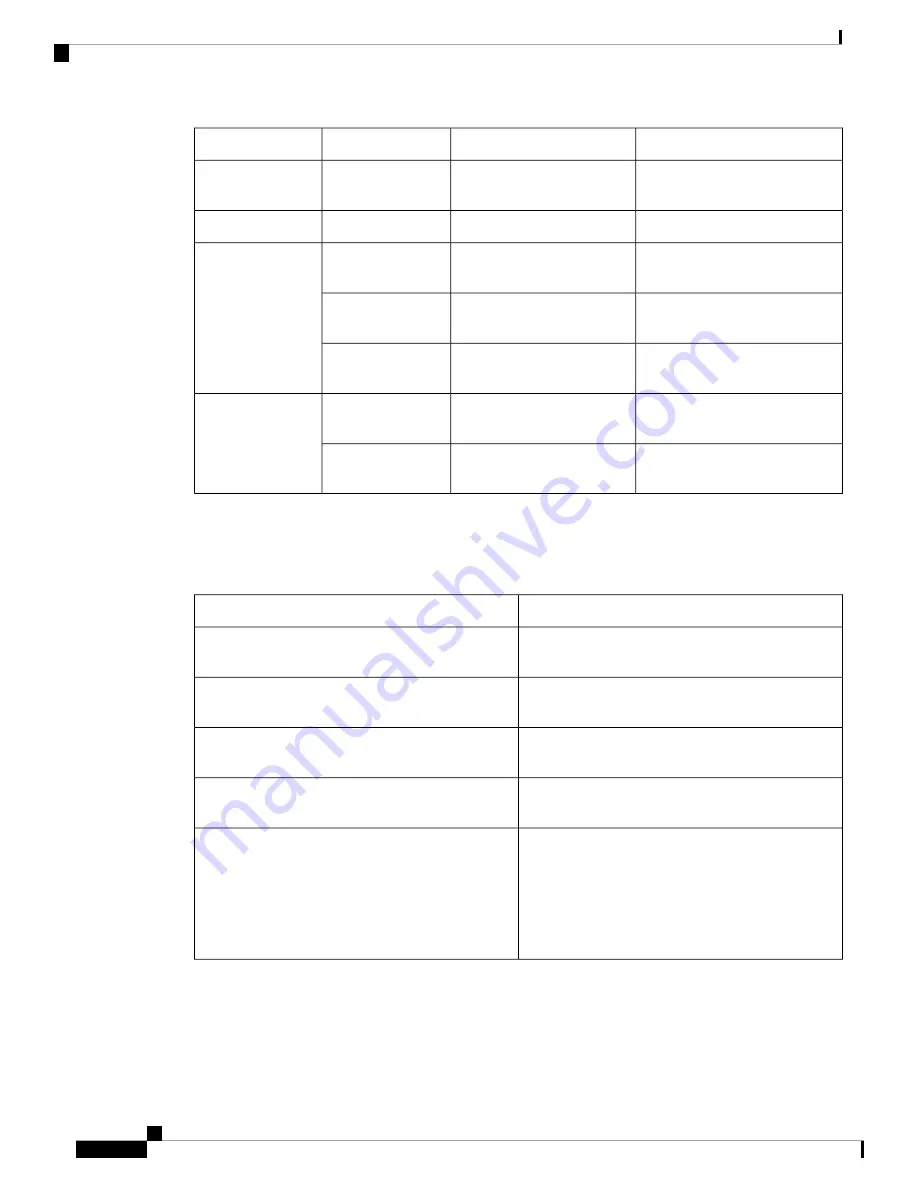
Valid Range/Values
Description
Component
Variable
0 to 15
MAC domain index of the
interface card.
Interface card
cable-interface-index
NA
NA
NA
logical-channel-index
0 to 159
RF channel number on the
interface card.
Interface card
(downstream)
rf-channel
0 to 11
RF channel number on the
interface card.
Interface card
(upstream)
NA
RF channel number on the
Supervisor card.
Supervisor card
0 to 63
Wideband channel number on
the interface card.
Interface card
wideband-channel
NA
Wideband channel number on
the Supervisor card.
Supervisor card
Field Replaceable Units
Table 4: Cisco cBR-8 Chassis Modules and their Function
Function Description
Hardware Module
The route and forwarding processor of the system and
includes integrated backhaul capability.
Supervisor (SUP)
Provides the supervisor physical interface to the
facility located on these cards.
Supervisor PIC
Provides the service side functionality such as
DOCSIS, Edge QAM, EPON, or other service blades.
Subscriber Side Interface Card (SSI Card)
Provides the physical interface to the facility for the
SSI Cards.
SSI PIC
Provide power conversion, filtering, and conditioning
from facility input power to the required -52V
midplane power that is used within the chassis.
There are specific AC and DC modules depending on
the facility input voltage. The power modules provide
their own cooling using internal fans.
Power Modules (AC or DC)
Cisco Converged Broadband Routers Hardware Installation Guide
12
What is a Cisco cBR Series Converged Broadband Router
Field Replaceable Units
















































