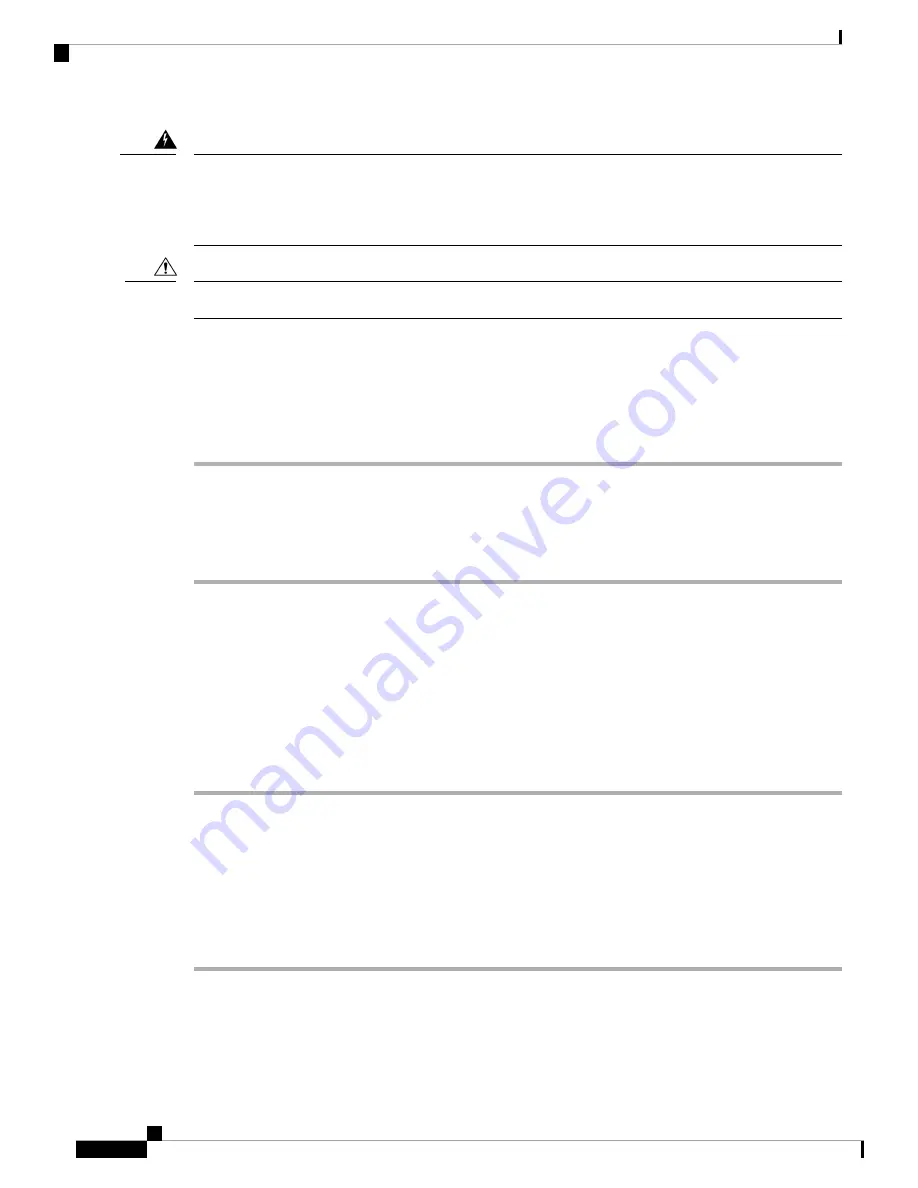
Do not connect or disconnect cables to the ports while power is applied to the switch or any device on the
network because an electrical arc can occur. This could cause an explosion in hazardous location installations.
Be sure that power is removed from the switch and cannot be accidentally be turned on, or verify that the area
is nonhazardous before proceeding.
Statement 1070
Warning
Do not turn on the devices until you have completed all the connections to the router.
Caution
Connecting a PC, Server, or Workstation
To connect a PC (or other Ethernet devices) to an Ethernet switch port, follow these steps.
Procedure
Step 1
Connect one end of the Ethernet cable to an Ethernet switch port on the router.
Step 2
Connect the other end of the cable to the RJ-45 port on the network interface card (NIC) that is installed in
the PC, server, or workstation.
Step 3
(Optional) Connect additional servers, PCs, or workstations to the other Ethernet switch ports.
Connecting a PC to the Console Port
Connect a PC to the console port either to configure the software by using the CLI, or to troubleshoot problems
with the router.
To connect a terminal or PC to the console port on the router and access the CLI, follow these steps:
Procedure
Step 1
Connect the Micro-B USB console cable to the console port on the router.
Step 2
Connect the opposite end of the micro-USB cable to the USB port on your laptop or PC.
Step 3
To communicate with the router, wait for your laptop or PC to discover the new device.
Step 4
If your laptop or PC warns you that you do not have the proper drivers to communicate with the router, you
can obtain them from your computer manufacturer or from this location:
https://www.silabs.com/developers/usb-to-uart-bridge-vcp-drivers
Connecting the Router
2
Connecting the Router
Connecting a PC, Server, or Workstation




