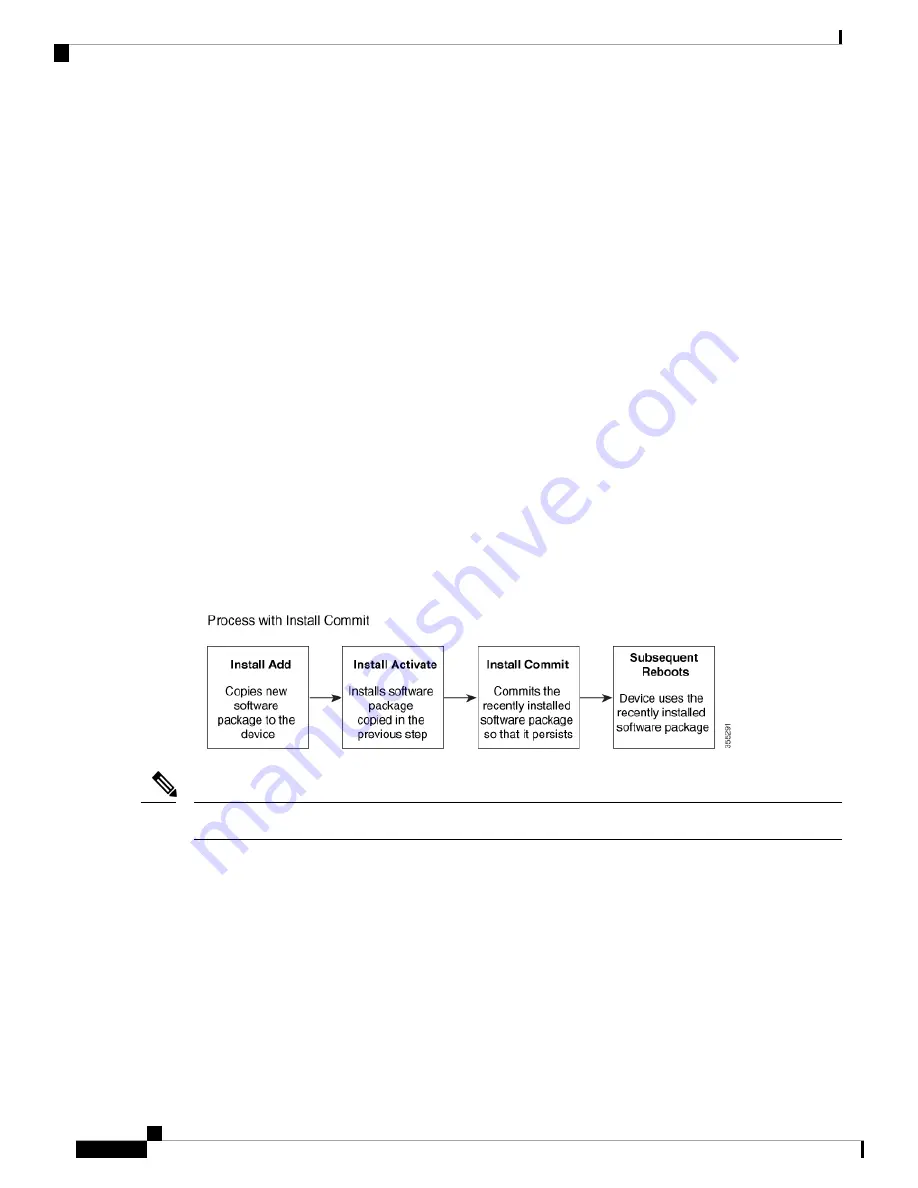
• tftp:
Changing the Boot Mode
To change a device running in bundle boot mode to install mode, set the boot variable to flash:packages.conf,
and execute the
install add file flash:cat9k_2.bin activate commit
command. After the command is executed,
the device reboots in install boot mode.
Installing the Software Package
You can install the software package on a device by using the
install add
,
install activate
, and
install commit
commands in privileged EXEC mode.
The
install add
command copies the software package from a local or remote location to the device. The
location can be FTP, HTTP, HTTPs, or TFTP. The command extracts individual components of the .bin file
into sub-packages and packages.conf file. It also validates the file to ensure that the image file is specific to
the platform.
For the
install activate
command to work, the package must be available in the device bootflash. When this
command is configured, previously added packages from the .bin file get activated, and the system reloads.
Enable the
install commit
command to make updates persistent over reloads.
Installing an update replaces any previously installed software image. At any time, only one image is installed
on the device.
The following flow chart explains how the software install works:
Figure 3: Committing a Software Package
The
install activate
command reloads the device with the new image.
Note
Terminating a Software Install
You can terminate the activation of a software image in the following ways:
• Using the
install activate auto-abort-timer
command. When the device reloads after activating a new
image, the auto-abort-timer is triggered. If the timer expires before issuing the
install commit
command,
then the installation process is terminated; the device reloads again and boots up with the previous version
of the software image.
Use the
install auto-abort-timer stop
command to stop this timer.
System Management Configuration Guide, Cisco IOS XE Fuji 16.8.x (Catalyst 9500 Switches)
50
Performing Device Setup Configuration
Changing the Boot Mode






























