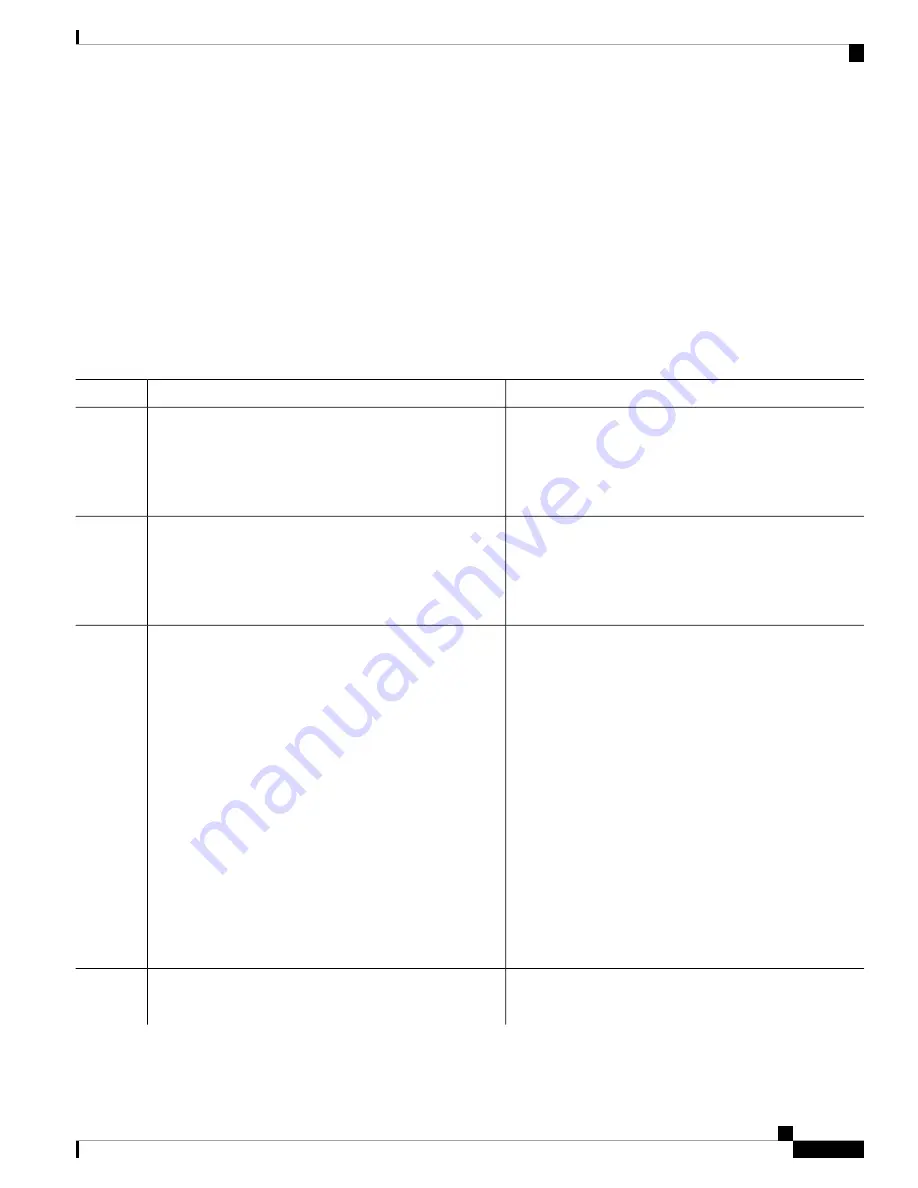
Adding and Removing Static Address Entries
Follow these steps to add a static address:
SUMMARY STEPS
1.
enable
2.
configure terminal
3.
mac address-table static mac-addr vlan vlan-id interface interface-id
4.
show running-config
5.
copy running-config startup-config
DETAILED STEPS
Purpose
Command or Action
Enables privileged EXEC mode.
enable
Step 1
Example:
• Enter your password if prompted.
Device>
enable
Enters global configuration mode.
configure terminal
Example:
Step 2
Device#
configure terminal
Adds a static address to the MAC address table.
mac address-table static mac-addr vlan vlan-id interface
interface-id
Step 3
•
mac-addr—
Specifies the destination MAC unicast
address to add to the address table. Packets with this
Example:
destination address received in the specified VLAN
are forwarded to the specified interface.
Device(config)#
mac address-table
static c2f3.220a.12f4 vlan 4 interface
•
vlan-id—
Specifies the VLAN for which the packet
with the specified MAC address is received. Valid
VLAN IDs are 1 to 4094.
gigabitethernet 1/0/1
•
interface-id—
Specifies the interface to which the
received packet is forwarded. Valid interfaces include
physical ports or port channels. For static multicast
addresses, you can enter multiple interface IDs. For
static unicast addresses, you can enter only one
interface at a time, but you can enter the command
multiple times with the same MAC address and VLAN
ID.
Verifies your entries.
show running-config
Example:
Step 4
System Management Configuration Guide, Cisco IOS XE Fuji 16.8.x (Catalyst 9500 Switches)
35
Administering the Device
Adding and Removing Static Address Entries






























