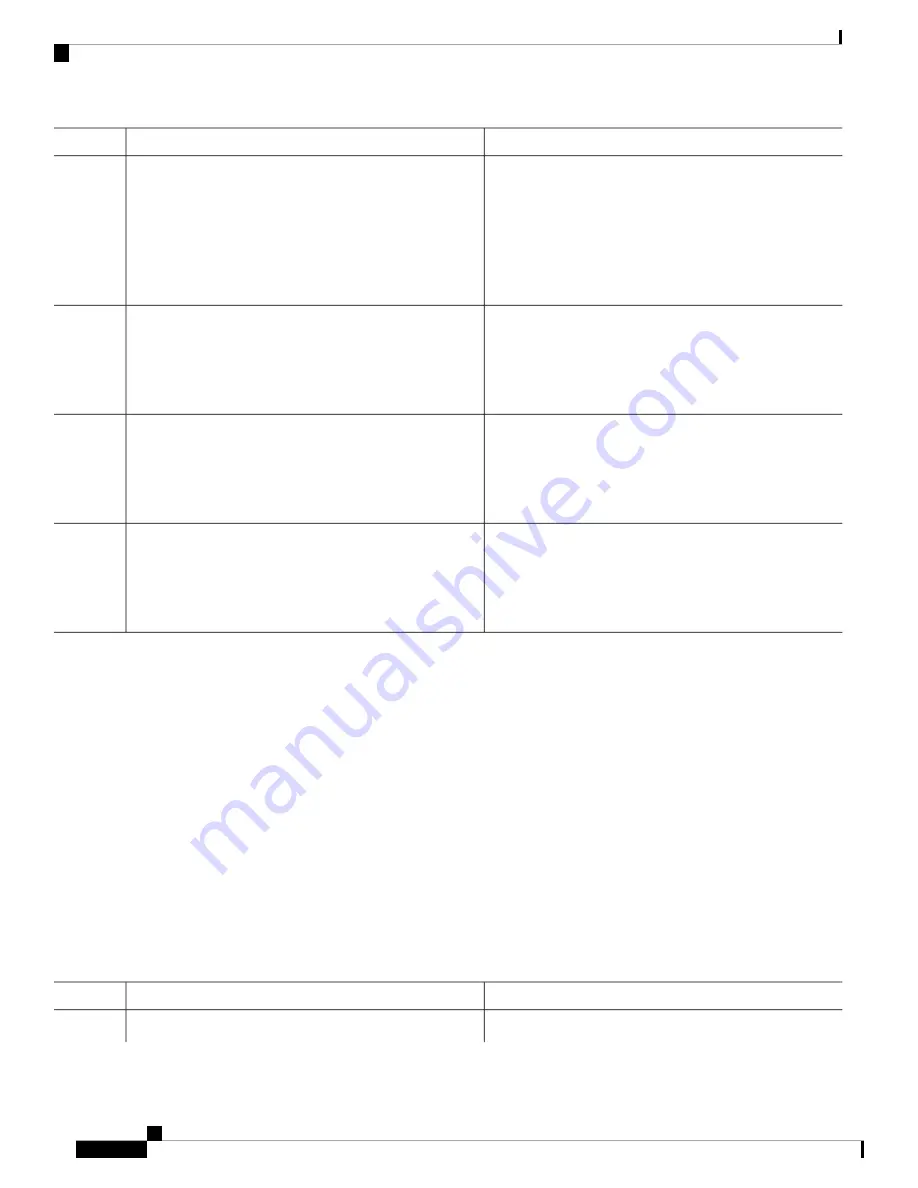
Purpose
Command or Action
Example:
c—
Enters the delimiting character of your choice, for
example, a pound sign (#), and press the
Return
key. The
Device(config)#
banner motd #
delimiting character signifies the beginning and end of the
This is a secure site. Only
banner text. Characters after the ending delimiter are
discarded.
authorized users are allowed.
For access, contact technical
support.
message—
Enters a banner message up to 255 characters.
You cannot use the delimiting character in the message.
#
Returns to privileged EXEC mode.
end
Example:
Step 4
Device(config)#
end
Verifies your entries.
show running-config
Example:
Step 5
Device#
show running-config
(Optional) Saves your entries in the configuration file.
copy running-config startup-config
Example:
Step 6
Device#
copy running-config startup-config
Configuring a Login Banner
You can configure a login banner to be displayed on all connected terminals. This banner appears after the
MOTD banner and before the login prompt.
Follow these steps to configure a login banner:
SUMMARY STEPS
1.
enable
2.
configure terminal
3.
banner login c message c
4.
end
5.
show running-config
6.
copy running-config startup-config
DETAILED STEPS
Purpose
Command or Action
Enables privileged EXEC mode.
enable
Step 1
System Management Configuration Guide, Cisco IOS XE Fuji 16.8.x (Catalyst 9500 Switches)
26
Administering the Device
Configuring a Login Banner






























