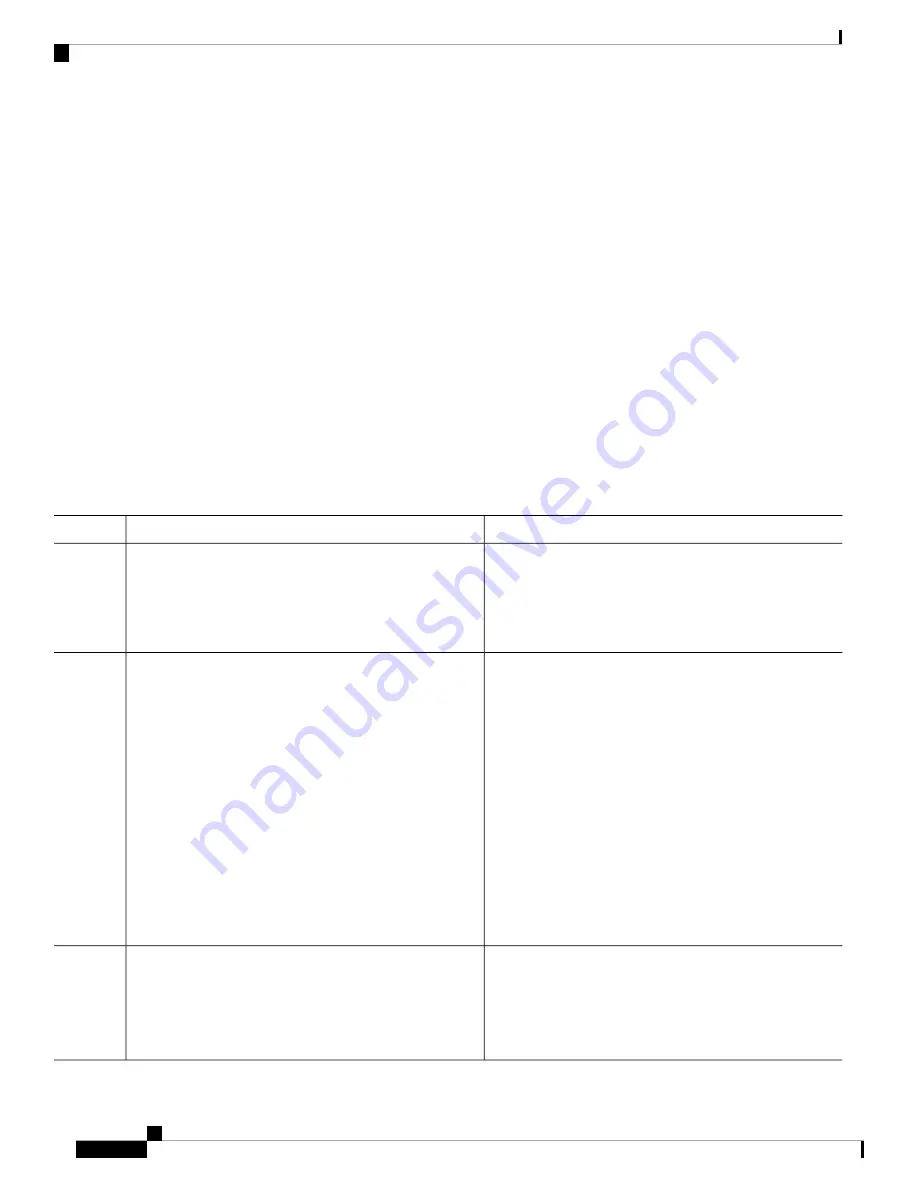
How to Configure System Message Logs
Setting the Message Display Destination Device
If message logging is enabled, you can send messages to specific locations in addition to the console.
This task is optional.
SUMMARY STEPS
1.
configure terminal
2.
logging buffered
[
size
]
3.
logging host
4.
logging file flash: filename
[
max-file-size
[
min-file-size
]] [
severity-level-number
|
type
]
5.
end
6.
terminal monitor
DETAILED STEPS
Purpose
Command or Action
Enters global configuration mode.
configure terminal
Example:
Step 1
Device#
configure terminal
Logs messages to an internal buffer on the switch or on a
standalone switch or, in the case of a switch stack, on the
logging buffered
[
size
]
Example:
Step 2
active switch. The range is 4096 to 2147483647 bytes. The
default buffer size is 4096 bytes.
Device(config)#
logging buffered 8192
If a standalone switch or the active switch fails, the log file
is lost unless you previously saved it to flash memory. See
Step 4.
Do not make the buffer size too large because
the switch could run out of memory for other
tasks. Use the
show memory
privileged EXEC
command to view the free processor memory on
the switch. However, this value is the maximum
available, and the buffer size should
not
be set
to this amount.
Note
Logs messages to a UNIX syslog server host.
logging host
Step 3
Example:
host
specifies the name or IP address of the host to be used
as the syslog server.
Device(config)#
logging 125.1.1.100
To build a list of syslog servers that receive logging
messages, enter this command more than once.
System Management Configuration Guide, Cisco IOS XE Fuji 16.8.x (Catalyst 9500 Switches)
158
Configuring System Message Logs
How to Configure System Message Logs






























