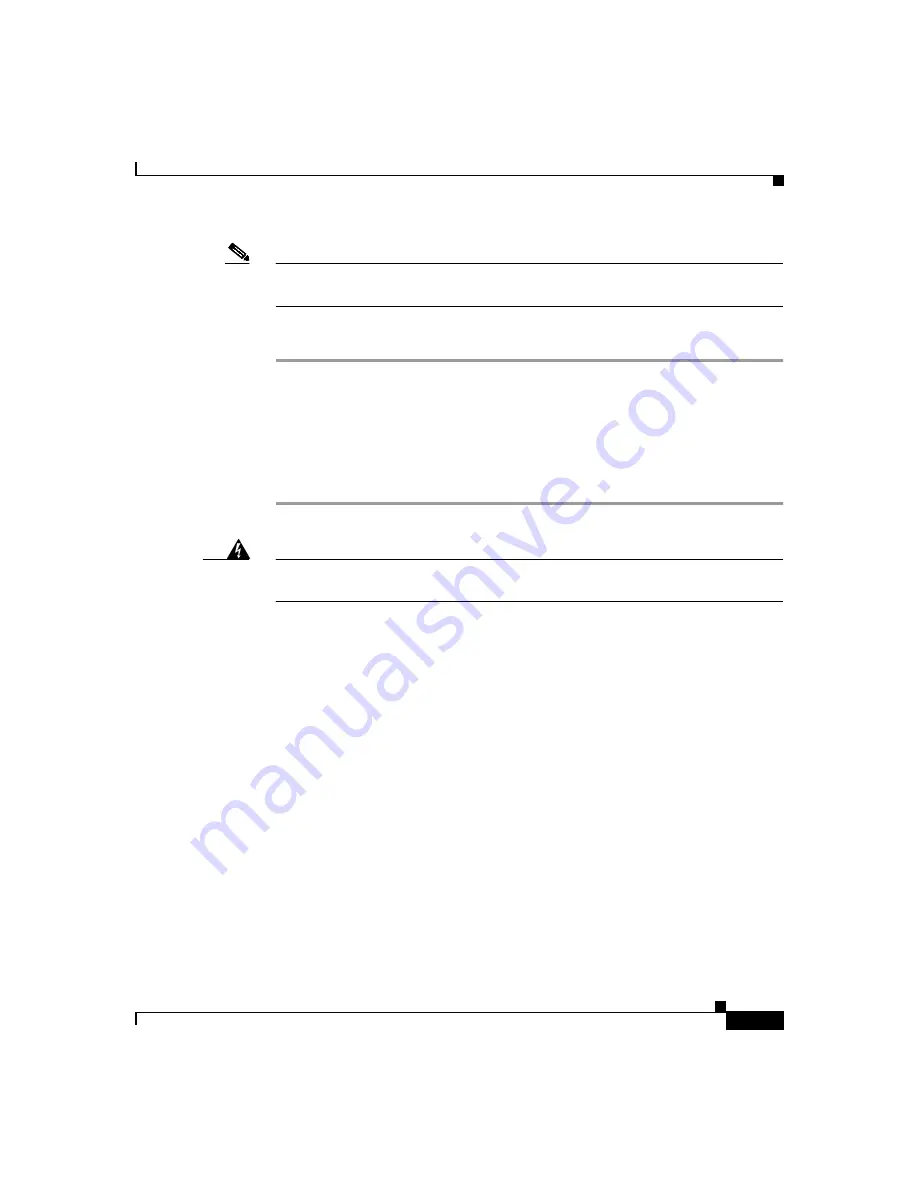
3-13
Catalyst 3560 Switch Hardware Installation Guide
78-16057-01
Chapter 3 Switch Installation
Preparing for Installation
Note
Always put the RPS in standby mode when you are connecting devices to it and
in active mode during normal operation.
To power on the switch, follow these steps:
Step 1
Make sure that you have started the terminal emulation software program (such as
ProComm, HyperTerminal, tip, or minicom) from your management station. See the
“Connecting a PC or Terminal to the Console Port” section on page 3-11
for
information on connecting to the switch console port.
Step 2
Connect one end of the AC power cord to the AC power connector on the switch.
Step 3
Connect the other end of the power cord to an AC power outlet.
Warning
Attach only the Cisco RPS 675 (model PWR675-AC-RPS-N1=) to the RPS
receptacle.
When the switch powers on, it automatically begins the power-on self test
(POST), a series of tests that verifies that the switch functions properly. When the
switch begins POST, the system LED slowly blinks green. When POST
completes, the system LED blinks amber. If POST fails, the system LED remains
amber. If POST completes successfully, the system LED rapidly blinks green.
to determine a course of action.
Powering Off the Switch and Disconnecting the Console Port
Disconnect the power cord from the switch. Disconnect the cable from the switch
console port. Install the switch in a rack, on a wall, on a table, or on a shelf as
described in the
Summary of Contents for Catalyst 3560
Page 6: ......
Page 12: ...Contents x Catalyst 3560 Switch Hardware Installation Guide 78 16057 01 ...
Page 23: ...xxi Catalyst 3560 Switch Hardware Installation Guide 78 16057 01 Preface Conventions ...
Page 24: ...Preface Conventions xxii Catalyst 3560 Switch Hardware Installation Guide 78 16057 01 ...
Page 25: ...xxiii Catalyst 3560 Switch Hardware Installation Guide 78 16057 01 Preface Conventions ...






























