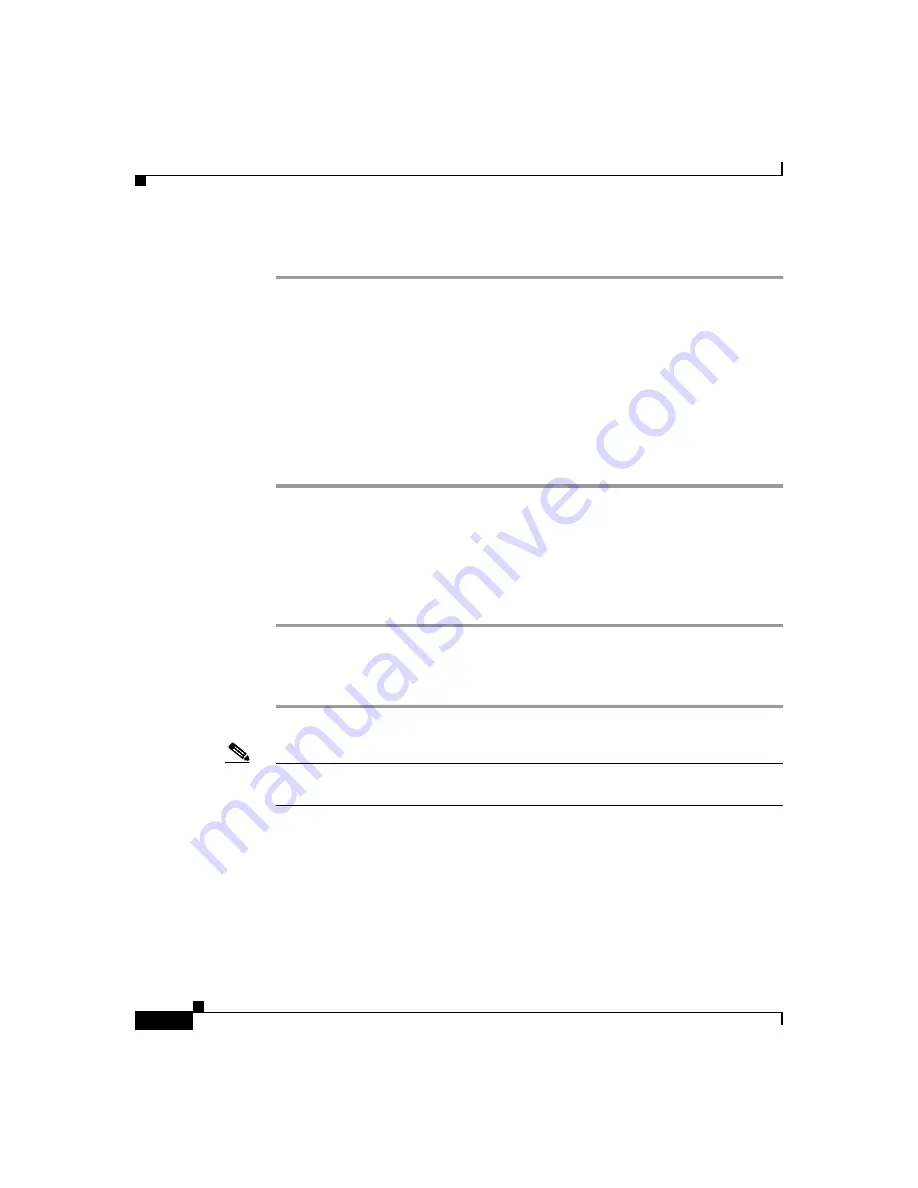
Appendix C Configuring the Switch with the CLI-Based Setup Program
Connecting to a Power Source
C-6
Catalyst 3560 Switch Hardware Installation Guide
78-16057-01
Follow these steps to start a terminal-emulation session:
Step 1
Start the terminal-emulation program if you are using a PC or terminal.
Step 2
Configure the baud rate and character format of the PC or terminal to match these
console port default characteristics:
•
9600 baud
•
8 data bits
•
1 stop bit
•
No parity
•
None (flow control)
Connecting to a Power Source
Follow these steps to connect to a power source:
Step 1
Connect one end of the supplied AC power cord to the power connector on a
switch rear panel. See
.
Step 2
Connect the other end of the power cable to a grounded AC outlet.
Note
If you are connecting the switch to a Cisco redundant power system (RPS), refer
to the documentation that shipped with your RPS.
As the switch powers on, it begins POST, a series of tests that run automatically
to ensure that the switch functions properly. If POST fails, see
to determine a course of action.
If you started the terminal emulation program before you powered on your switch,
the PC or terminal displays the bootloader sequence. You need to press
Enter
to
display the setup program prompt.
Summary of Contents for Catalyst 3560
Page 6: ......
Page 12: ...Contents x Catalyst 3560 Switch Hardware Installation Guide 78 16057 01 ...
Page 23: ...xxi Catalyst 3560 Switch Hardware Installation Guide 78 16057 01 Preface Conventions ...
Page 24: ...Preface Conventions xxii Catalyst 3560 Switch Hardware Installation Guide 78 16057 01 ...
Page 25: ...xxiii Catalyst 3560 Switch Hardware Installation Guide 78 16057 01 Preface Conventions ...
















































