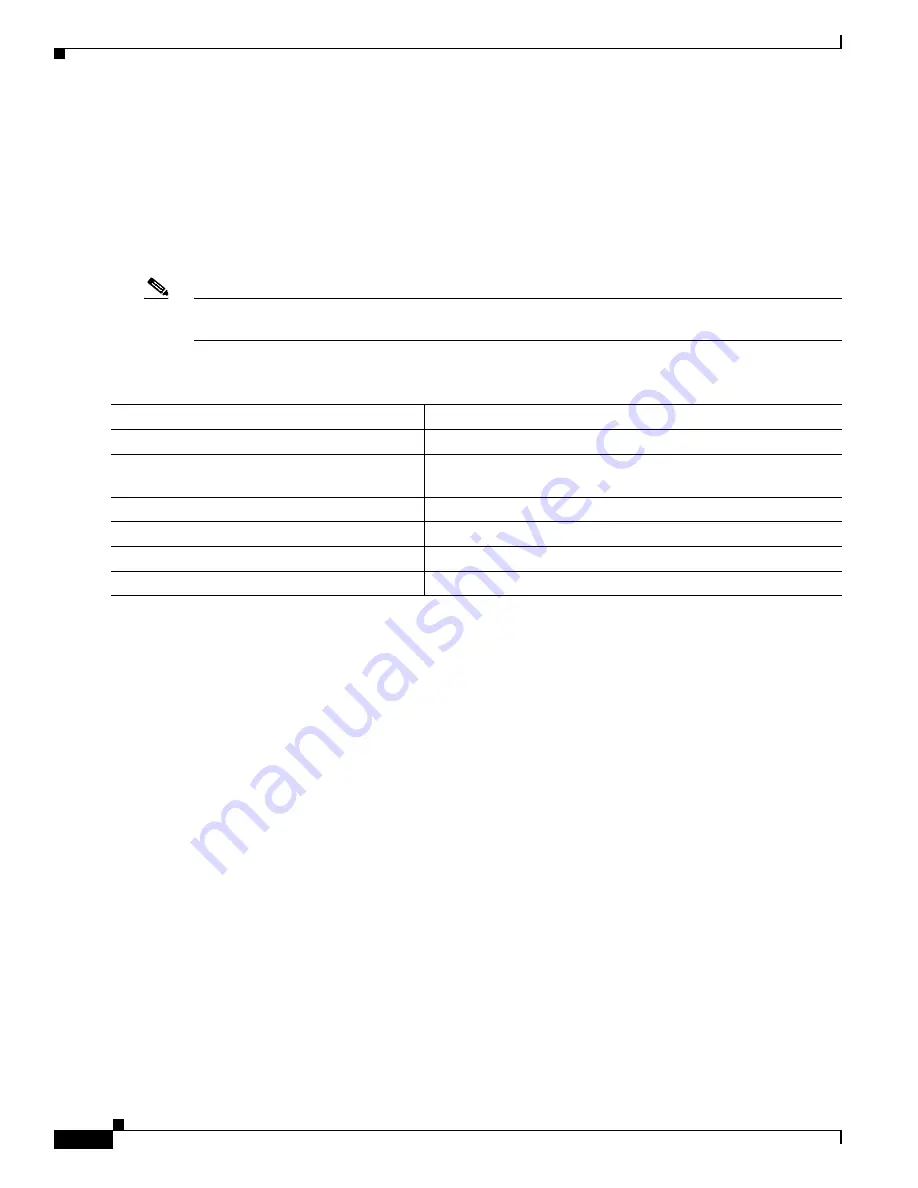
1-34
Catalyst 3750-X and 3560-X Switch Software Configuration Guide
OL-25303-03
Chapter 1 Configuring Interface Characteristics
Configuring Ethernet Interfaces
When set to
desired
, an interface can operate with an attached device that is required to send
flow-control packets or with an attached device that is not required to but can send flow-control packets.
These rules apply to flow control settings on the device:
•
receive on
(or
desired
): The port cannot send pause frames but can operate with an attached device
that is required to or can send pause frames; the port can receive pause frames.
•
receive off
: Flow control does not operate in either direction. In case of congestion, no indication is
given to the link partner, and no pause frames are sent or received by either device.
Note
For details on the command settings and the resulting flow control resolution on local and remote ports,
see the
flowcontrol
interface configuration command in the command reference for this release.
To configure flow control on an interface, follow these steps beginning in privileged EXEC mode:
To disable flow control, use the
flowcontrol
receive off
interface configuration command.
This example shows how to turn on flow control on a port:
Switch#
configure terminal
Switch(config)#
interface gigabitethernet1/0/1
Switch(config-if)#
flowcontrol receive on
Switch(config-if)#
end
Configuring Auto-MDIX on an Interface
When automatic medium-dependent interface crossover (auto-MDIX) is enabled on an interface, the
interface automatically detects the required cable connection type (straight through or crossover) and
configures the connection appropriately. When connecting switches without the auto-MDIX feature, you
must use straight-through cables to connect to devices such as servers, workstations, or routers and
crossover cables to connect to other switches or repeaters. With auto-MDIX enabled, you can use either
type of cable to connect to other devices, and the interface automatically corrects for any incorrect
cabling. For more information about cabling requirements, see the hardware installation guide.
Auto-MDIX is enabled by default. Auto-MDIX is supported on all 10/100/1000-Mb/s and on
10/100/1000BASE-TX small form-factor pluggable (SFP)-module interfaces. It is not supported on
1000BASE-SX or -LX SFP module interfaces.
Command
Purpose
Step 1
configure terminal
Enter global configuration mode
Step 2
interface
interface-id
Specify the physical interface to be configured, and enter
interface configuration mode.
Step 3
flowcontrol
{
receive
} {
on
|
off
|
desired
}
Configure the flow control mode for the port.
Step 4
end
Return to privileged EXEC mode.
Step 5
show interfaces
interface-id
Verify the interface flow control settings.
Step 6
copy running-config startup-config
(Optional) Save your entries in the configuration file.
Summary of Contents for Catalyst 3560-X Series
Page 12: ...Contents 10 Catalyst 3750 X and 3560 X Switch Software Configuration Guide OL 25303 03 ...
Page 13: ...Contents 11 Catalyst 3750 X and 3560 X Switch Software Configuration Guide OL 25303 03 ...
Page 14: ...Contents 12 Catalyst 3750 X and 3560 X Switch Software Configuration Guide OL 25303 03 ...
Page 15: ...Contents 13 Catalyst 3750 X and 3560 X Switch Software Configuration Guide OL 25303 03 ...
Page 16: ...Contents 14 Catalyst 3750 X and 3560 X Switch Software Configuration Guide OL 25303 03 ...
Page 17: ...Contents 15 Catalyst 3750 X and 3560 X Switch Software Configuration Guide OL 25303 03 ...
Page 18: ...Contents 16 Catalyst 3750 X and 3560 X Switch Software Configuration Guide OL 25303 03 ...
Page 19: ...Contents 17 Catalyst 3750 X and 3560 X Switch Software Configuration Guide OL 25303 03 ...
Page 20: ...Contents 18 Catalyst 3750 X and 3560 X Switch Software Configuration Guide OL 25303 03 ...
Page 21: ...Contents 19 Catalyst 3750 X and 3560 X Switch Software Configuration Guide OL 25303 03 ...
Page 22: ...Contents 20 Catalyst 3750 X and 3560 X Switch Software Configuration Guide OL 25303 03 ...
Page 23: ...Contents 21 Catalyst 3750 X and 3560 X Switch Software Configuration Guide OL 25303 03 ...
Page 24: ...Contents 22 Catalyst 3750 X and 3560 X Switch Software Configuration Guide OL 25303 03 ...
Page 25: ...Contents 23 Catalyst 3750 X and 3560 X Switch Software Configuration Guide OL 25303 03 ...
Page 26: ...Contents 24 Catalyst 3750 X and 3560 X Switch Software Configuration Guide OL 25303 03 ...
Page 27: ...Contents 25 Catalyst 3750 X and 3560 X Switch Software Configuration Guide OL 25303 03 ...
Page 28: ...Contents 26 Catalyst 3750 X and 3560 X Switch Software Configuration Guide OL 25303 03 ...
Page 29: ...Contents 27 Catalyst 3750 X and 3560 X Switch Software Configuration Guide OL 25303 03 ...
Page 30: ...Contents 28 Catalyst 3750 X and 3560 X Switch Software Configuration Guide OL 25303 03 ...
Page 31: ...Contents 29 Catalyst 3750 X and 3560 X Switch Software Configuration Guide OL 25303 03 ...
Page 32: ...Contents 30 Catalyst 3750 X and 3560 X Switch Software Configuration Guide OL 25303 03 ...
Page 33: ...Contents 31 Catalyst 3750 X and 3560 X Switch Software Configuration Guide OL 25303 03 ...
Page 34: ...Contents 32 Catalyst 3750 X and 3560 X Switch Software Configuration Guide OL 25303 03 ...
Page 35: ...Contents 33 Catalyst 3750 X and 3560 X Switch Software Configuration Guide OL 25303 03 ...
Page 36: ...Contents 34 Catalyst 3750 X and 3560 X Switch Software Configuration Guide OL 25303 03 ...
Page 37: ...Contents 35 Catalyst 3750 X and 3560 X Switch Software Configuration Guide OL 25303 03 ...
Page 38: ...Contents 36 Catalyst 3750 X and 3560 X Switch Software Configuration Guide OL 25303 03 ...
Page 42: ...56 Catalyst 3750 X and 3560 X Switch Software Configuration Guide OL 25303 03 Preface ...
Page 1538: ...Index IN 58 Catalyst 3750 X and 3560 X Switch Software Configuration Guide OL 25303 03 ...






























