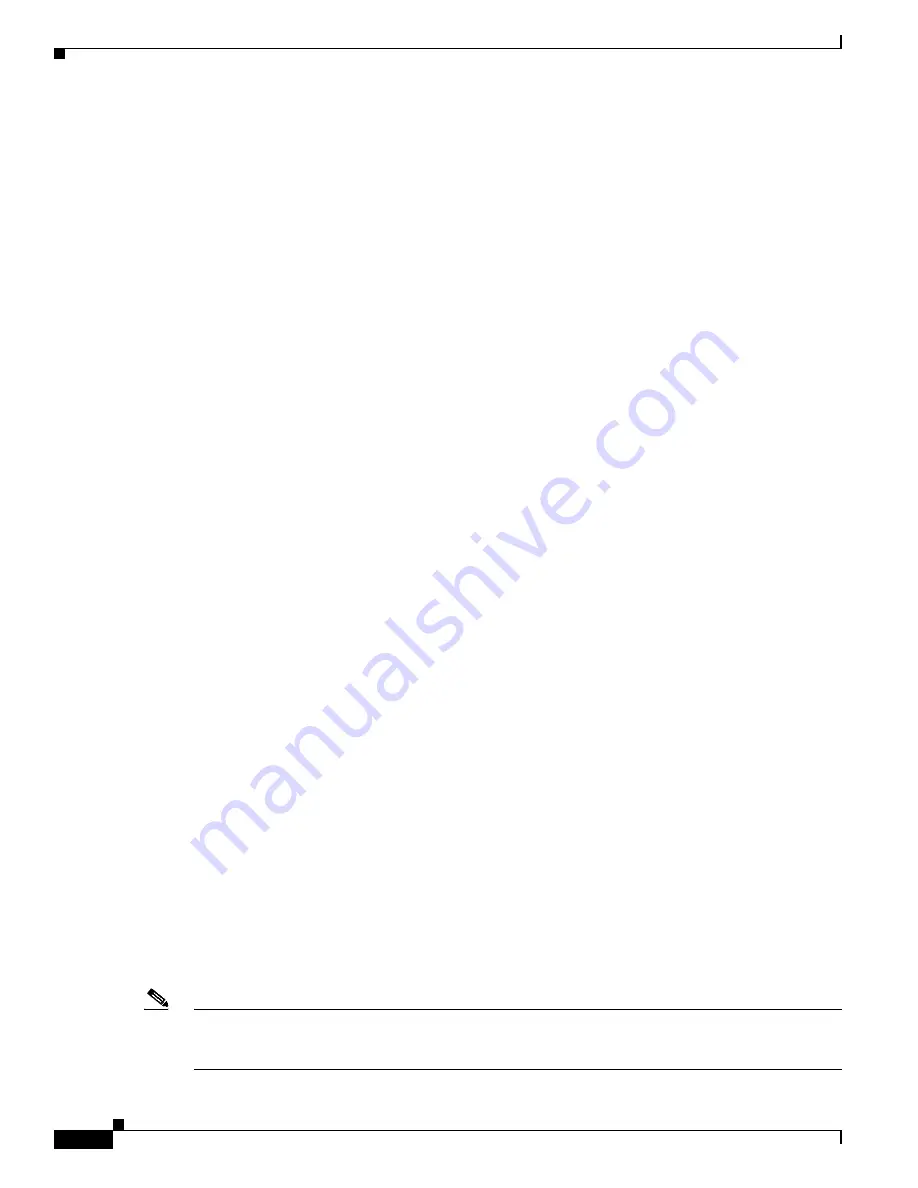
1-16
Catalyst 3750-X and 3560-X Switch Software Configuration Guide
OL-25303-03
Chapter 1 Clustering Switches
Using the CLI to Manage Switch Clusters
•
If a cluster member switch stack reloads and a new stack master is elected, the switch stack loses
connectivity with the cluster command switch. You must add the switch stack back to the switch
cluster.
•
If a cluster command switch stack reloads, and the original stack master is not re-elected, you must
rebuild the entire switch cluster.
For more information about switch stacks, see
Chapter 1, “Managing Switch Stacks,”
and RADIUS
If Terminal Access Controller Access Control System Plus () is configured on a cluster
member, it must be configured on all cluster members. Similarly, if RADIUS is configured on a cluster
member, it must be configured on all cluster members. Further, the same switch cluster cannot have some
members configured with and other members configured with RADIUS.
For more information about , see the
“Controlling Switch Access with ” section on
. For more information about RADIUS, see the
“Controlling Switch Access with RADIUS”
LRE Profiles
A configuration conflict occurs if a switch cluster has Long-Reach Ethernet (LRE) switches that use both
private and public profiles. If one LRE switch in a cluster is assigned a public profile, all LRE switches
in that cluster must have that same public profile. Before you add an LRE switch to a cluster, make sure
that you assign it the same public profile used by other LRE switches in the cluster.
A cluster can have a mix of LRE switches that use different private profiles.
Using the CLI to Manage Switch Clusters
You can configure cluster member switches from the CLI by first logging into the cluster command
switch. Enter the
rcommand
user EXEC command and the cluster member switch number to start a
Telnet session (through a console or Telnet connection) and to access the cluster member switch CLI.
The command mode changes, and the Cisco IOS commands operate as usual. Enter the
exit
privileged
EXEC command on the cluster member switch to return to the command-switch CLI.
This example shows how to log into member-switch 3 from the command-switch CLI:
switch#
rcommand 3
If you do not know the member-switch number, enter the
show cluster members
privileged EXEC
command on the cluster command switch. For more information about the
rcommand
command and all
other cluster commands, see the switch command reference.
The Telnet session accesses the member-switch CLI at the same privilege level as on the cluster
command switch. The Cisco IOS commands then operate as usual. For instructions on configuring the
switch for a Telnet session, see the
“Disabling Password Recovery” section on page 1-5
.
Note
The CLI supports creating and maintaining switch clusters with up to 16 switch stacks. For more
information about switch stack and switch cluster, see the
“Switch Clusters and Switch Stacks” section
.
Summary of Contents for Catalyst 3560-X Series
Page 12: ...Contents 10 Catalyst 3750 X and 3560 X Switch Software Configuration Guide OL 25303 03 ...
Page 13: ...Contents 11 Catalyst 3750 X and 3560 X Switch Software Configuration Guide OL 25303 03 ...
Page 14: ...Contents 12 Catalyst 3750 X and 3560 X Switch Software Configuration Guide OL 25303 03 ...
Page 15: ...Contents 13 Catalyst 3750 X and 3560 X Switch Software Configuration Guide OL 25303 03 ...
Page 16: ...Contents 14 Catalyst 3750 X and 3560 X Switch Software Configuration Guide OL 25303 03 ...
Page 17: ...Contents 15 Catalyst 3750 X and 3560 X Switch Software Configuration Guide OL 25303 03 ...
Page 18: ...Contents 16 Catalyst 3750 X and 3560 X Switch Software Configuration Guide OL 25303 03 ...
Page 19: ...Contents 17 Catalyst 3750 X and 3560 X Switch Software Configuration Guide OL 25303 03 ...
Page 20: ...Contents 18 Catalyst 3750 X and 3560 X Switch Software Configuration Guide OL 25303 03 ...
Page 21: ...Contents 19 Catalyst 3750 X and 3560 X Switch Software Configuration Guide OL 25303 03 ...
Page 22: ...Contents 20 Catalyst 3750 X and 3560 X Switch Software Configuration Guide OL 25303 03 ...
Page 23: ...Contents 21 Catalyst 3750 X and 3560 X Switch Software Configuration Guide OL 25303 03 ...
Page 24: ...Contents 22 Catalyst 3750 X and 3560 X Switch Software Configuration Guide OL 25303 03 ...
Page 25: ...Contents 23 Catalyst 3750 X and 3560 X Switch Software Configuration Guide OL 25303 03 ...
Page 26: ...Contents 24 Catalyst 3750 X and 3560 X Switch Software Configuration Guide OL 25303 03 ...
Page 27: ...Contents 25 Catalyst 3750 X and 3560 X Switch Software Configuration Guide OL 25303 03 ...
Page 28: ...Contents 26 Catalyst 3750 X and 3560 X Switch Software Configuration Guide OL 25303 03 ...
Page 29: ...Contents 27 Catalyst 3750 X and 3560 X Switch Software Configuration Guide OL 25303 03 ...
Page 30: ...Contents 28 Catalyst 3750 X and 3560 X Switch Software Configuration Guide OL 25303 03 ...
Page 31: ...Contents 29 Catalyst 3750 X and 3560 X Switch Software Configuration Guide OL 25303 03 ...
Page 32: ...Contents 30 Catalyst 3750 X and 3560 X Switch Software Configuration Guide OL 25303 03 ...
Page 33: ...Contents 31 Catalyst 3750 X and 3560 X Switch Software Configuration Guide OL 25303 03 ...
Page 34: ...Contents 32 Catalyst 3750 X and 3560 X Switch Software Configuration Guide OL 25303 03 ...
Page 35: ...Contents 33 Catalyst 3750 X and 3560 X Switch Software Configuration Guide OL 25303 03 ...
Page 36: ...Contents 34 Catalyst 3750 X and 3560 X Switch Software Configuration Guide OL 25303 03 ...
Page 37: ...Contents 35 Catalyst 3750 X and 3560 X Switch Software Configuration Guide OL 25303 03 ...
Page 38: ...Contents 36 Catalyst 3750 X and 3560 X Switch Software Configuration Guide OL 25303 03 ...
Page 42: ...56 Catalyst 3750 X and 3560 X Switch Software Configuration Guide OL 25303 03 Preface ...
Page 1538: ...Index IN 58 Catalyst 3750 X and 3560 X Switch Software Configuration Guide OL 25303 03 ...






























