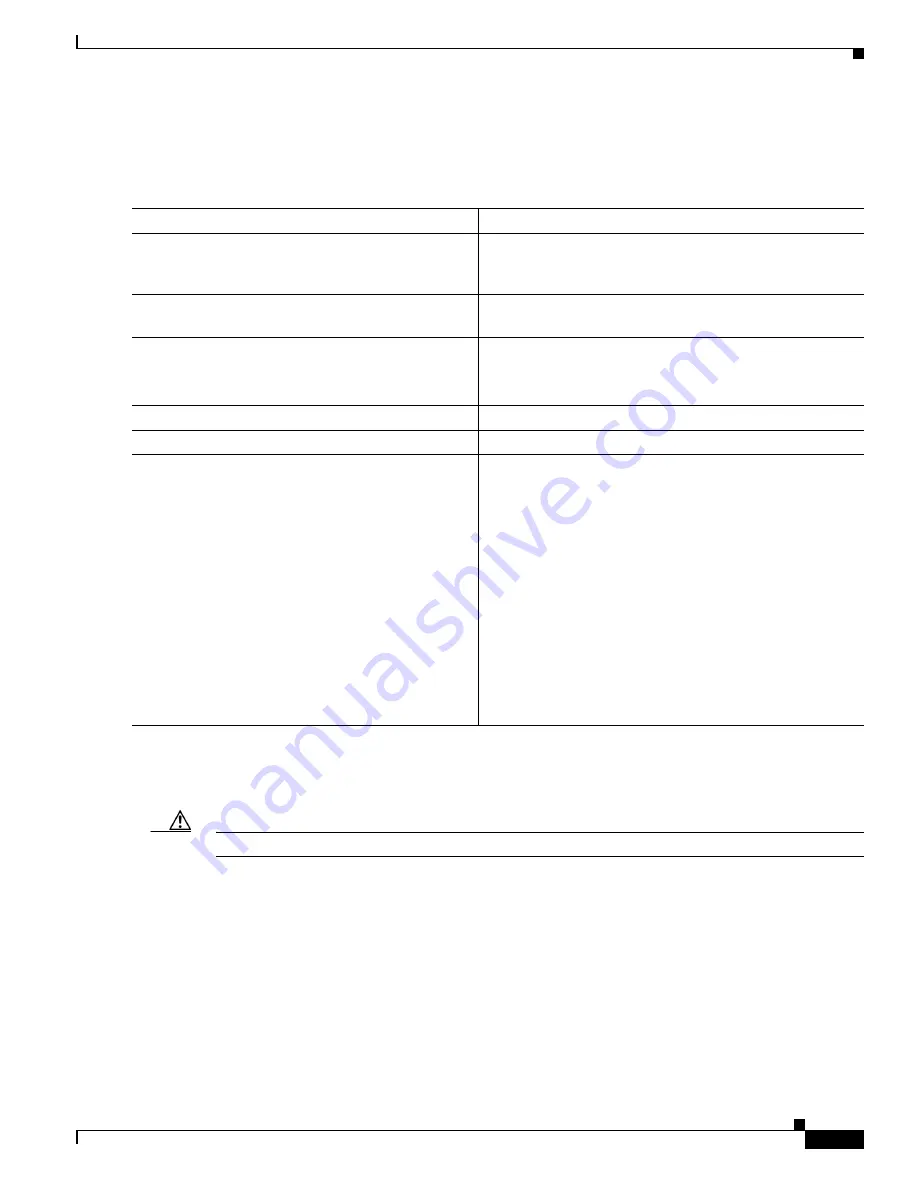
1-39
Catalyst 3750-X and 3560-X Switch Software Configuration Guide
OL-25303-03
Appendix 1 Working with the Cisco IOS File System, Configuration Files, and Software Images
Working with Software Images
The upload feature should be used only if the web management pages associated with the embedded
device manager have been installed with the existing image.
Beginning in privileged EXEC mode, follow these steps to upload an image to an RCP server:
The
archive upload-sw
privileged EXEC command builds an image file on the server by uploading these
files in order: info, the Cisco IOS image, and the web management files. After these files are uploaded,
the upload algorithm creates the file format.
Caution
For the download and upload algorithms to operate properly, do
not
rename image names.
Copying an Image File from One Stack Member to Another
For switch stacks, the
archive download-sw
and
archive upload-sw
privileged EXEC commands can
be used only through the stack master. Software images downloaded to the stack master are
automatically downloaded to the rest of the stack members.
To upgrade a switch that has an incompatible software image, use the
archive copy-sw
privileged EXEC
command to copy the software image from an existing stack member to the one that has incompatible
software. That switch automatically reloads and joins the stack as a fully functioning member.
Command
Purpose
Step 1
Verify that the RCP server is properly configured by
referring to the
“Preparing to Download or Upload an Image
File By Using RCP” section on page 1-36
Step 2
Log into the switch through the console port, the Ethernet
management port, or a Telnet session.
Step 3
configure terminal
Enter global configuration mode.
This step is required only if you override the default remote
username (see Steps 4 and 5).
Step 4
ip rcmd remote-username
username
(Optional) Specify the remote username.
Step 5
end
Return to privileged EXEC mode.
Step 6
archive upload-sw
rcp:
[[[
//
[
username
@
]
location
]
/
directory
]
/
image-na
me
.tar
]
Upload the currently running switch image to the RCP
server.
•
For
//
username, s
pecify the username; for the RCP copy
request to execute, define an account on the network
server for the remote username. For more information,
see the
“Preparing to Download or Upload an Image
File By Using RCP” section on page 1-36
•
For
@
location
, specify the IP address of the RCP server.
•
For
/
directory
]
/
image-name
.tar
, specify the directory
(optional) and the name of the software image to be
uploaded. Directory and image names are case sensitive.
•
The
image-name
.tar
is the name of software image to be
stored on the server.
Summary of Contents for Catalyst 3560-X Series
Page 12: ...Contents 10 Catalyst 3750 X and 3560 X Switch Software Configuration Guide OL 25303 03 ...
Page 13: ...Contents 11 Catalyst 3750 X and 3560 X Switch Software Configuration Guide OL 25303 03 ...
Page 14: ...Contents 12 Catalyst 3750 X and 3560 X Switch Software Configuration Guide OL 25303 03 ...
Page 15: ...Contents 13 Catalyst 3750 X and 3560 X Switch Software Configuration Guide OL 25303 03 ...
Page 16: ...Contents 14 Catalyst 3750 X and 3560 X Switch Software Configuration Guide OL 25303 03 ...
Page 17: ...Contents 15 Catalyst 3750 X and 3560 X Switch Software Configuration Guide OL 25303 03 ...
Page 18: ...Contents 16 Catalyst 3750 X and 3560 X Switch Software Configuration Guide OL 25303 03 ...
Page 19: ...Contents 17 Catalyst 3750 X and 3560 X Switch Software Configuration Guide OL 25303 03 ...
Page 20: ...Contents 18 Catalyst 3750 X and 3560 X Switch Software Configuration Guide OL 25303 03 ...
Page 21: ...Contents 19 Catalyst 3750 X and 3560 X Switch Software Configuration Guide OL 25303 03 ...
Page 22: ...Contents 20 Catalyst 3750 X and 3560 X Switch Software Configuration Guide OL 25303 03 ...
Page 23: ...Contents 21 Catalyst 3750 X and 3560 X Switch Software Configuration Guide OL 25303 03 ...
Page 24: ...Contents 22 Catalyst 3750 X and 3560 X Switch Software Configuration Guide OL 25303 03 ...
Page 25: ...Contents 23 Catalyst 3750 X and 3560 X Switch Software Configuration Guide OL 25303 03 ...
Page 26: ...Contents 24 Catalyst 3750 X and 3560 X Switch Software Configuration Guide OL 25303 03 ...
Page 27: ...Contents 25 Catalyst 3750 X and 3560 X Switch Software Configuration Guide OL 25303 03 ...
Page 28: ...Contents 26 Catalyst 3750 X and 3560 X Switch Software Configuration Guide OL 25303 03 ...
Page 29: ...Contents 27 Catalyst 3750 X and 3560 X Switch Software Configuration Guide OL 25303 03 ...
Page 30: ...Contents 28 Catalyst 3750 X and 3560 X Switch Software Configuration Guide OL 25303 03 ...
Page 31: ...Contents 29 Catalyst 3750 X and 3560 X Switch Software Configuration Guide OL 25303 03 ...
Page 32: ...Contents 30 Catalyst 3750 X and 3560 X Switch Software Configuration Guide OL 25303 03 ...
Page 33: ...Contents 31 Catalyst 3750 X and 3560 X Switch Software Configuration Guide OL 25303 03 ...
Page 34: ...Contents 32 Catalyst 3750 X and 3560 X Switch Software Configuration Guide OL 25303 03 ...
Page 35: ...Contents 33 Catalyst 3750 X and 3560 X Switch Software Configuration Guide OL 25303 03 ...
Page 36: ...Contents 34 Catalyst 3750 X and 3560 X Switch Software Configuration Guide OL 25303 03 ...
Page 37: ...Contents 35 Catalyst 3750 X and 3560 X Switch Software Configuration Guide OL 25303 03 ...
Page 38: ...Contents 36 Catalyst 3750 X and 3560 X Switch Software Configuration Guide OL 25303 03 ...
Page 42: ...56 Catalyst 3750 X and 3560 X Switch Software Configuration Guide OL 25303 03 Preface ...
Page 1538: ...Index IN 58 Catalyst 3750 X and 3560 X Switch Software Configuration Guide OL 25303 03 ...






























