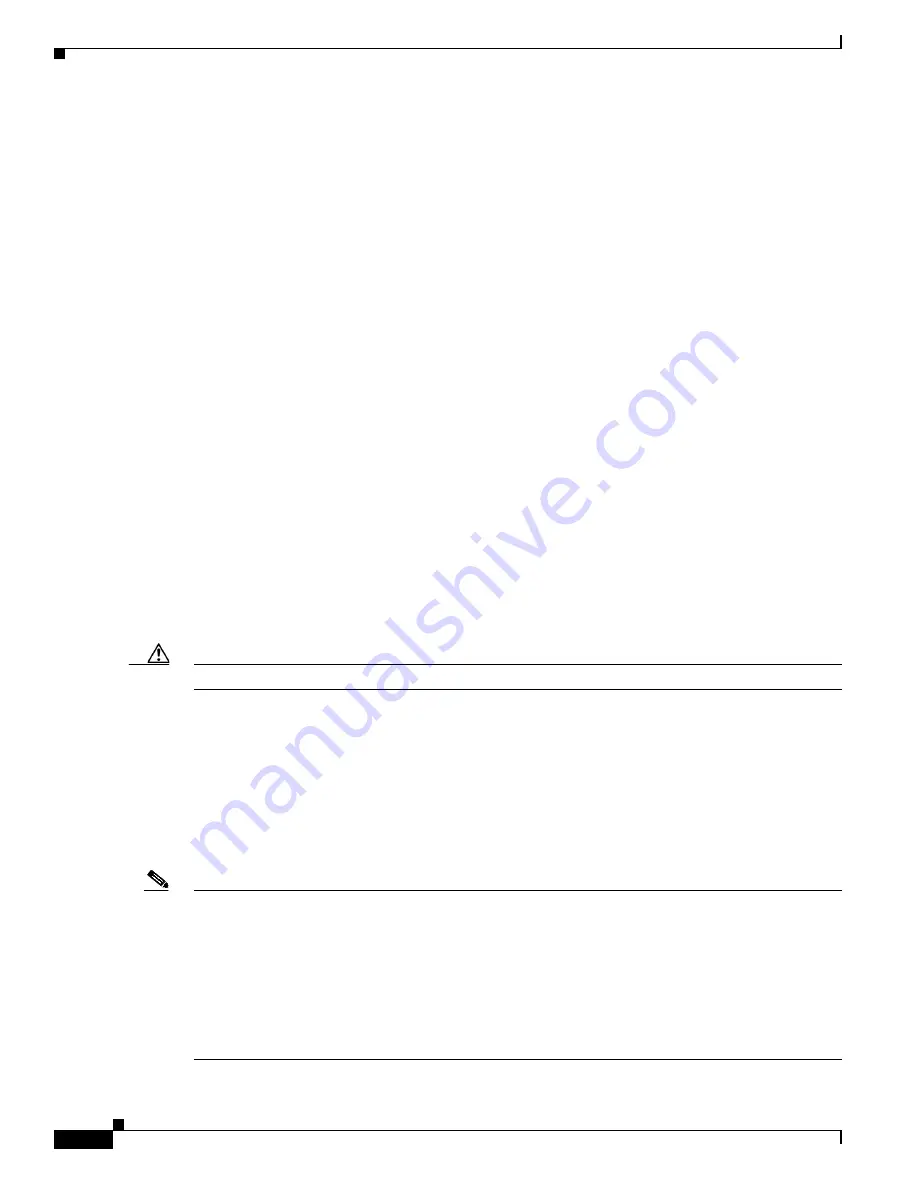
1-6
Catalyst 3750-X and 3560-X Switch Software Configuration Guide
OL-25303-03
Appendix 1 Working with the Cisco IOS File System, Configuration Files, and Software Images
Working with the Flash File System
Some invalid combinations of source and destination exist. Specifically, you cannot copy these
combinations:
•
From a running configuration to a running configuration
•
From a startup configuration to a startup configuration
•
From a device to the same device (for example, the
copy flash: flash:
command is invalid)
For specific examples of using the
copy
command with configuration files, see the
Configuration Files” section on page 1-9
To copy software images either by downloading a new version or by uploading the existing one, use the
archive download-sw
or the
archive upload-sw
privileged EXEC command. For more information, see
the
“Working with Software Images” section on page 1-25
Deleting Files
When you no longer need a file on a flash memory device, you can permanently delete it. To delete a file
or directory from a specified flash device, use the
delete
[
/force
] [
/recursive
] [
filesystem
:
]
/
file-url
privileged EXEC command.
Use the
/recursive
keyword for deleting a directory and all subdirectories and the files contained in it.
Use the
/force
keyword to suppress the prompting that confirms a deletion of each file in the directory.
You are prompted only once at the beginning of this deletion process. Use the
/force
and
/recursive
keywords for deleting old software images that were installed by using the
archive download-sw
command but are no longer needed.
If you omit the
filesystem
:
option, the switch uses the default device specified by the
cd
command. For
file-url
, you specify the path (directory) and the name of the file to be deleted.
When you attempt to delete any files, the system prompts you to confirm the deletion.
Caution
When files are deleted, their contents cannot be recovered.
This example shows how to delete the file
myconfig
from the default flash memory device:
Switch#
delete myconfig
Creating, Displaying, and Extracting Files
You can create a file and write files into it, list the files in a file, and extract the files from a file as
described in the next sections.
Note
Instead of using the
copy
privileged EXEC command or the
archive
privileged EXEC command, we
recommend using the
archive download-sw
and
archive upload-sw
privileged EXEC commands to
download and upload software image files. For switch stacks, the
archive download-sw
and
archive
upload-sw
privileged EXEC commands can only be used through the stack master. Software images
downloaded to the stack master are automatically downloaded to the rest of the stack members.
To upgrade a switch with an incompatible software image, use the
archive copy-sw
privileged EXEC
command to copy the software image from an existing stack member to the incompatible switch. That
switch automatically reloads and joins the stack as a fully functioning member.
Summary of Contents for Catalyst 3560-X Series
Page 12: ...Contents 10 Catalyst 3750 X and 3560 X Switch Software Configuration Guide OL 25303 03 ...
Page 13: ...Contents 11 Catalyst 3750 X and 3560 X Switch Software Configuration Guide OL 25303 03 ...
Page 14: ...Contents 12 Catalyst 3750 X and 3560 X Switch Software Configuration Guide OL 25303 03 ...
Page 15: ...Contents 13 Catalyst 3750 X and 3560 X Switch Software Configuration Guide OL 25303 03 ...
Page 16: ...Contents 14 Catalyst 3750 X and 3560 X Switch Software Configuration Guide OL 25303 03 ...
Page 17: ...Contents 15 Catalyst 3750 X and 3560 X Switch Software Configuration Guide OL 25303 03 ...
Page 18: ...Contents 16 Catalyst 3750 X and 3560 X Switch Software Configuration Guide OL 25303 03 ...
Page 19: ...Contents 17 Catalyst 3750 X and 3560 X Switch Software Configuration Guide OL 25303 03 ...
Page 20: ...Contents 18 Catalyst 3750 X and 3560 X Switch Software Configuration Guide OL 25303 03 ...
Page 21: ...Contents 19 Catalyst 3750 X and 3560 X Switch Software Configuration Guide OL 25303 03 ...
Page 22: ...Contents 20 Catalyst 3750 X and 3560 X Switch Software Configuration Guide OL 25303 03 ...
Page 23: ...Contents 21 Catalyst 3750 X and 3560 X Switch Software Configuration Guide OL 25303 03 ...
Page 24: ...Contents 22 Catalyst 3750 X and 3560 X Switch Software Configuration Guide OL 25303 03 ...
Page 25: ...Contents 23 Catalyst 3750 X and 3560 X Switch Software Configuration Guide OL 25303 03 ...
Page 26: ...Contents 24 Catalyst 3750 X and 3560 X Switch Software Configuration Guide OL 25303 03 ...
Page 27: ...Contents 25 Catalyst 3750 X and 3560 X Switch Software Configuration Guide OL 25303 03 ...
Page 28: ...Contents 26 Catalyst 3750 X and 3560 X Switch Software Configuration Guide OL 25303 03 ...
Page 29: ...Contents 27 Catalyst 3750 X and 3560 X Switch Software Configuration Guide OL 25303 03 ...
Page 30: ...Contents 28 Catalyst 3750 X and 3560 X Switch Software Configuration Guide OL 25303 03 ...
Page 31: ...Contents 29 Catalyst 3750 X and 3560 X Switch Software Configuration Guide OL 25303 03 ...
Page 32: ...Contents 30 Catalyst 3750 X and 3560 X Switch Software Configuration Guide OL 25303 03 ...
Page 33: ...Contents 31 Catalyst 3750 X and 3560 X Switch Software Configuration Guide OL 25303 03 ...
Page 34: ...Contents 32 Catalyst 3750 X and 3560 X Switch Software Configuration Guide OL 25303 03 ...
Page 35: ...Contents 33 Catalyst 3750 X and 3560 X Switch Software Configuration Guide OL 25303 03 ...
Page 36: ...Contents 34 Catalyst 3750 X and 3560 X Switch Software Configuration Guide OL 25303 03 ...
Page 37: ...Contents 35 Catalyst 3750 X and 3560 X Switch Software Configuration Guide OL 25303 03 ...
Page 38: ...Contents 36 Catalyst 3750 X and 3560 X Switch Software Configuration Guide OL 25303 03 ...
Page 42: ...56 Catalyst 3750 X and 3560 X Switch Software Configuration Guide OL 25303 03 Preface ...
Page 1538: ...Index IN 58 Catalyst 3750 X and 3560 X Switch Software Configuration Guide OL 25303 03 ...






























