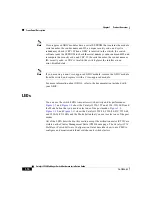Chapter 1 Product Overview
Management Options
1-24
Catalyst 3550 Multilayer Switch Hardware Installation Guide
78-11358-03
Note
The Cisco RPS 300 does not support the Catalyst 3550-24-DC switch.
Warning
Attach only the Cisco RPS 300 (model PWR300-AC-RPS-N1) to the RPS
receptacle.
The RPS is a redundant power system that can support six external network
devices and provides power to one failed device at a time. It automatically senses
when the internal power supply of a connected device fails and provides power to
the failed device, preventing loss of network traffic. For more information on the
Cisco RPS 300, refer to the Cisco RPS 300 Redundant Power System Hardware
Installation Guide.
Console Port
You can connect the switch to a PC by means of the console port and the supplied
RJ-45-to-DB-9 female cable. If you want to connect the switch console port to a
terminal, you need to provide an RJ-45-to-DB-25 female DTE adapter. You can
order a kit (part number ACS-DSBUASYN=) containing that adapter from Cisco.
For console port and adapter pinout information, see the
Specifications” section on page B-7
Management Options
The Catalyst 3550 switches offer several management options:
•
Cluster Management Suite (CMS)
CMS is a graphical user interface that can be launched from anywhere in your
network through a web browser such as Netscape Communicator or
Microsoft Internet Explorer. CMS is already installed on the switch, and no
additional installation is required. From CMS, you can fully configure and
monitor a switch or switch clusters, display network topologies to gather link
information, and display switch images to modify switch- and port-level