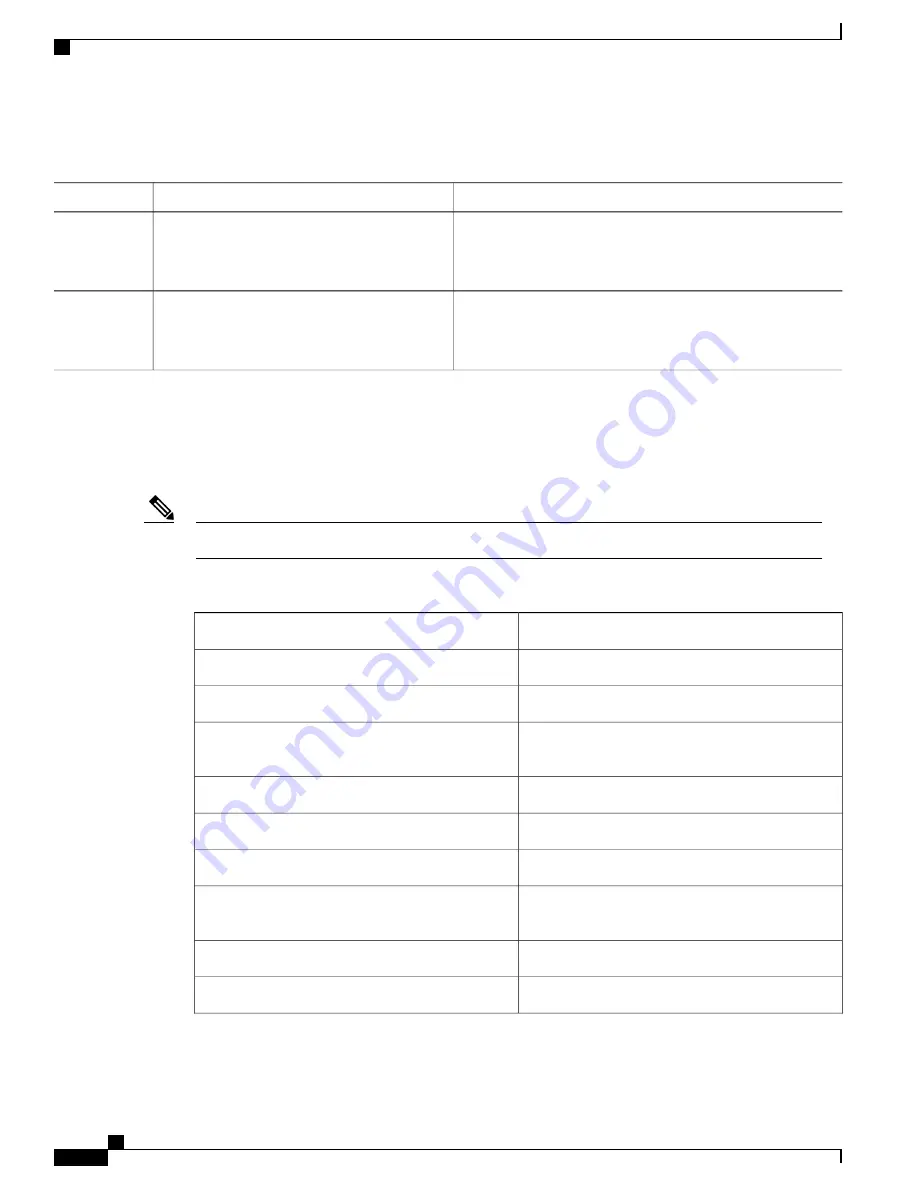
DETAILED STEPS
Purpose
Command or Action
Reenables the enhanced editing mode for the current terminal
session in privileged EXEC mode.
terminal editing
Example:
Switch#
terminal editing
Step 1
Disables the enhanced editing mode for the current terminal
session in privileged EXEC mode.
terminal no editing
Example:
Switch#
terminal no editing
Step 2
Editing Commands Through Keystrokes
The keystrokes help you to edit the command lines. These keystrokes are optional.
The arrow keys function only on ANSI-compatible terminals such as VT100s.
Note
Table 3: Editing Commands
Description
Editing Commands
Moves the cursor back one character.
Ctrl-B
or use the
left arrow
key
Moves the cursor forward one character.
Ctrl-F
or use the
right arrow
key
Moves the cursor to the beginning of the command
line.
Ctrl-A
Moves the cursor to the end of the command line.
Ctrl-E
Moves the cursor back one word.
Esc B
Moves the cursor forward one word.
Esc F
Transposes the character to the left of the cursor with
the character located at the cursor.
Ctrl-T
Erases the character to the left of the cursor.
Delete
or
Backspace
key
Deletes the character at the cursor.
Ctrl-D
Consolidated Platform Configuration Guide, Cisco IOS Release 15.2(4)E (Catalyst 2960-X Switches)
8
Using the Command-Line Interface
Enabling and Disabling Editing Features
Summary of Contents for Catalyst 2960 Series
Page 96: ......
Page 196: ......
Page 250: ......
Page 292: ......
Page 488: ......
Page 589: ...P A R T VI Cisco Flexible NetFlow Configuring NetFlow Lite page 509 ...
Page 590: ......
Page 619: ...P A R T VII QoS Configuring QoS page 539 Configuring Auto QoS page 645 ...
Page 620: ......
Page 750: ......
Page 1604: ......
Page 1740: ......
Page 2105: ...P A R T XII Configuring Cisco IOS IP SLAs Configuring Cisco IP SLAs page 2025 ...
Page 2106: ......
Page 2118: ......
Page 2164: ......






























