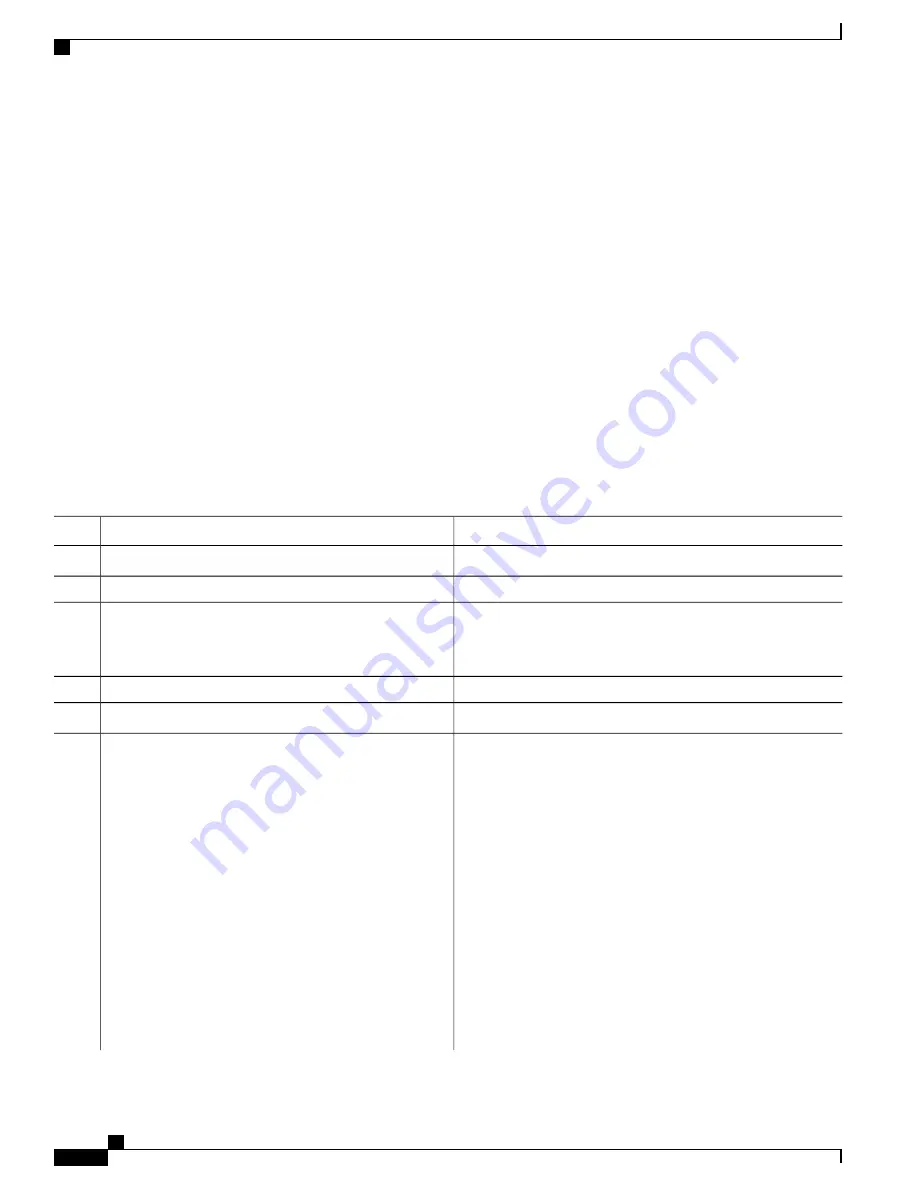
Downloading an Image File using RCP
You can download a new image file and replace or keep the current image.
Beginning in privileged EXEC mode, follow Steps 1 through 6 to download a new image from an RCP server
and overwrite the existing image. To keep the current image, go to Step 6.
SUMMARY STEPS
1.
2.
3.
configure terminal
4.
ip rcmd remote-username username
5.
end
6.
archive download-sw
/
overwrite
/
reload rcp:
[[[//
username@
]/
location
]/
directory
]/
image-name.tar
7.
archive download-sw
/
leave-old-sw
/
reload rcp:
[[[//[
username@
]
location
]/
directory
]/
image-name.tar
DETAILED STEPS
Purpose
Command or Action
Verify that the RCP server is properly configured.
Step 1
Log into the switch through the console port or a Telnet session.
Step 2
Enter global configuration mode.
configure terminal
Step 3
This step is required only if you override the default remote
username or password (see Steps 4, 5, and 6).
(Optional) Specify the remote username.
ip rcmd remote-username username
Step 4
Return to privileged EXEC mode.
end
Step 5
Download the image file from the RCP server to the switch, and
overwrite the current image.
archive download-sw
/
overwrite
/
reload
rcp:
[[[//
username@
]/
location
]/
directory
]/
image-name.tar
Step 6
•
The /
overwrite
option overwrites the software image in
flash memory with the downloaded image.
•
The /
reload
option reloads the system after downloading
the image unless the configuration has been changed and
not been saved.
•
For //
username
specify the username. For the RCP copy
request to execute successfully, an account must be defined
on the network server for the remote username.
•
For
@ location
, specify the IP address of theRCP server.
•
For /
directory
/
image-name.tar
, specify the directory
(optional) and the image to download. Directory and image
names are case sensitive.
Consolidated Platform Configuration Guide, Cisco IOS Release 15.2(4)E (Catalyst 2960-X Switches)
2076
Copying Image Files Using RCP
Summary of Contents for Catalyst 2960 Series
Page 96: ......
Page 196: ......
Page 250: ......
Page 292: ......
Page 488: ......
Page 589: ...P A R T VI Cisco Flexible NetFlow Configuring NetFlow Lite page 509 ...
Page 590: ......
Page 619: ...P A R T VII QoS Configuring QoS page 539 Configuring Auto QoS page 645 ...
Page 620: ......
Page 750: ......
Page 1604: ......
Page 1740: ......
Page 2105: ...P A R T XII Configuring Cisco IOS IP SLAs Configuring Cisco IP SLAs page 2025 ...
Page 2106: ......
Page 2118: ......
Page 2164: ......






























