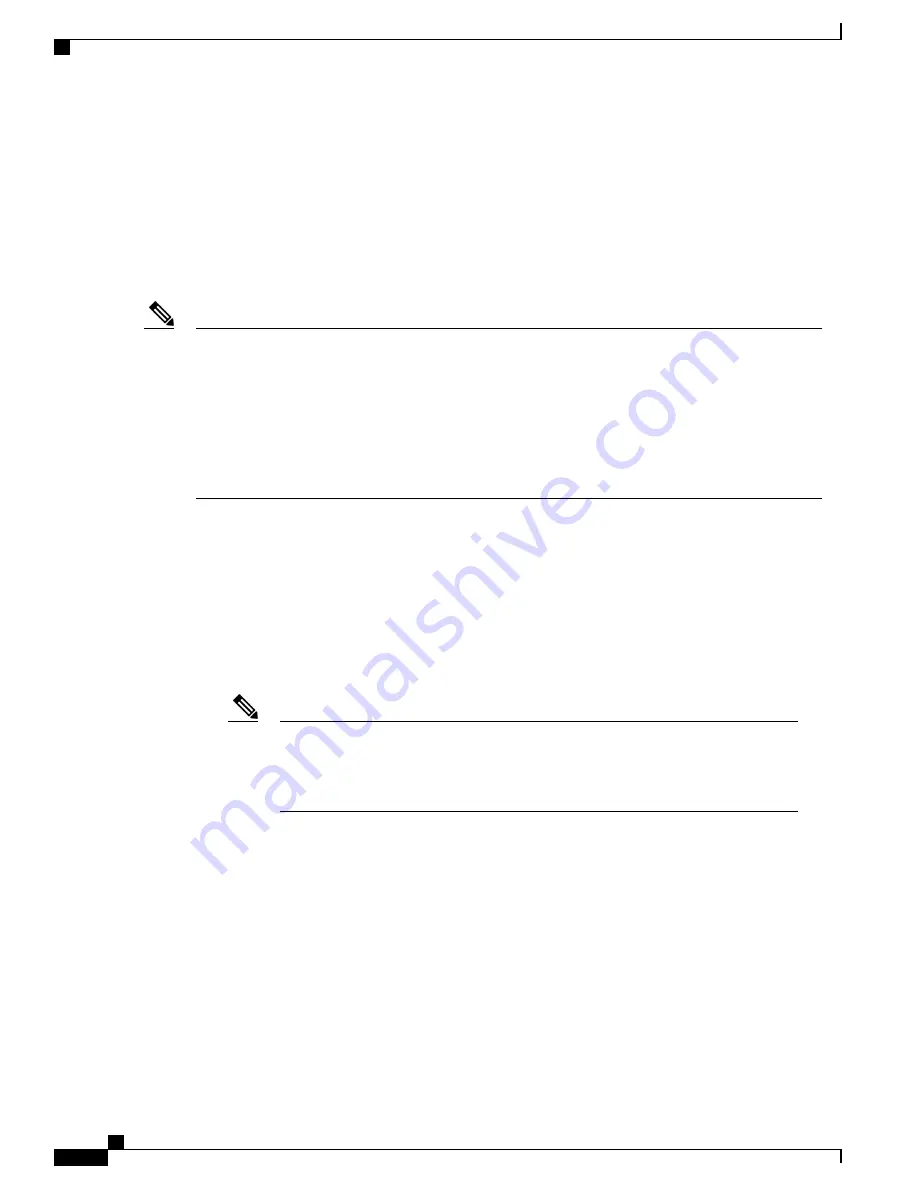
Copying Image Files Using TFTP
You can download a switch image from a TFTP server or upload the image from the switch to a TFTP server.
You download a switch image file from a server to upgrade the switch software. You can overwrite the current
image with the new one or keep the current image after a download.
You upload a switch image file to a server for backup purposes; this uploaded image can be used for future
downloads to the same or another switch of the same type .
Instead of using the
copy
privileged EXEC command or the
archive tar
privileged EXEC command, we
recommend using the
archive download-sw
and
archive upload-sw
privileged EXEC commands to
download and upload software image files. For switch stacks, the
archive download-sw
and
archive
upload-sw
privileged EXEC commands can only be used through the stack master. Software images
downloaded to the stack master are automatically downloaded to the rest of the stack members.
To upgrade a switch with an incompatible software image, use the
archive copy-sw
privileged EXEC
command to copy the software image from an existing stack member to the incompatible switch. That
switch automatically reloads and joins the stack as a fully functioning member.
Note
Preparing to Download or Upload an Image File By Using TFTP
Before you begin downloading or uploading an image file by using TFTP, do these tasks:
•
Ensure that the workstation acting as the TFTP server is properly configured. On a Sun workstation,
make sure that the /etc/inetd.conf file contains this line:
tftp dgram udp wait root /usr/etc/in.tftpd in.tftpd -p -s /tftpboot
Make sure that the /etc/services file contains this line:
tftp 69/udp
You must restart the inetd daemon after modifying the /etc/inetd.conf and /etc/services
files. To restart the daemon, either stop the inetd process and restart it, or enter a fastboot
command (on the SunOS 4.x) or a
reboot
command (on Solaris 2.x or SunOS 5.x). For
more information on the TFTP daemon, see the documentation for your workstation.
Note
•
Ensure that the switch has a route to the TFTP server. The switch and the TFTP server must be in the
same subnetwork if you do not have a router to route traffic between subnets. Check connectivity to the
TFTP server by using the
ping
command.
•
Ensure that the image to be downloaded is in the correct directory on the TFTP server (usually /tftpboot
on a UNIX workstation).
•
For download operations, ensure that the permissions on the file are set correctly. The permission on
the file should be world-read.
•
Before uploading the image file, you might need to create an empty file on the TFTP server. To create
an empty file, enter the
touch
filename command, where filename is the name of the file you will use
when uploading the image to the server.
Consolidated Platform Configuration Guide, Cisco IOS Release 15.2(4)E (Catalyst 2960-X Switches)
2066
Copying Image Files Using TFTP
Summary of Contents for Catalyst 2960 Series
Page 96: ......
Page 196: ......
Page 250: ......
Page 292: ......
Page 488: ......
Page 589: ...P A R T VI Cisco Flexible NetFlow Configuring NetFlow Lite page 509 ...
Page 590: ......
Page 619: ...P A R T VII QoS Configuring QoS page 539 Configuring Auto QoS page 645 ...
Page 620: ......
Page 750: ......
Page 1604: ......
Page 1740: ......
Page 2105: ...P A R T XII Configuring Cisco IOS IP SLAs Configuring Cisco IP SLAs page 2025 ...
Page 2106: ......
Page 2118: ......
Page 2164: ......






























