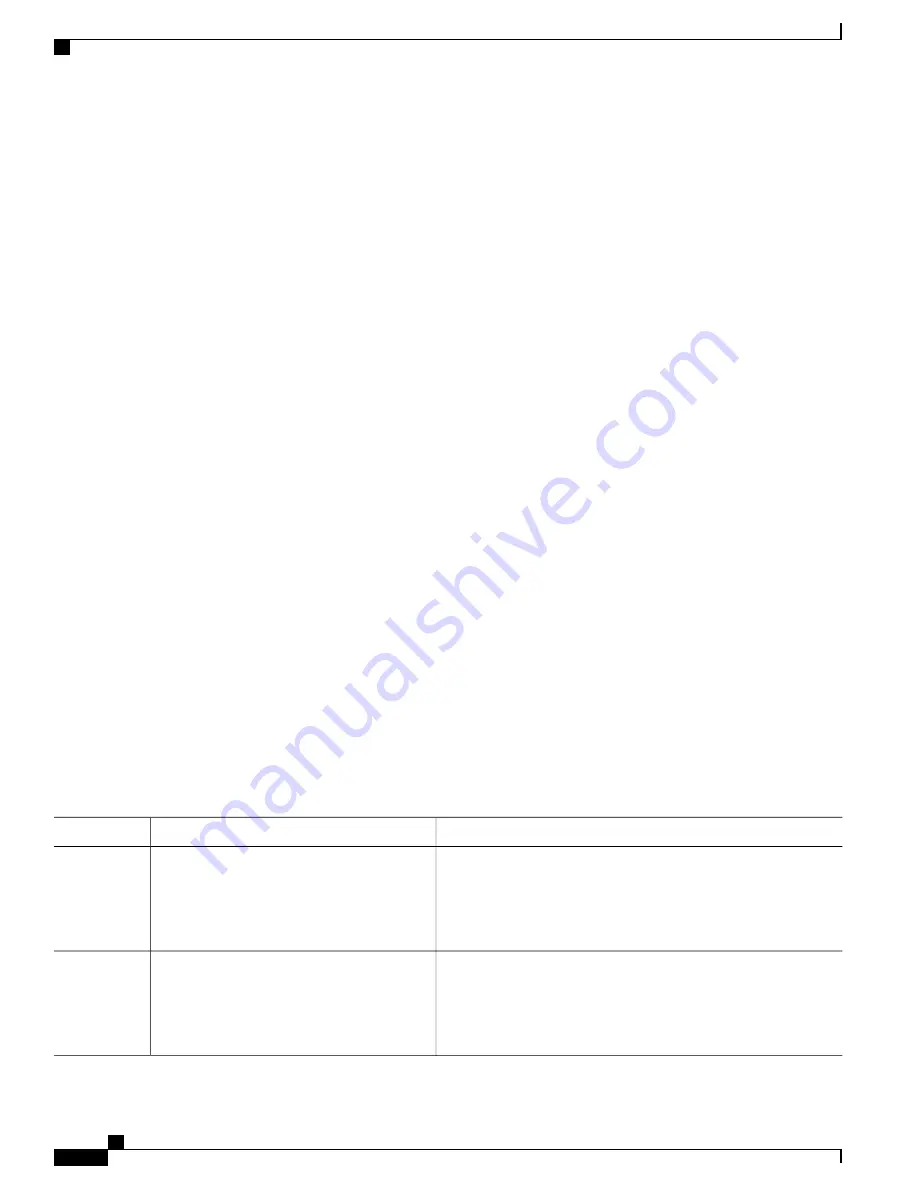
Extended-range VLANs enable service providers to extend their infrastructure to a greater number of customers.
The extended-range VLAN IDs are allowed for any
switchport
commands that allow VLAN IDs.
With VTP version 1 or 2, extended-range VLAN configurations are not stored in the VLAN database, but
because VTP mode is transparent, they are stored in the switch running configuration file, and you can save
the configuration in the startup configuration file. Extended-range VLANs created in VTP version 3 are stored
in the VLAN database.
You can change only the MTU size , private VLAN, and the remote SPAN configuration state on
extended-range VLANs; all other characteristics must remain at the default state.
Creating an Extended-Range VLAN
In VTP version 1 or 2, if you enter an extended-range VLAN ID when the switch is not in VTP transparent
mode, an error message is generated when you exit VLAN configuration mode, and the extended-range VLAN
is not created.
Before you create an extended-range VLAN, you can verify that the VLAN ID is not used internally by
entering the
show vlan internal usage
privileged EXEC command.
SUMMARY STEPS
1.
configure terminal
2.
vtp mode transparent
3.
vlan vlan-id
4.
remote-span
5.
mtu mtu size
6.
exit
7.
interface vlan
8.
ip mtu mtu-size
9.
end
10.
show vlan id vlan-id
11.
copy running-config startup config
DETAILED STEPS
Purpose
Command or Action
Enters the global configuration mode.
configure terminal
Example:
Switch#
configure terminal
Step 1
Configures the switch for VTP transparent mode, disabling VTP.
vtp mode transparent
Step 2
Example:
Switch(config)#
vtp mode transparent
This step is not required for VTP version
3.
Note
Consolidated Platform Configuration Guide, Cisco IOS XE Release 3SE (Catalyst 3850 Switches)
20
OL-29322-01
Configuring VLANs
How to Configure Extended-Range VLANs



























