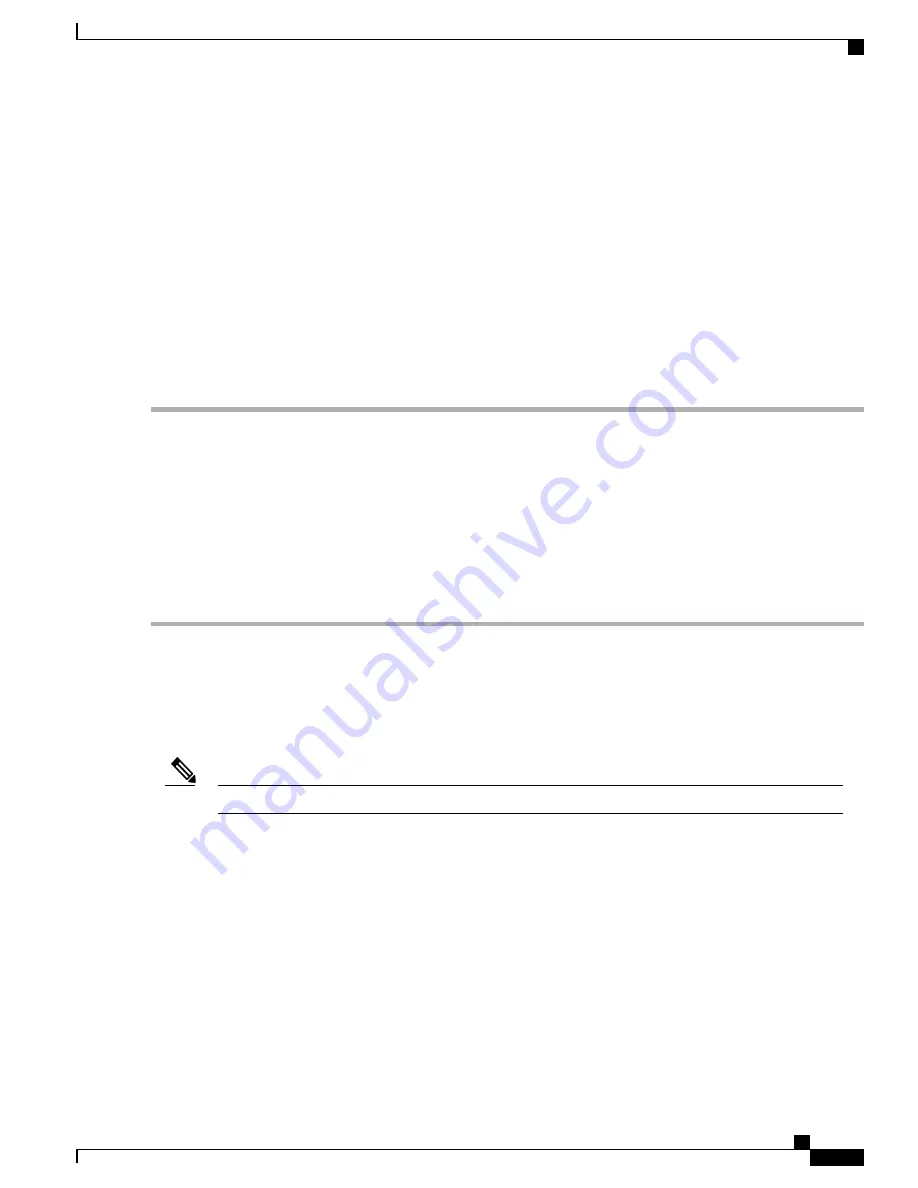
SUMMARY STEPS
1.
Unzip the file asr-9xx_usbconsole_drivers.zip.
2.
Double-click xrusbser_ver2100_installer.exe in the XR21x141x-Win-DriversOnly-Vers2.1.0.0/EXE folder.
Installation Wizard GUI is displayed.
3.
Click Next. The InstallShield Wizard Completed window is displayed.
4.
Click Finish.
5.
Connect the USB cable to the PC and router USB console ports. Follow the on-screen instructions to
complete the installation of the driver.
6.
XR21V1401 USB UART Device driver successfully installed message is displayed.
DETAILED STEPS
Step 1
Unzip the file asr-9xx_usbconsole_drivers.zip.
Step 2
Double-click xrusbser_ver2100_installer.exe in the XR21x141x-Win-DriversOnly-Vers2.1.0.0/EXE folder. Installation
Wizard GUI is displayed.
Step 3
Click Next. The InstallShield Wizard Completed window is displayed.
Step 4
Click Finish.
Step 5
Connect the USB cable to the PC and router USB console ports. Follow the on-screen instructions to complete the
installation of the driver.
Step 6
XR21V1401 USB UART Device driver successfully installed message is displayed.
The USB console is ready for use.
Uninstalling the Cisco USB Device Driver
This procedure describes how to uninstall the Microsoft Windows USB device driver in Microsoft Windows
XP / Windows Vista / Windows 2000 / Windows 7 / Windows 8.
Disconnect the router console terminal before uninstalling the driver.
Note
SUMMARY STEPS
1.
Choose Start > Control Panel > Add or Remove Programs (Uninstall a program).
2.
Scroll to Windows Driver Package - Exar corporation (xrusbser) Ports and click Remove. The Program
Maintenance window is displayed.
3.
Click Yes to uninstall the driver.
Cisco ASR-920-24SZ-IM, ASR-920-24SZ-M, ASR-920-24TZ-M Aggregation Services Router Hardware Installation
Guide
107
Installing the Router
Connecting Console Cables






























