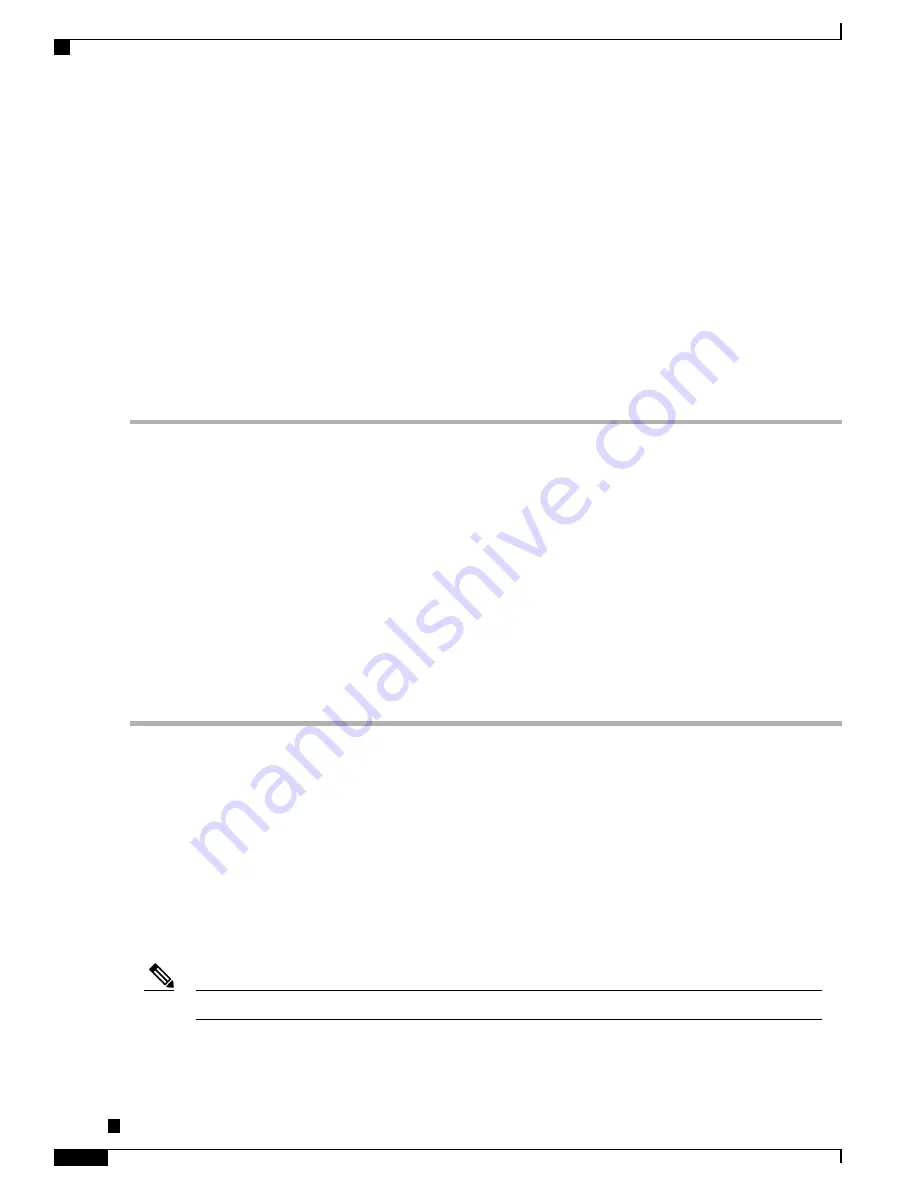
Connecting to the Console Port Using Linux
This procedure shows how to connect a Linux system USB port to the console using the built-in Linux terminal
utility.
SUMMARY STEPS
1.
Open the Linux terminal window.
2.
Connect the Linux USB port to the router.
3.
Enter the following commands to find the Linux USB port number:
4.
Connect to the USB port with the following command, followed by the router USB port speed:
DETAILED STEPS
Step 1
Open the Linux terminal window.
Step 2
Connect the Linux USB port to the router.
Step 3
Enter the following commands to find the Linux USB port number:
Example:
root@usb-suse# cd /dev
root@usb-suse /dev# ls -ltr *ACM*
crw-r--r--
1 root
root
188,
0 Jan 14 18:02 ttyACM0
root@usb-suse /dev#
Step 4
Connect to the USB port with the following command, followed by the router USB port speed:
Example:
root@usb-suse /dev# screen /dev/ttyACM0 9600
To disconnect the Linux USB console from the terminal window, enter Ctrl-a followed by : then quit
Installing the Cisco USB Device Driver
A USB device driver must be installed the first time a Microsoft Windows-based PC is connected to the USB
serial port on the router.
This procedure describes how to install the Microsoft Windows USB device driver in Microsoft Windows
XP / Windows Vista / Windows 2000 / Windows 7 / Windows 8. Download the driver for your router model
from the Tools and Resources Download Software site, USB Console Software category, at:
To Download the driver, you must have a valid service contract associated to your Cisco.com profile.
Note
Cisco ASR-920-24SZ-IM, ASR-920-24SZ-M, ASR-920-24TZ-M Aggregation Services Router Hardware Installation
Guide
106
Installing the Router
Connecting Console Cables
















































